Specify a font for cg text, Set the alignment of cg text, More details – Grass Valley iTX Desktop v.2.6 User Manual
Page 229: E 209
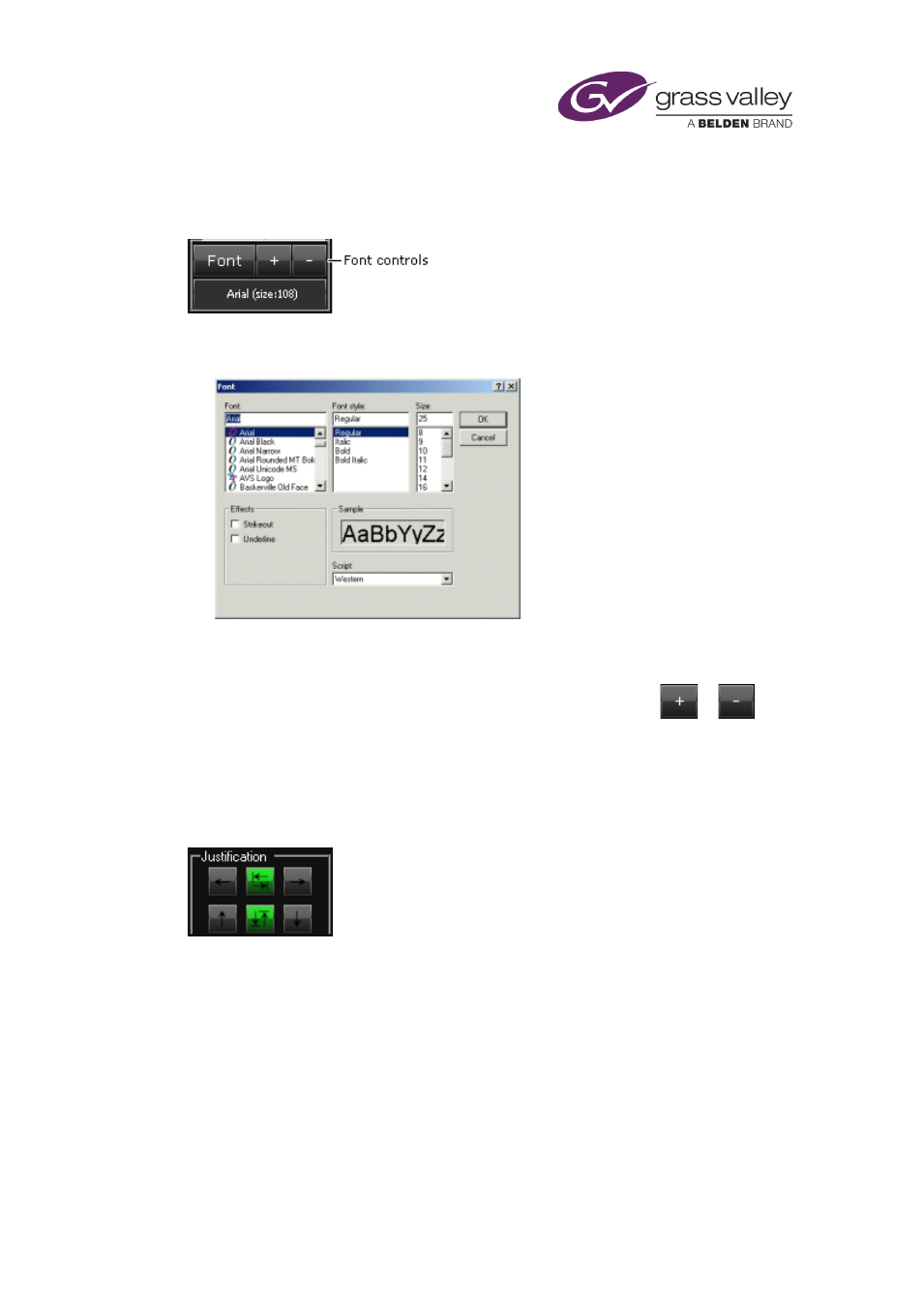
The CG application
Specify a font for CG text
You use the font controls to set the font for text in a selected text block:
1.
Select a text block.
2.
Click Font to display the Font dialog:
3.
Select the font, style and size. Click OK to close the dialog.
The CG application displays the text with the selected font attributes.
4.
To increase or decrease the character size by one point at a time, click
or
.
Set the alignment of CG text
You use the two rows of Justification buttons to set the horizontal and vertical position of text
within its text block:
The arrows on the buttons show the direction of alignment.
1.
Select a text block.
2.
Click a CG Justification button in each row to position the text.
March 2015
iTX Desktop: Operator Manual
209