Ingest media files through the media store inbox – Grass Valley iTX Desktop v.2.6 User Manual
Page 254
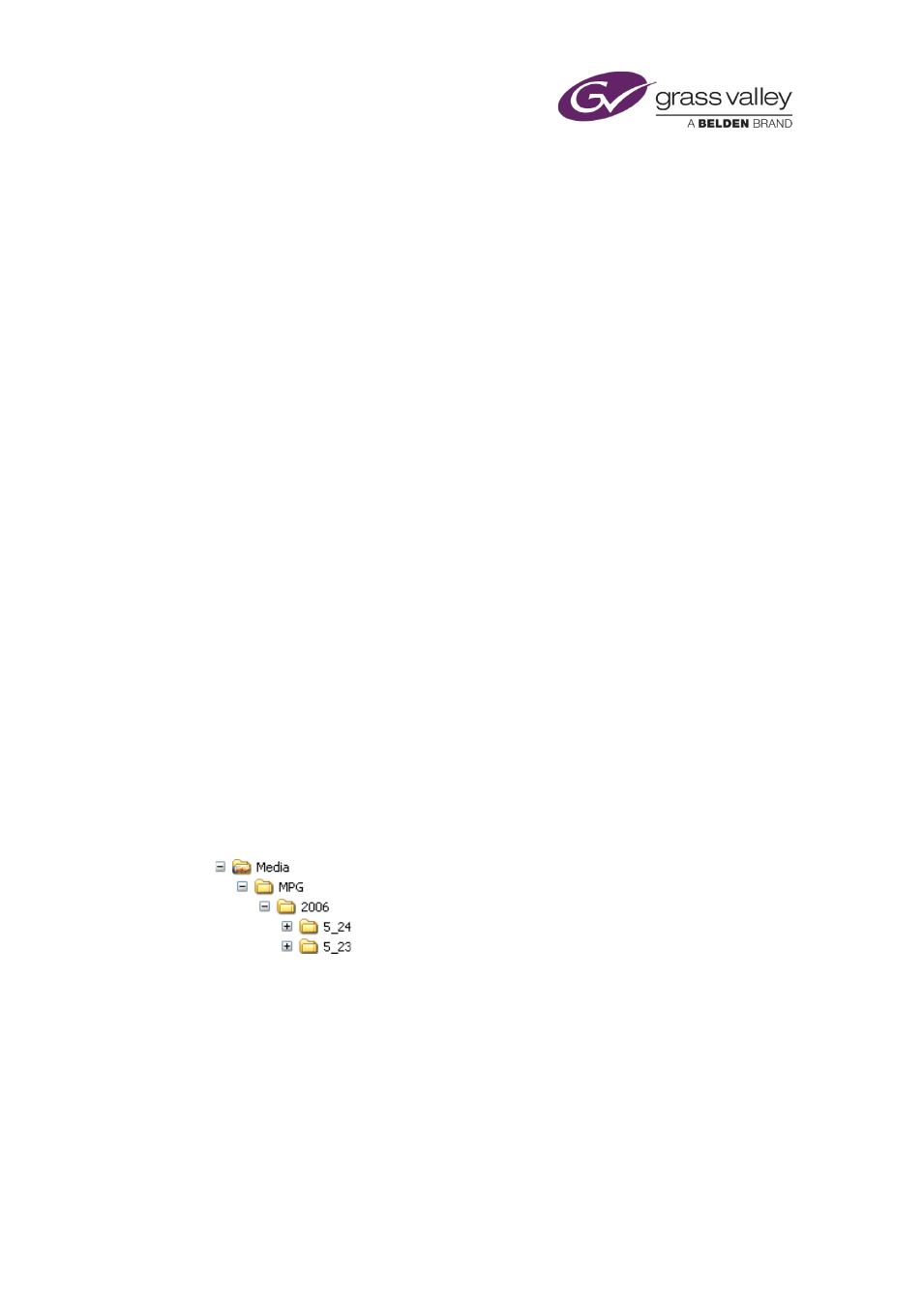
Ingesting files through the Media Store Inbox
If you re-ingest the media file for a video clip, iTX keeps the original video clip in the System
Database but may change the in- and out-points. This depends on whether or not these two
conditions are met: the new file has the same duration as that specified in the video clip; and
the timecode of the start of the media is non-zero.
If both conditions are met, iTX leaves the original in- and out-points unchanged; if either
condition is not met, iTX takes the in- and out-points from the new file. This way of determining
the boundary points makes it possible for iTX to keep the in- and out-points of a file that is
encoded from a VTR (i.e. one with non-zero timecode at the start of the media).
iTX does not allow you to re-ingest a file that has co-references; i.e. one that is referenced by
multiple video clips. It rejects any such file placed in the Inbox.
Ingest media files through the Media Store Inbox
For this procedure, you need to have access to the Inbox and Media folders on the Media
Store. You may need to ask your system administrator how to access these.
1.
From Windows Explorer or by using a mapped network drive, open the Inbox.
2.
Copy media files, from a network drive or a removable-disk drive, to the Inbox.
Depending on how you organize media in your system, the Inbox folder may contain
subfolders for different categories of file: there may be one folder for news files, another
folder for commercials, and so on. Ensure you place the media files in the correct folders,
so that the Media Watcher stores them in corresponding folders on the Media Store.
The Media Watcher registers the media files and moves them, one by one, from the Inbox
to the Media Store.
If any file is in a storage format that iTX does not accept, the Media Watcher places the file
in a folder with the name "Rejected", within the Media folder.
3.
If you want to check the file locations, open the Media folder and check its structure of
subfolders.
Within the Media folder, the Media Watcher creates a series of folders, similar to the one
in this illustration:
The folder sequence is: clip storage format (e.g. MPG); current year; today's date (US
format).
If the Media folder contains category subfolders, corresponding to ones in the Inbox, the
Media Watcher creates a similar folder structure within these.
Check that the files appear in the folders for the day on which you ingest them.
4.
If the Media Watcher rejects any files, ask your system administrator to investigate the
cause. One reason a file may be rejected is because there are too many characters (more
than 60) in its name.
Note:
Note: Folder names must not contain
more than 32 characters.
March 2015
iTX Desktop: Operator Manual
234