Create a sequence with a fixed duration, Working with stored schedules, About the schedule palette – Grass Valley iTX Desktop v.2.6 User Manual
Page 68
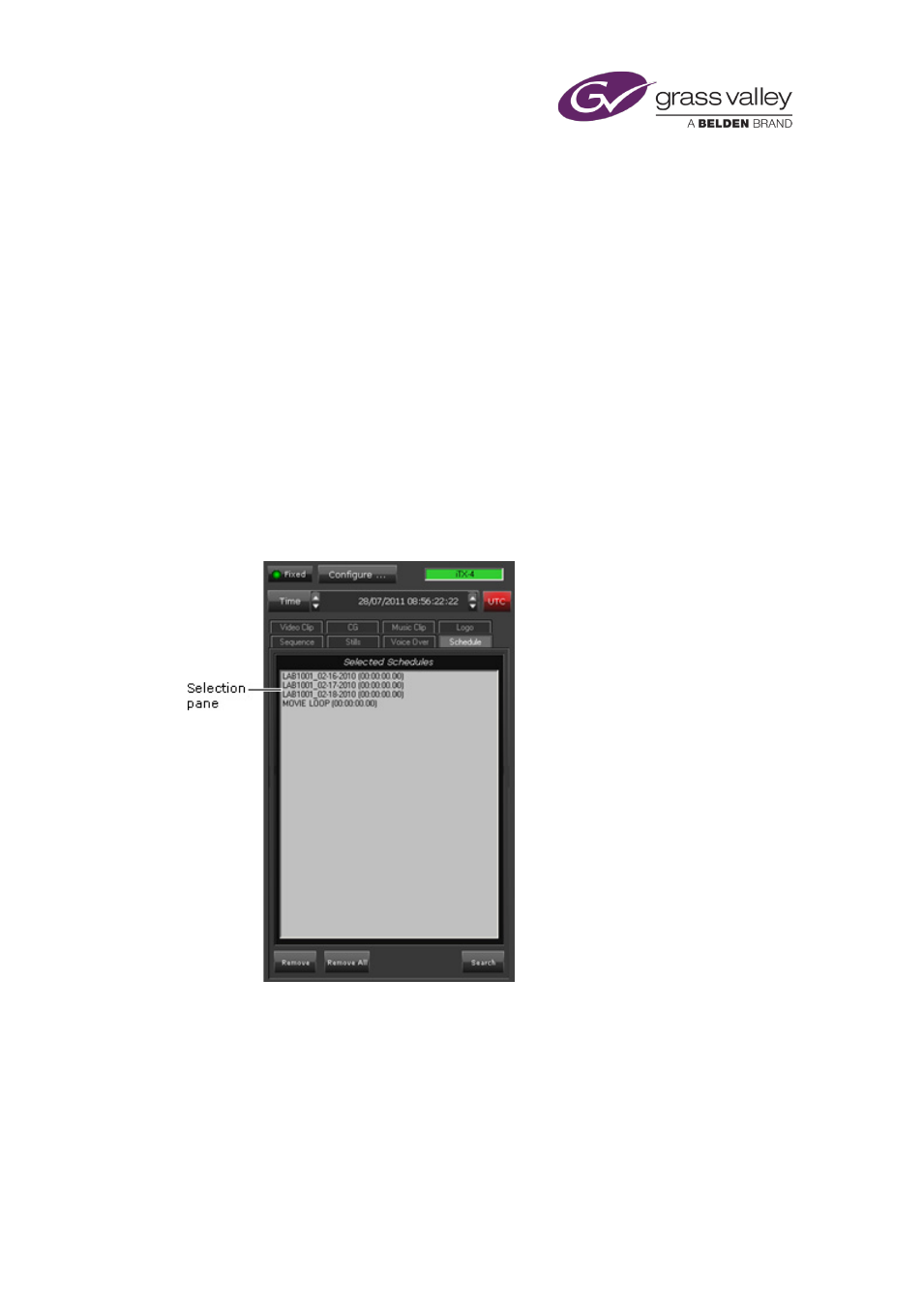
The Content Selector
Create a sequence with a fixed duration
You should create a sequence with a fixed duration only in a pass-through channel.
1.
Create a blank sequence and enter a default duration in the Dur box.
2.
Select Fixed Dur.
3.
Drag the sequence insertion bar into the Schedule Grid and drop it onto the event you
want the sequence to immediately follow.
iTX displays an entry for the schedule in the Schedule Grid; it displays a block to represent
the sequence on the Timeline Display.
You can add events to the sequence by dragging and dropping media items from the
Content Selector.
Working with stored schedules
About the Schedule palette
The Schedule palette enables you to select a stored schedule from the System Database and
include it in a main schedule (i.e. one you are working on in the Schedule Grid).
The stored schedule may be one that you create in the Schedule Grid, while working in either a
live or offline channel; you save such schedules by using the Schedule Manager.
page 154. Or, the schedule may be one that is created in another application (such as a traffic
scheduling application); you import schedules of this type through the Media Store Inbox.
In the palette selection pane, you build a shortlist of stored schedules that you want to be
available for including in a main schedule. In doing so, you use PinPoint to select stored
March 2015
iTX Desktop: Operator Manual
48