Grass Valley iTX Desktop v.2.6 User Manual
Page 307
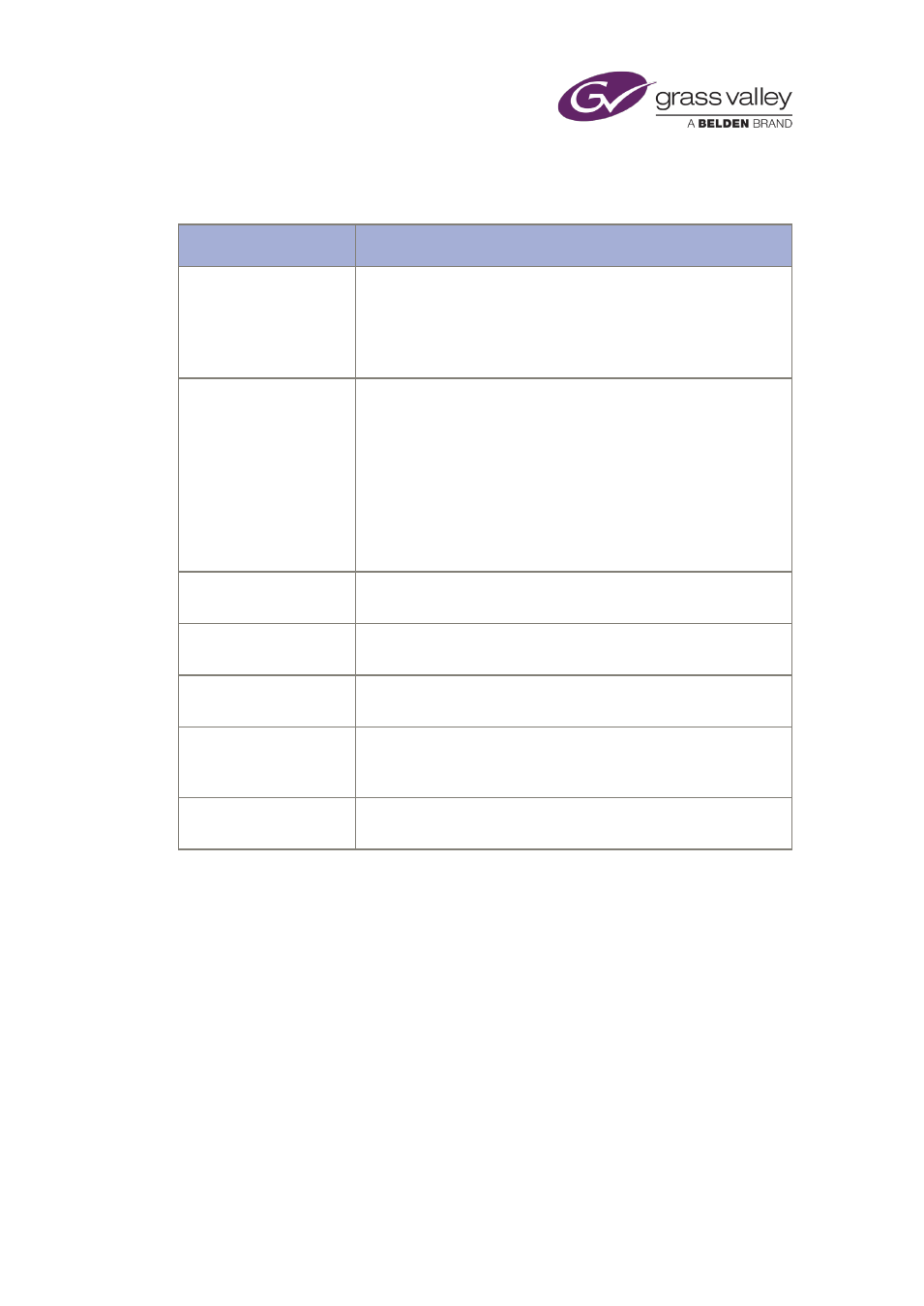
Preparing media items for playout
Through the menu, you can select options for the Media Viewer and change some properties of
the loaded asset. We describe these in the following table.
Option
Description/comments
(Locations list)
A list of all the locations that hold a media file for the asset. The
list shows the name of the location and (in brackets) the location
type.
You may select any one of these to load the file from that location
in the Media Viewer.
Location type to load
The default type of location from which the Media Viewer loads a
selected asset. This may be iTX or proxy.
A broadcast-quality file on a Media Store has an iTX location; a
low-bit-rate file on a Media Store, a proxy location.
To minimize the impact on network operations, you normally set
up the Media Viewer to load the proxy version.
An auto option allows the Media Viewer to select any available
type; it first tries to load a proxy version; if one is not available, it
loads the file from an iTX location.
Details
Display of information about the media file, including details of
video and audio tracks.
Auto Load
The Media Viewer may automatically load a file for the selected
asset or wait for you to manually load it.
Use Media Limits
The Media Viewer may load the full media file or just the marked
portion (between the in- and out-points) in the asset.
Stop play at out-point
When playing a full media file, the Media Viewer may stop at the
marked out-point of the asset or continue to the end of the
media.
Show waveform
For an audio-only file, a display of the audio waveform showing
the variation of loudness over the duration of the clip.
March 2015
iTX Desktop: Operator Manual
287