Change the audio level of a video clip, More details, E 193 – Grass Valley iTX Desktop v.2.6 User Manual
Page 213
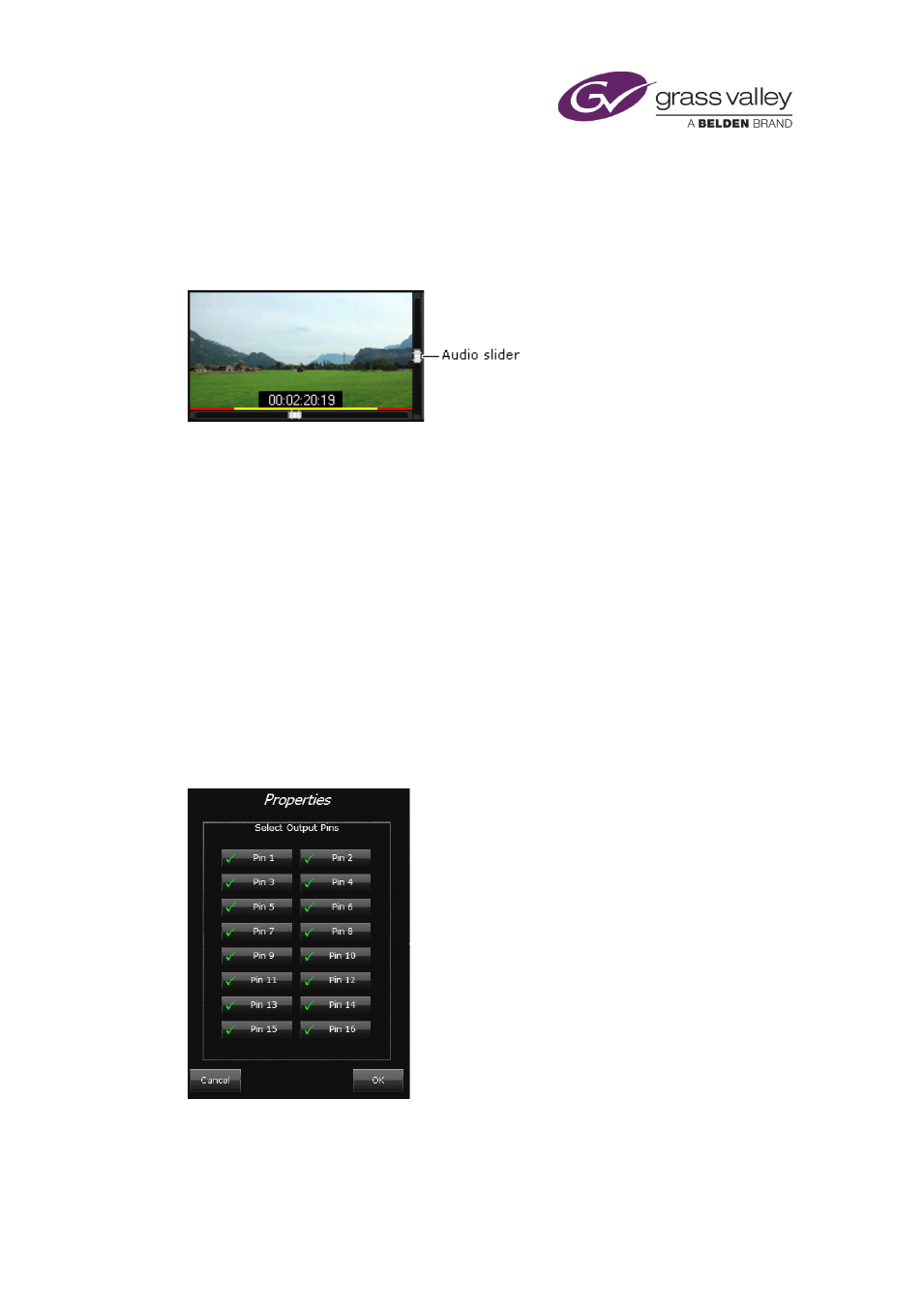
Common operational tasks for iTX Desktop features
Changing the audio level of a previewing video clip
The normal volume level at which the Asset viewer plays out a video clip cab be altered. The
default level is indicated by the central position of the audio slider when the video clip is loaded
in a preview window:
You can cause iTX to play out the clip at a higher or lower volume by adjusting the position of
the slider.
Change the audio level of a video clip
1.
While playing a video clip in the preview window, drag the audio slider up or down to
increase or decrease the volume of the audio.
Specifying properties for video clips and voiceover clips
While working with a video clip or voiceover clip in the Content Selector or Event Editor, you
can specify certain properties through the clip Properties dialog. The available options depend
on the type of asset you are working with.
The illustration shows the dialog for a voiceover clip:
March 2015
iTX Desktop: Operator Manual
193