Using the emergency audio pop-up layout, Master audio level slider, Lip-sync buttons – Grass Valley iTX Desktop v.2.6 User Manual
Page 188
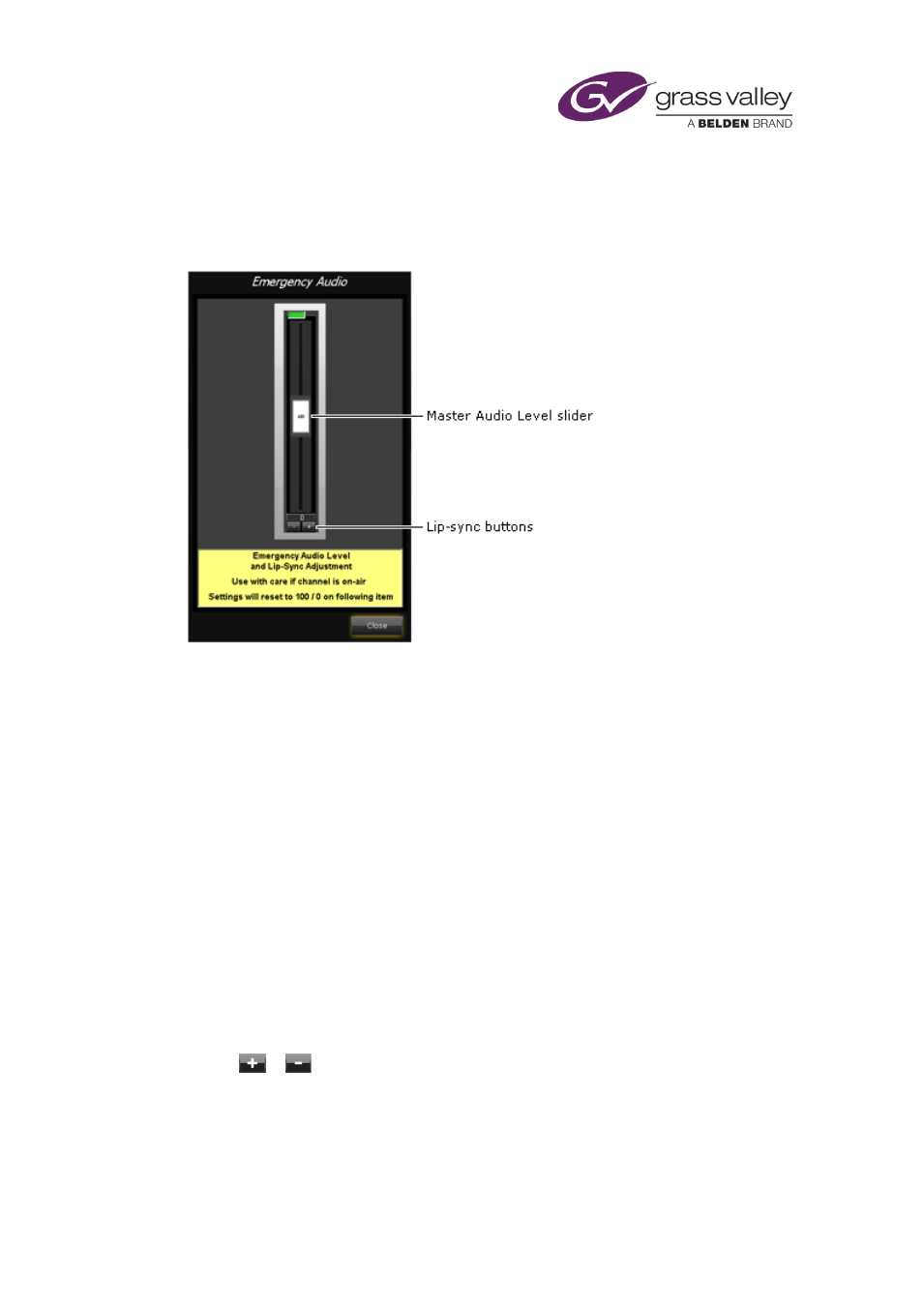
Channel-control pop-up layouts
Using the Emergency Audio pop-up layout
The Emergency Audio pop-up layout has features that enable you to adjust the audio level and
lip synchronization of the channel output during playout:
Master Audio Level slider
By moving the Master Audio Level slider, you can adjust the volume level of the current
schedule event. The number on the slider shows the percentage increase or decrease in the
level.
iTX returns the level to normal for the next schedule event.
Lip-sync buttons
The media files for the video clips that you use in schedules are likely to have been created by a
wide variety of encoders. (An encoder converts video such as that stored on videotape into a
file that you can store on a Media Store.)
In some cases, the encoder may create a file in which the audio and video tracks are slightly out
of step with each other. The most noticeable effect of this is a timing error between the voice
and lip movements of a speaker in a video clip. You can correct such “lip-sync” errors by using
the lip-synchronization buttons as the video is playing out.
Clicking
or
adjusts the audio track forwards or backwards relative to the video track.
iTX resets the lip-sync adjustment for the next schedule event.
March 2015
iTX Desktop: Operator Manual
168