Show or hide secondary events, Change the order of schedule events, Event warnings – Grass Valley iTX Desktop v.2.6 User Manual
Page 158: Change the order of schedule events event warnings
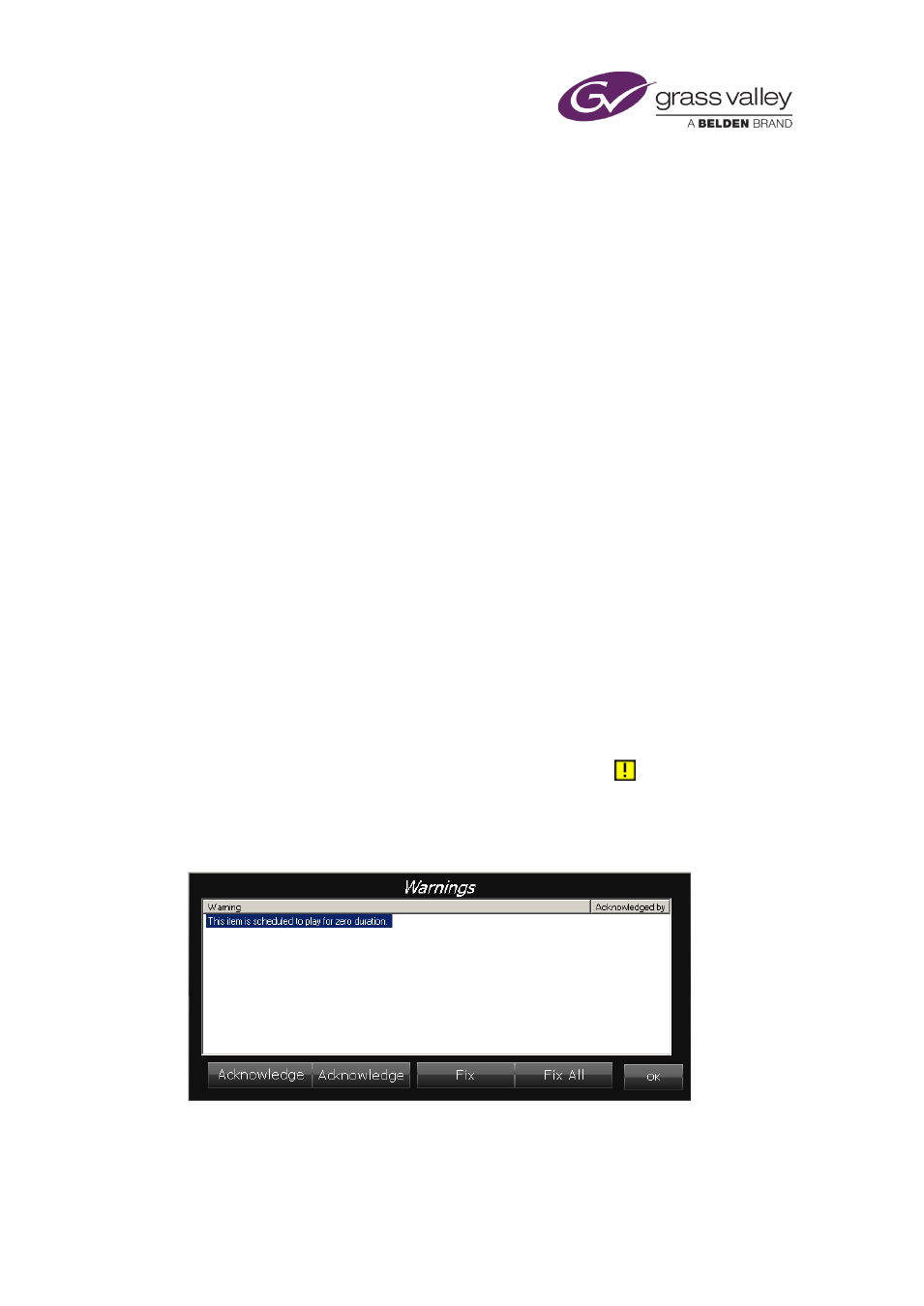
The Schedule Grid
Show or hide secondary events
A plus sign (+) next to an event in the Schedule Grid indicates that the event is a primary event
with one or more secondary events.
1.
Click the plus sign to expand the primary event to show its secondary events.
The plus sign becomes a minus sign (–).
2.
Click the minus sign to hide secondary events.
Note:
•
You can show or hide all secondary items by clicking the plus or minus sign in the top, left
corner of the Schedule Grid.
Change the order of schedule events
For this procedure, the Schedule Grid must be set up for drag-and-drop schedule changes.
1.
In the Schedule Grid, select an event you want to move. You can select multiple events by
pressing Shift or Control as you select them.
2.
Drag your selection to a new location.
Event warnings
You may set up the Schedule Grid to include a Warnings column.
In the Warnings column, the Schedule Grid displays a warning icon,
, if there is a potential
problem with the media item in a schedule event. For instance, the media item may be marked
as "not available".
Clicking the warning icon displays the Warnings dialog, which gives details of the warning:
You can acknowledge the warning, without taking any other action relating to it. Depending on
the particular situation the warning relates to, you may be able to take action to resolve the
situation.
March 2015
iTX Desktop: Operator Manual
138