The live video inserter, More details, E 343 – Grass Valley iTX Desktop v.2.6 User Manual
Page 363
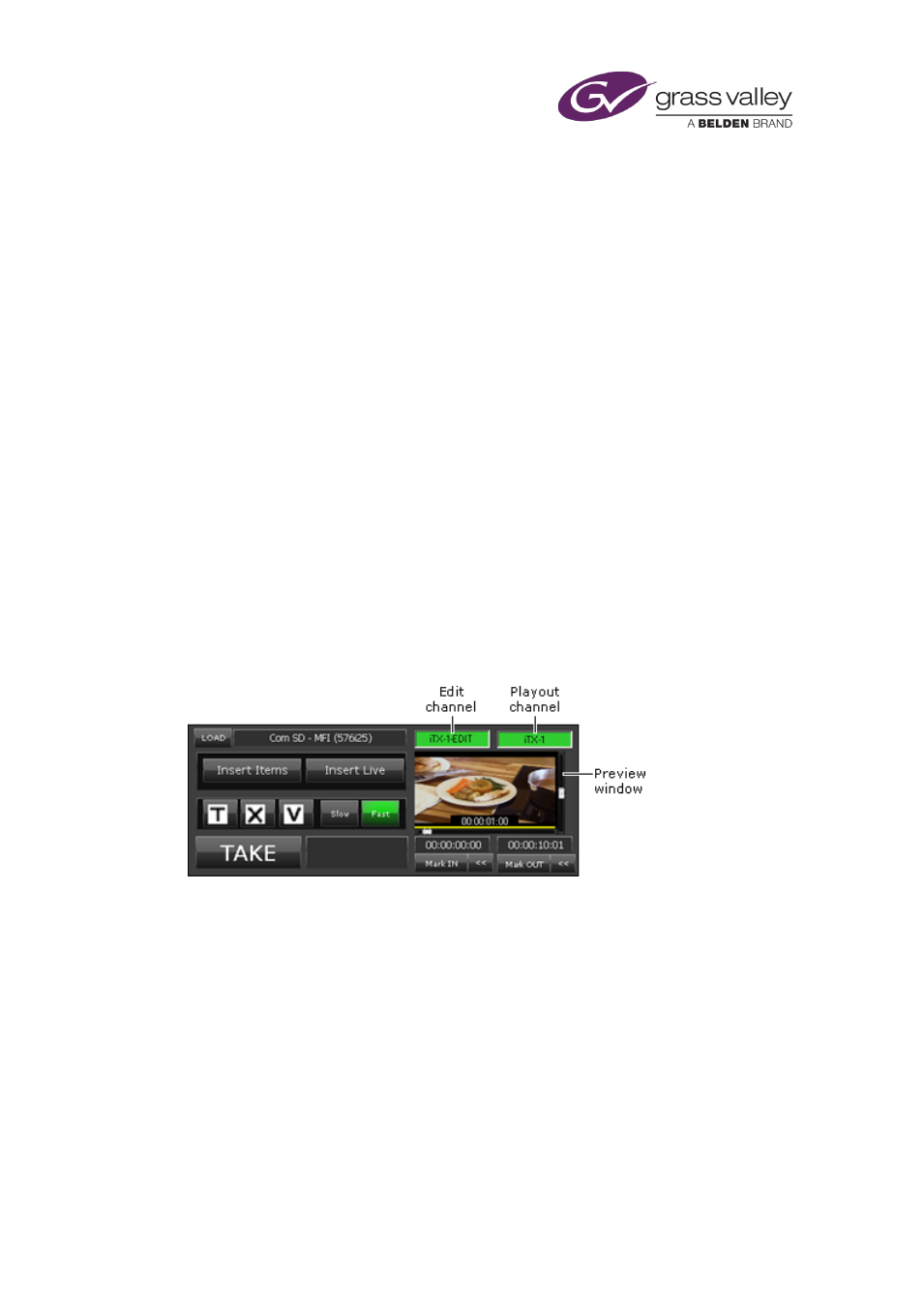
Optional features
2.
You may switch the output to the rolling-under channel at any time. When you do, the
channel starts playing out events from the point it is at in its schedule; the other channel
then rolls under.
Handling of manual events in the main channel while rolling under
When a manual event becomes due to play out in the main channel, the operator clicks Take
Next to keep the schedule rolling under; the live channel remains on air.
When it becomes necessary to play events to air from the main channel, the operator clicks
Main. The main channel is then connected to the Output Server.
In earlier versions of iTX, clicking Take Next for a rolling-under channel automatically took the
channel out of rolling-under mode and put the next event on air. The software modification
makes a clearer separation between the roles of the Take Next and the Main/Live buttons.
To control whether the main channel automatically takes out of the live (or vice versa), click the
Auto Take toggle under either the MAIN or LIVE buttons. When Auto Take is enabled, the light
appears green.
The Live Video Inserter
Sometimes, you may want to play out individual video clips, small groups of video clips or a live
event without using an iTX schedule. You can do this by using the Live Video Inserter:
This component holds one or more video clips, ready for insertion in events in a playout
channel to which it is connected. It creates events for the clips in the playout channel in the
order in which it holds the clips. It makes the first event a manual event and the following ones
automatic events.
You load the video clips into the component in one of two ways:
•
Clicking Load on the component opens PinPoint, which you then use to select one or more
video clips. The component loads the clips in the order in which it gets them from PinPoint.
•
You select events in an edit channel connected to the component. The component loads
the video clips for these events in the order in which they appear in the edit channel. It
also loads any logos associated with the clips. The logos keep the properties (e.g. duration,
time offset) and relationship to their video clips that they have in the edit channel.
March 2015
iTX Desktop: Operator Manual
343