Set up looping for a video clip, Entering a value in an itx time-entry box, More details – Grass Valley iTX Desktop v.2.6 User Manual
Page 217: E 197, More, Details
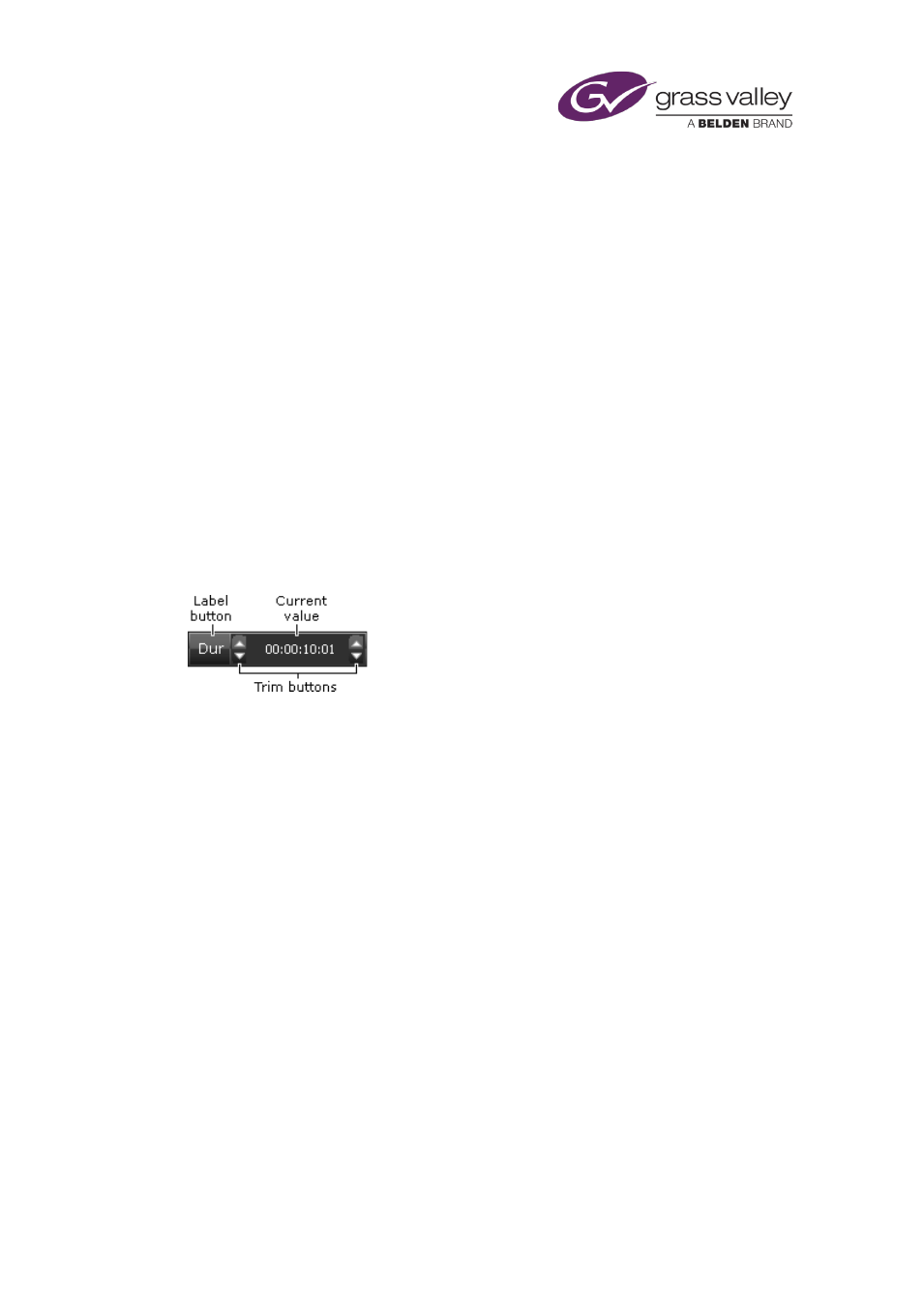
Common operational tasks for iTX Desktop features
•
For a video clip that is not formatted in this way, ensure Stereoscopic is not selected.
2.
Click OK to close the dialog.
Set up looping for a video clip
1.
Select Loop if you want iTX to loop a video clip when its duration is shorter than the event
it is used in. Ensure the option is not selected if you do not want this to happen.
Change the copy-protection setting for a video clip
1.
Select a copy-protection setting in the Copy Guard box.
Entering a value in an iTX time-entry box
Some iTX features enable you to change a value for a time-based property; for example, the
duration of an event. iTX displays the current time value in a box to the right of a label button.
On each side of the box is a pair of trim buttons:
The time value usually appears in a standard timecode format, with the smallest division being
a frame:
hh:mm:ss:ff (hours:minutes:seconds:frames)
The number of frames per second depends on the frame rate of the television standard in use
(PAL, NTSC or NTSCdf).
For some audio settings (e.g. voiceover timings), the last part of a time entry may be in
milliseconds (ms) rather than frames. The format is then:
hh:mm:ss:nnn (hours:minutes:seconds:milliseconds)
There are three ways in which you can change the current value:
•
Clicking the displayed value highlights it. iTX then lets you type over the numbers. You
need to press Return on your keyboard, or click outside the time-entry box on the layout,
to complete the entry.
•
Clicking the label button displays the Time Calculator, through which you can enter a new
time value. See "Entering a time value through the Time Calculator", page 198.
•
Clicking the top or bottom trim button increases or decreases the current value by a fixed
amount. The trim buttons on the left of the entry box change the value by large
increments; those on the right, by small increments. The size of these increments may
differ from one attribute to another. If you use a wheel mouse, you can operate any trim
button by resting the mouse pointer over it (the pointer takes the form of a double-headed
arrow) and rolling the mouse wheel.
March 2015
iTX Desktop: Operator Manual
197