Audio output channels, Source format and active region settings – Grass Valley iTX Desktop v.2.6 User Manual
Page 214
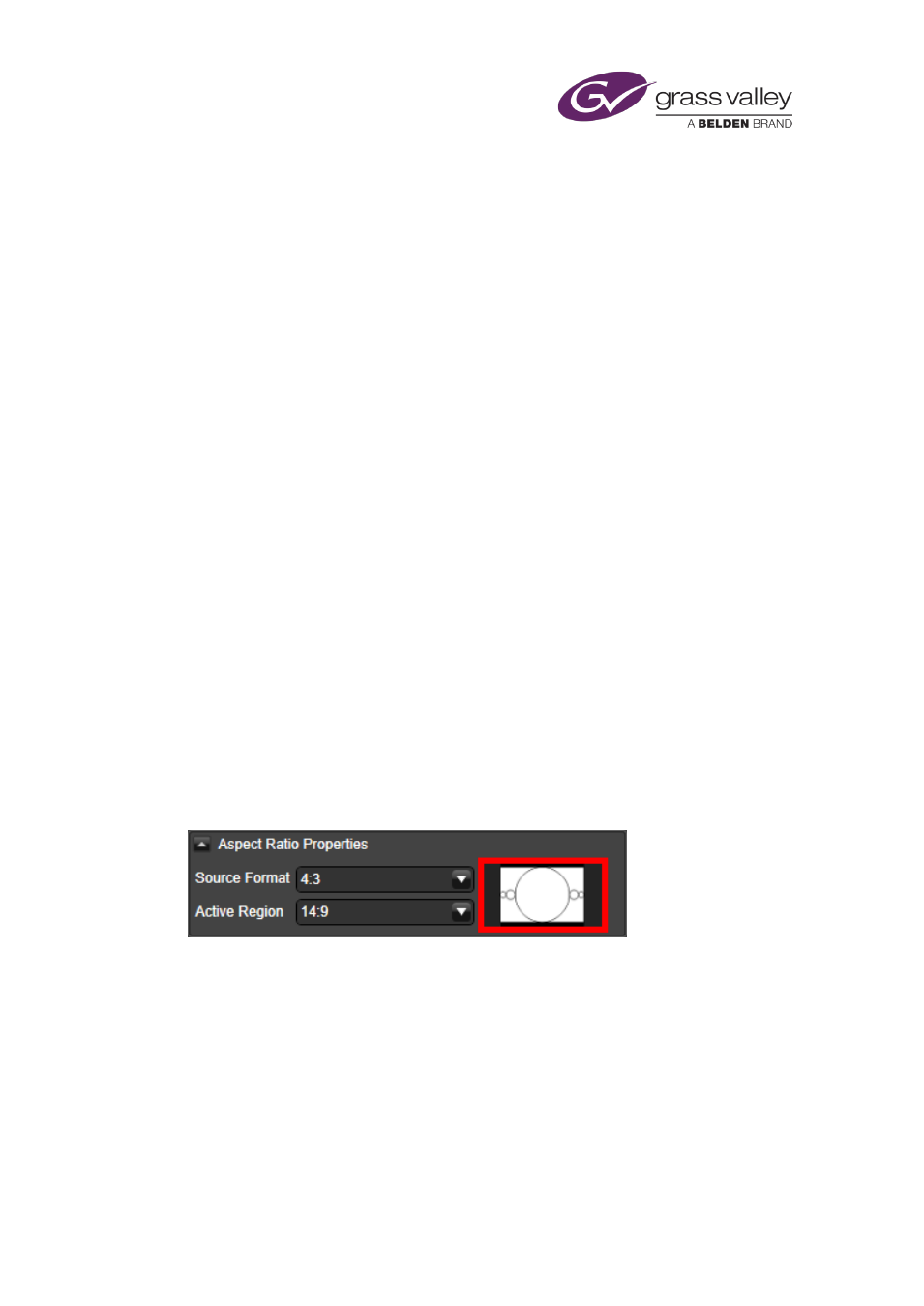
Common operational tasks for iTX Desktop features
The clip properties you can specify are:
•
Which audio output channels iTX uses to deliver the audio content for a voiceover clip or a
secondary video clip.
•
The source-format and active-region specifications of a video clip.
•
Whether a video clip is 3D-stereoscopic or not.
•
Looping for a video clip.
•
Copy protection for a video clip.
We explain these properties below.
Audio output channels
iTX can deliver the audio content of a voiceover clip or a secondary video-clip event on up to 16
PCM output channels. In the dialog, the channels are associated with output pins (channel 1
with pin 1, channel 2 with pin 2, etc.).
Source Format and Active Region settings
Two settings are used to indicate how a video clip should be displayed:
•
The Source Format box shows the aspect ratio of the source media.
•
The Active Region box shows the positioning of the image within the display frame (i.e.
taking account of any bars).
The Equivalent Source AFD box displays the Active Format Description (AFD) code for the
selected combination of source format and active region; the box also displays a thumbnail
symbol of the AFD code.
Click the graphic to the right of the Source Format and Active Region drop down selectors
(highlighted here in red) and the Source formats and active regions dialog box is displayed.
Active Format Descriptor (AFD) code numbers displayed alongside the graphic for each AFD
option shown. This makes it easier to verify if the correct AFD code is being inserted in the
video when playing out the video asset.
March 2015
iTX Desktop: Operator Manual
194