Cut and paste an event or group of events, Copy and paste an event or group of events, Delete an event or group of events – Grass Valley iTX Desktop v.2.6 User Manual
Page 166
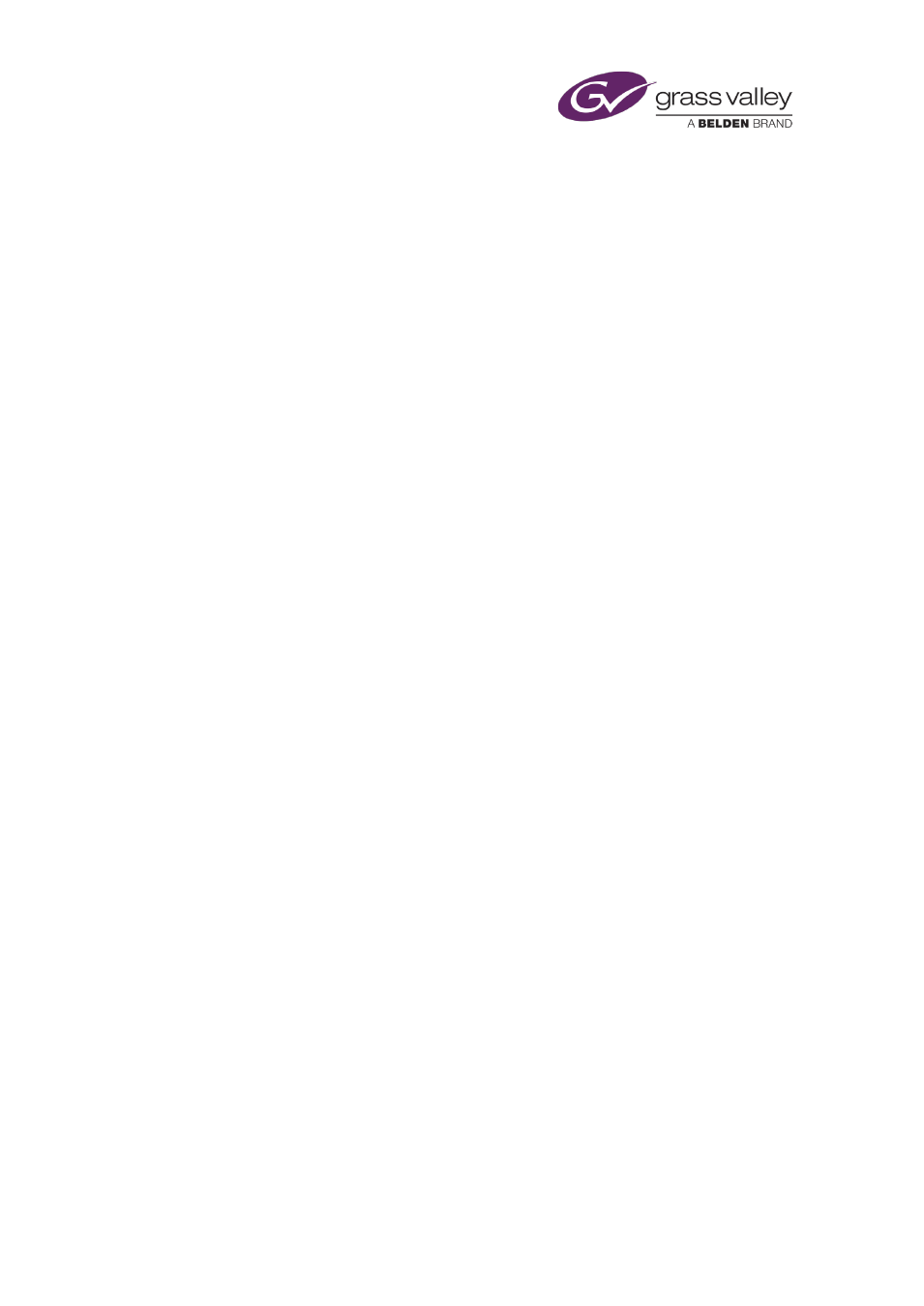
The Schedule Grid
Cut and paste an event or group of events
You cut and paste an event if you want to remove it from its current location and use it
somewhere else in the schedule. You can perform this action on a single event or a group of
events.
1.
In the Schedule Grid, select an event or group of events. You can select multiple events by
pressing Shift or Control as you select them.
2.
Right-click your selection and select Cut from the displayed menu.
iTX temporarily stores your selection on its clipboard; the selection stays there, available
for you to re-use, until you replace it by cutting or copying another selection.
3.
Do one of the following to add the selection back into the schedule.
•
Select the event that you want to insert the selection after. Click Paste.
•
Click Paste End to locate the selection at the end of the schedule.
iTX pastes your selection into the schedule.
Copy and paste an event or group of events
You copy and paste an event if you want to use it both in its original location and somewhere
else in the schedule. You can perform this action on a single event or a group of events.
1.
In the Schedule Grid, select an event or group of events. You can select multiple events by
pressing Shift or Control as you select them.
2.
Right-click your selection and select Copy from the displayed menu.
iTX temporarily stores your selection on its clipboard; the selection stays there, available
for you to re-use, until you replace it by cutting or copying another selection.
3.
Do one of the following to add the selection back into the schedule.
•
Select the event that you want to insert the selection after. Click Paste.
•
Click Paste End to locate the selection at the end of the schedule.
iTX pastes your selection into the schedule.
Delete an event or group of events
1.
In the Schedule Grid, select an event or group of events. You can select multiple events by
pressing Shift or Control as you select events.
2.
Right-click the Schedule Grid and select Delete from the displayed menu.
3.
When iTX prompts you to confirm your instruction, click Yes.
iTX removes the events from the schedule.
March 2015
iTX Desktop: Operator Manual
146