Scheduling notes, Changing the gpi output for a gpi event, Change the gpi output for a gpi event – Grass Valley iTX Desktop v.2.6 User Manual
Page 140: More details, E 120
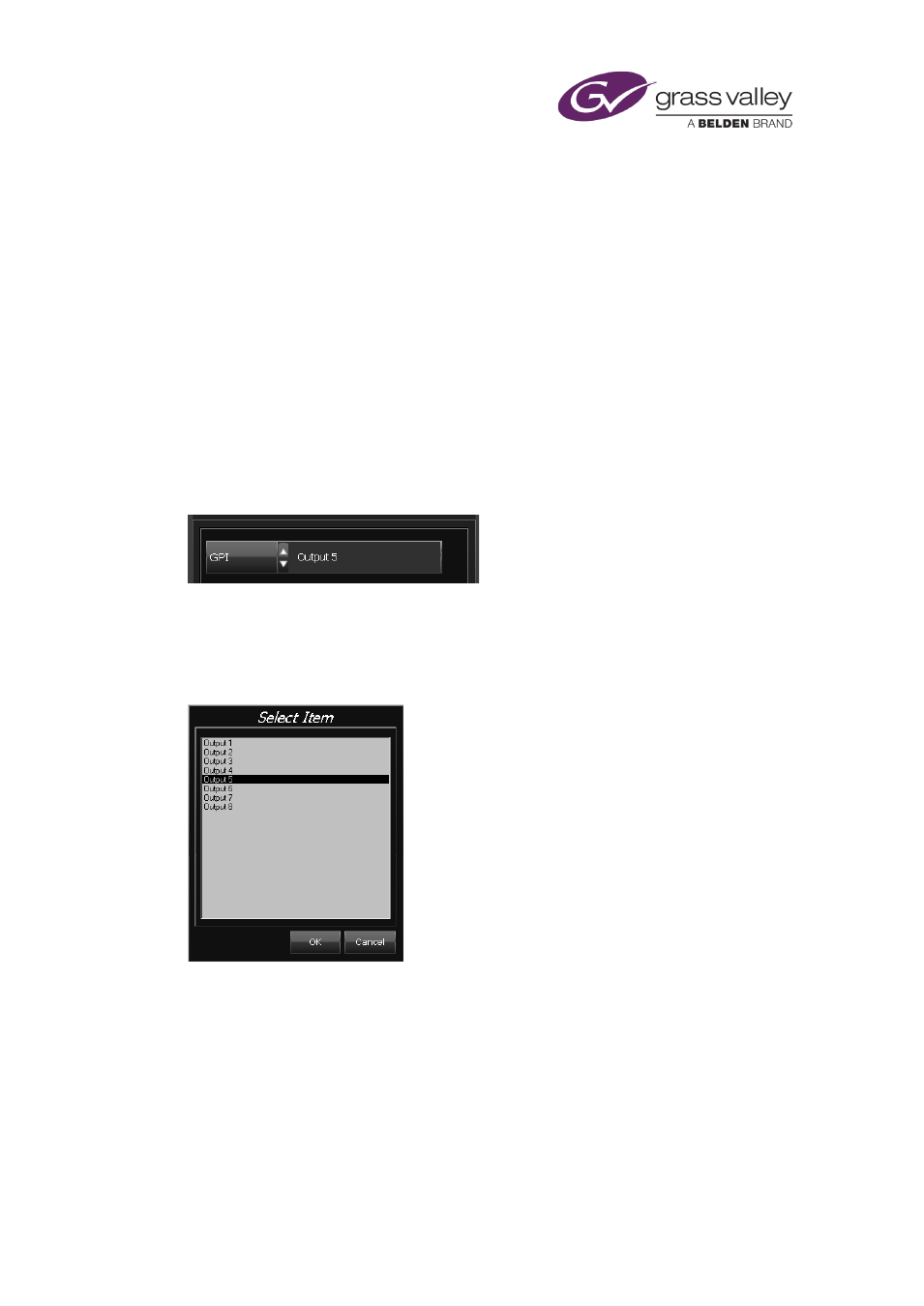
The Event Editor
•
You may also cancel a recording by clicking Record Enable to turn off the option in the
Record Settings dialog.
Scheduling notes
•
It is not currently possible for iTX to record one live event immediately after another. There
must be a short gap between recordings.
•
You should not schedule the recording of a live event inside a sequence that is also marked
for recording.
Changing the GPI output for a GPI event
When you select a GPI event in the Schedule Grid, the Event Editor displays the name of the
GPI in the GPI box:
You may replace this GPI with another that is available to the current channel.
As part of the general engineering configuration of your system, different sets of GPI outputs
may be allocated to different channels. You can view a list of available GPIs by clicking GPI to
display the Select Item dialog (for GPIs):
Change the GPI output for a GPI event
1.
Select a GPI event in the Schedule Grid.
The Event Editor displays the event details.
2.
Select a GPI in the GPI box.
3.
Click Store Changes.
March 2015
iTX Desktop: Operator Manual
120