Encode presets for video storage formats, Audio channels, Asset template – Grass Valley iTX Desktop v.2.6 User Manual
Page 265
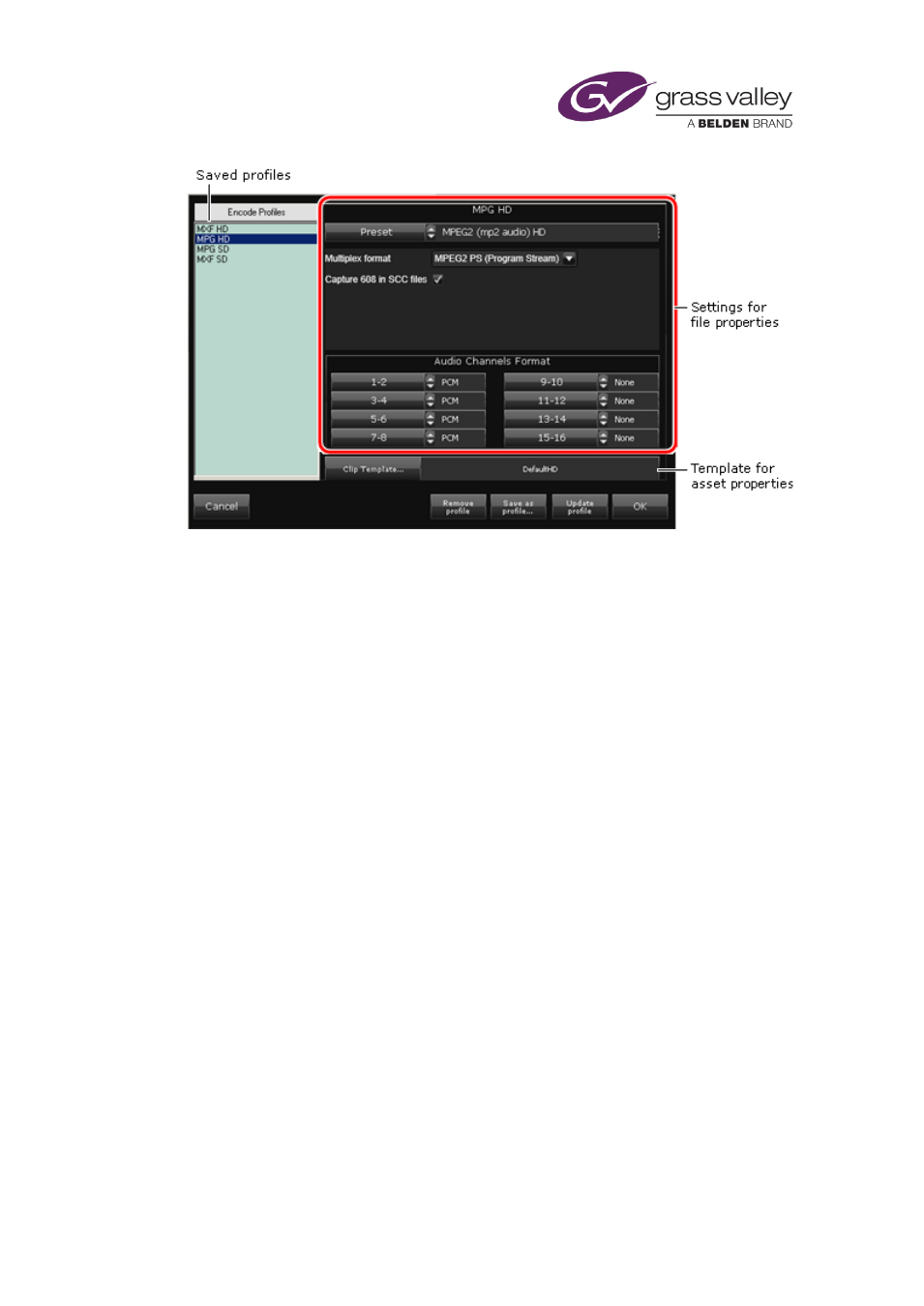
Ingesting media by using an Encode Server
In the dialog, you specify how the Encode Server should encode the file. You also select an
asset template, which iTX uses to set properties for the asset it creates for the file. You can save
a group of settings as a new encode profile or modify an existing profile.
Encode presets for video storage formats
A video Encode Server can record SD or HD media. When doing so, it can create a media file in
any of a number of storage formats, depending on what encode preset it uses for the
recording. An encode preset is a template that contains settings that determine the video
properties (storage format, bit rate, etc.) of the files created by an Encode Server.
Examples of possible storage formats are: MPEG-2 (long GOP or I-frame only); MOV; MXF.
There should be a number of presets installed in your system; you select the one you want in
the Preset box.
Most of the settings in a preset are fixed. There may be a small number that you can modify – if
there are, they appear under the Preset box after you select a preset.
There are no encode presets for an audio Encode Server.
Audio channels
In the Audio Channels Format boxes, you specify the audio format (uncompressed PCM or
encoded AC-3) for the audio channels that you want the Encode Server to capture content on.
Selecting "None" prevents the Encode Server capturing audio on the specified channels.
Asset template
You select a clip template in the Clip Template box. A clip template assigns specific properties
(e.g. aspect ratio) to the asset iTX creates for a new file.
March 2015
iTX Desktop: Operator Manual
245