Change the duration of a still image, Preview a still image, Adjust the volume of an audio clip – Grass Valley iTX Desktop v.2.6 User Manual
Page 73
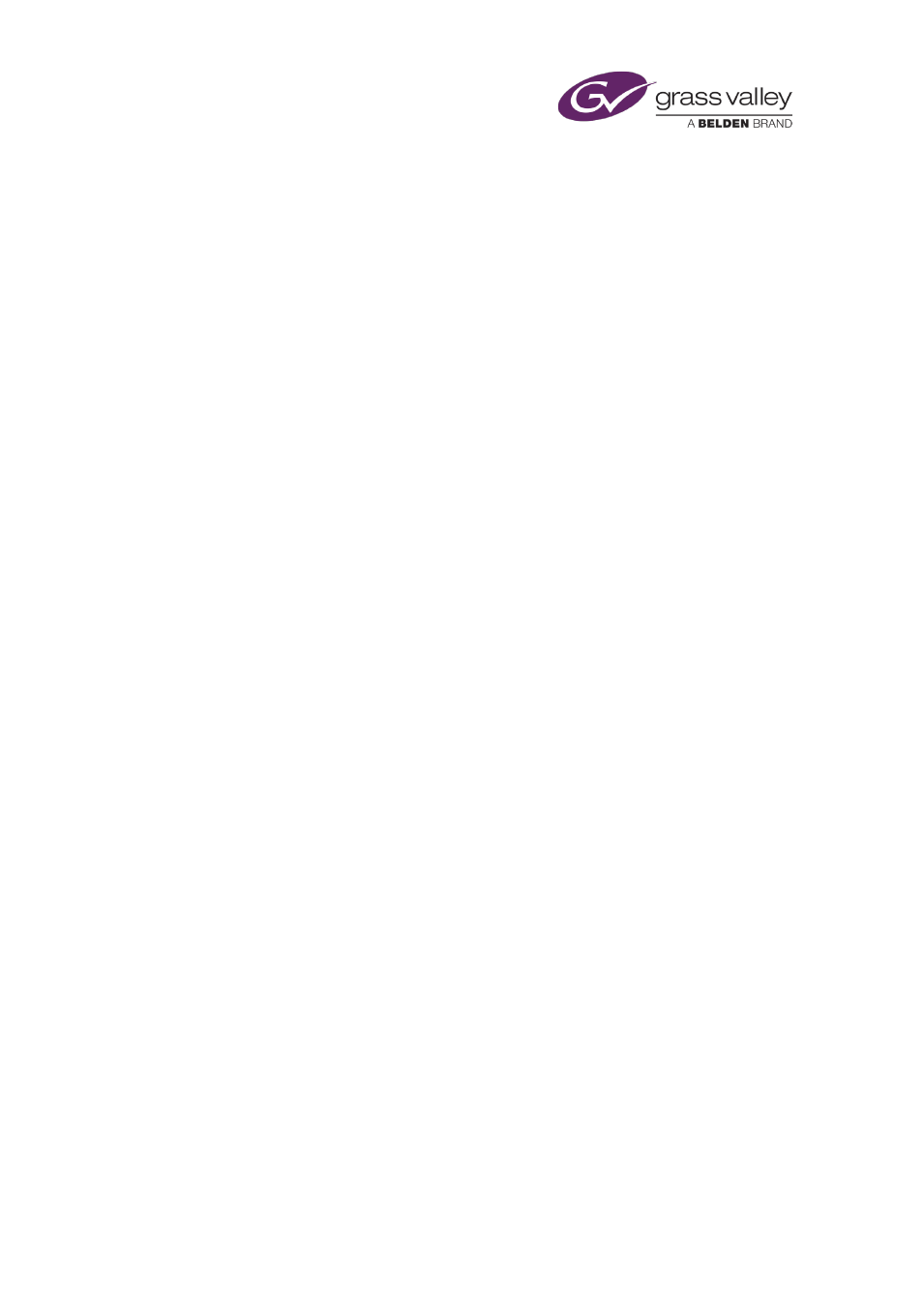
The Content Selector
•
Select Slides.
•
Click Search to open PinPoint.
•
Use PinPoint to select still images from the System Database.
The selected still images appear in the list in the palette selection pane.
2.
To add audio clips to the slide show, do the following.
•
Select Audio.
•
Click Search to open PinPoint.
•
Use PinPoint to select audio clips from the System Database.
The selected audio clips appear in the list in the palette selection pane.
Change the order of the still images or audio clips
1.
To change the order of the still images in the slide show, do the following.
•
Select Slides.
•
Select a still image and click Move Up or Down.
2.
To change the order of the audio clips in the slide show, do the following.
•
Select Audio.
•
Select an audio clip and click Move Up or Down.
Change the duration of a still image
1.
Select Slides.
2.
Select a still image and click Properties.
iTX displays the Slide Show Properties dialog.
3.
Enter a new duration in the Slide Duration box.
4.
Click OK to close the dialog.
Preview a still image
1.
Select Slides.
2.
Double-click a still image.
iTX displays the image in the Still Image Preview dialog.
3.
Click OK to close the dialog.
Adjust the volume of an audio clip
1.
Select Audio.
2.
Select an audio clip and click Properties.
March 2015
iTX Desktop: Operator Manual
53