Bookings for planned recordings – Grass Valley iTX Desktop v.2.6 User Manual
Page 281
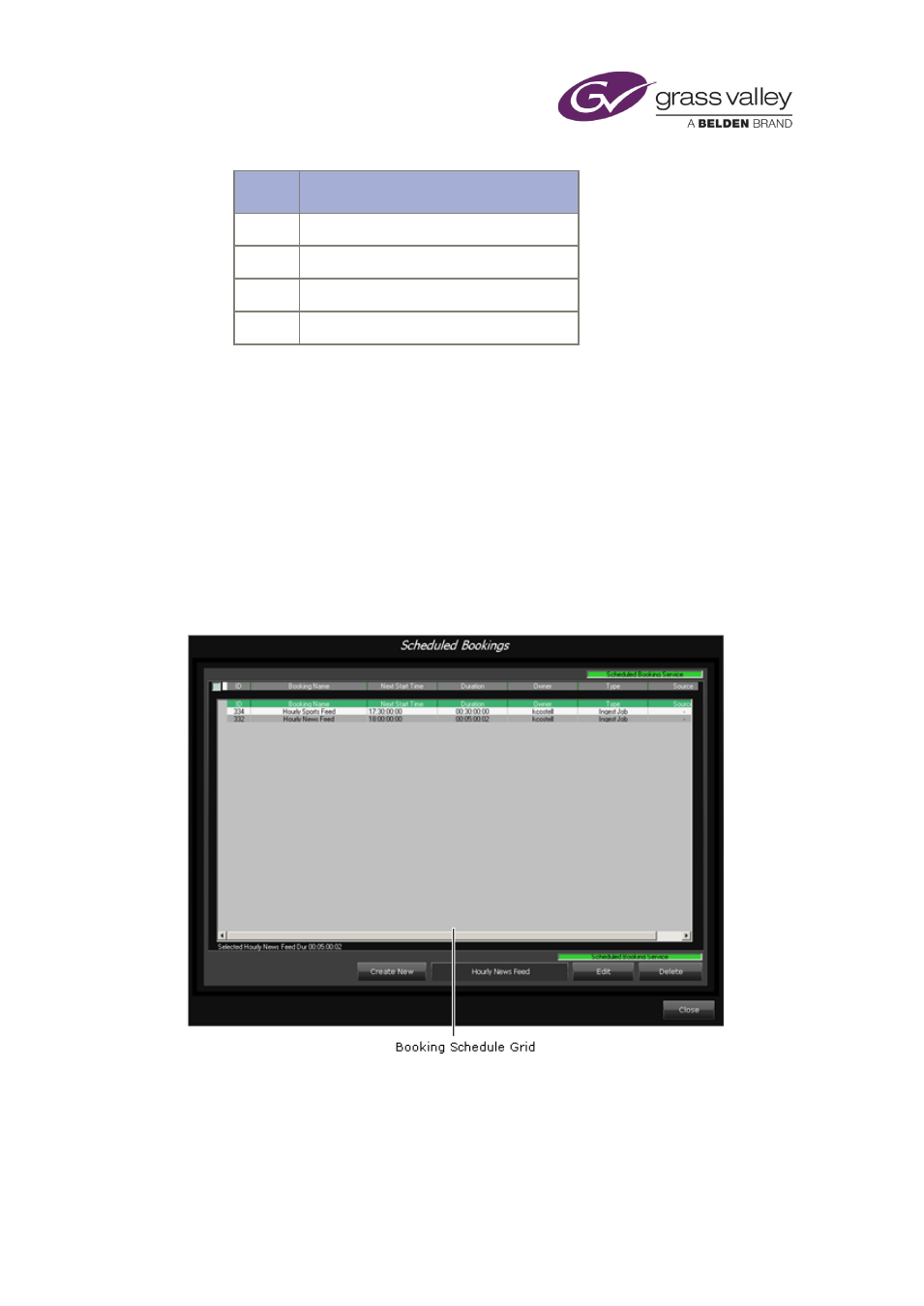
Using Ingest Manager
Item
Description
5
Settings button
6
Router Source selection buttons
7
Instant Ingest Request panel
8
Scheduled Bookings pop-up button
Each layout displays the recording schedule in two ways: on a Timeline Display and in a
Schedule Grid. You can check the schedule, and see whether or not there are potential
problems for any recording.
Each layout also contains an Instant Ingest Request panel. Through this panel, you can insert
ad-hoc recording jobs into the schedule. You can also perform actions to manage any recording
job in the schedule.
Bookings for planned recordings
You enter requests for planned recordings in the Booking Schedule Grid on the Scheduled
Bookings pop-up layout:
The layout appears when you click Scheduled Bookings on an Ingest Manager layout.
You can also edit and delete requests by using this layout. Deleting a booking request does not
cancel recording jobs that Ingest Manager has already scheduled for the request. If you want to
prevent a scheduled recording from happening, you need to cancel the job in the Recording
Schedule Grid on the main layout.
March 2015
iTX Desktop: Operator Manual
261