Recall an encode profile, Update an encode profile, Delete an encode profile – Grass Valley iTX Desktop v.2.6 User Manual
Page 267: Preparing your itx system for recordings, Set up a recording source for live ingest
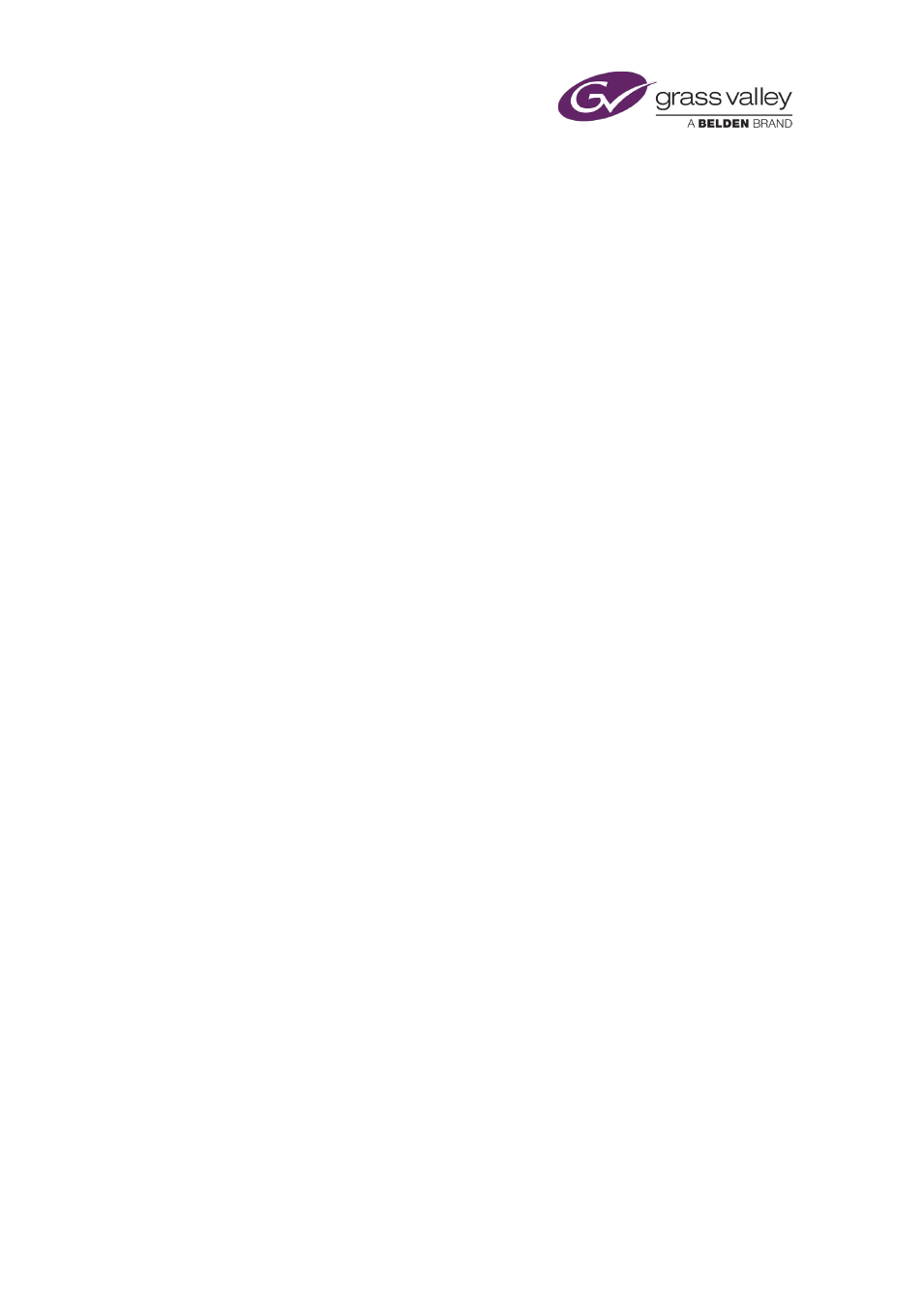
Ingesting media by using an Encode Server
Recall an encode profile
1.
Select an encode profile in the Encode Profile selection pane.
The Encode Settings dialog displays the properties of the encode profile under the profile
name.
2.
Click OK to close the Encode Settings dialog.
Update an encode profile
After selecting an encode profile in the Encode Settings dialog, you may modify and save the
profile. When you change any of the profile settings, an asterisk (*) appears after the profile
name at the top of the dialog. The asterisk indicates the profile has unsaved changes.
1.
Click Update Profile to save a modified encode profile.
The asterisk after the name disappears.
Delete an encode profile
Once you no longer need an encode profile, you may remove it from the system.
1.
Select an encode profile in the Encode Profile selection pane.
2.
Click Remove profile.
The name of the encode profile is removed from the Encode Profile selection pane.
3.
Click OK to close the Encode Settings dialog.
iTX deletes the encode profile.
Preparing your iTX system for recordings
Set up a recording source for live ingest
1.
Do one of the following, depending on whether or not the source signal passes through a
matrix router.
•
If your system does not have a router, ensure the Encode Server is connected directly to
the source that it is to record.
•
If you are using a router, ensure the route is correctly set up in the router control panel
on the Routing layout.
March 2015
iTX Desktop: Operator Manual
247