Set the regional channel for a regional event, More details – Grass Valley iTX Desktop v.2.6 User Manual
Page 119
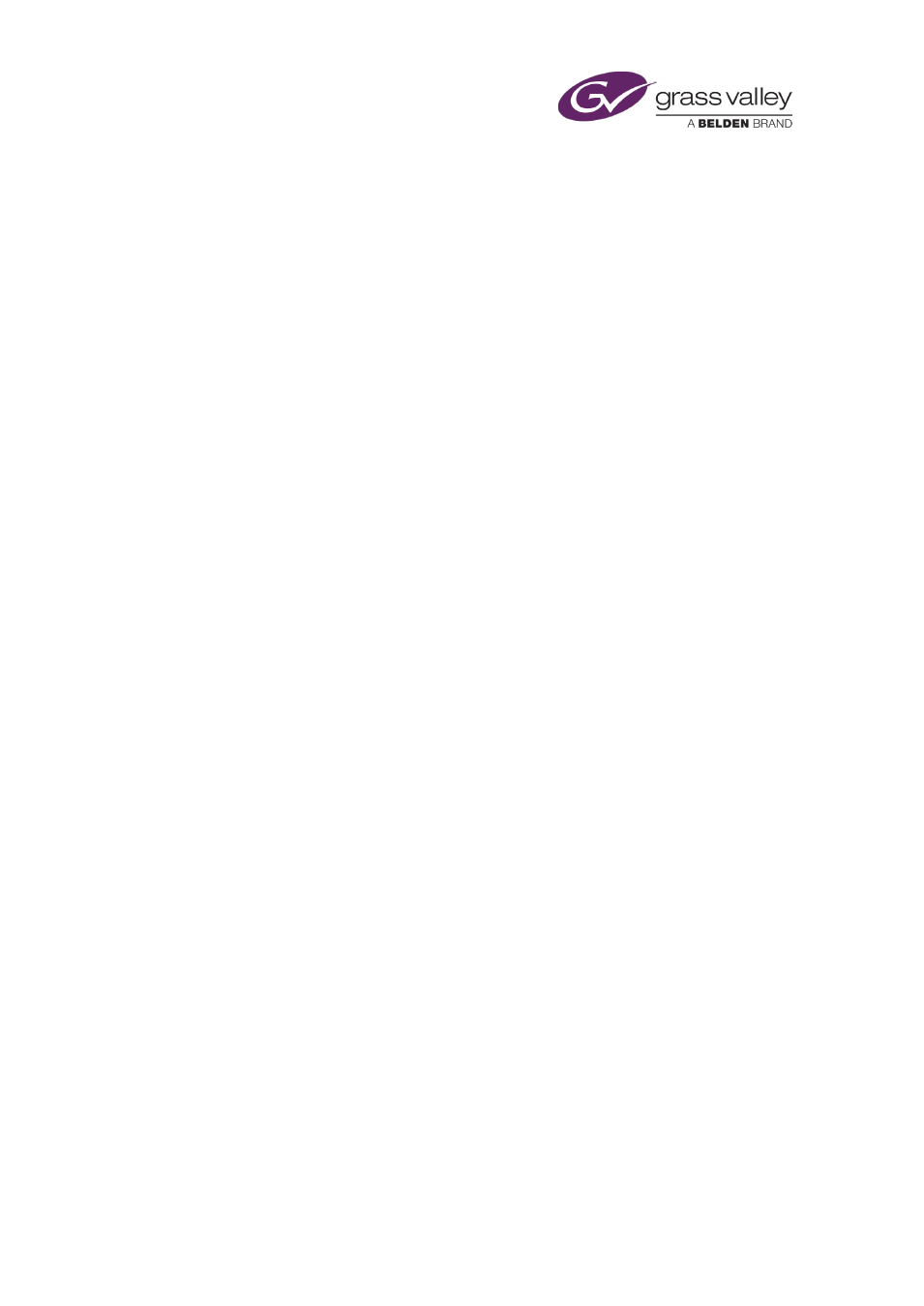
The Event Editor
There are times when a regional channel has no content of its own to play out. For example:
when it starts up, when there is an overrun of greater than 8s between video-clip events, and
when there are no schedule events in the channel. It then operates in pass-through mode. This
means the channel transmits the signal that it receives as a live input. Normally, this signal is
the output of the main channel; but it could be a feed from an alternative source that is
configured for the channel.
To play out multiple schedule events in a regional channel for a commercial break (split break),
you should use the Split Break palette.
Set the regional channel for a regional event
1.
Select the regional event in the Schedule Grid. The regional event must be scheduled
immediately after the event that will play out on the main channel.
The Event Editor displays the event details.
2.
Select the regional channel by clicking the appropriate regional channel button.
3.
In the Time Mode box, select the Start + time mode.
4.
Click Store Changes.
Note:
•
Clicking M returns the event to play out through the main channel.
March 2015
iTX Desktop: Operator Manual
99