Set the group number for a text block, Delete a text block, Working with rectangles – Grass Valley iTX Desktop v.2.6 User Manual
Page 235: Creating and modifying rectangles, Select the rectangle operating mode, Create a rectangle, More details, E 215
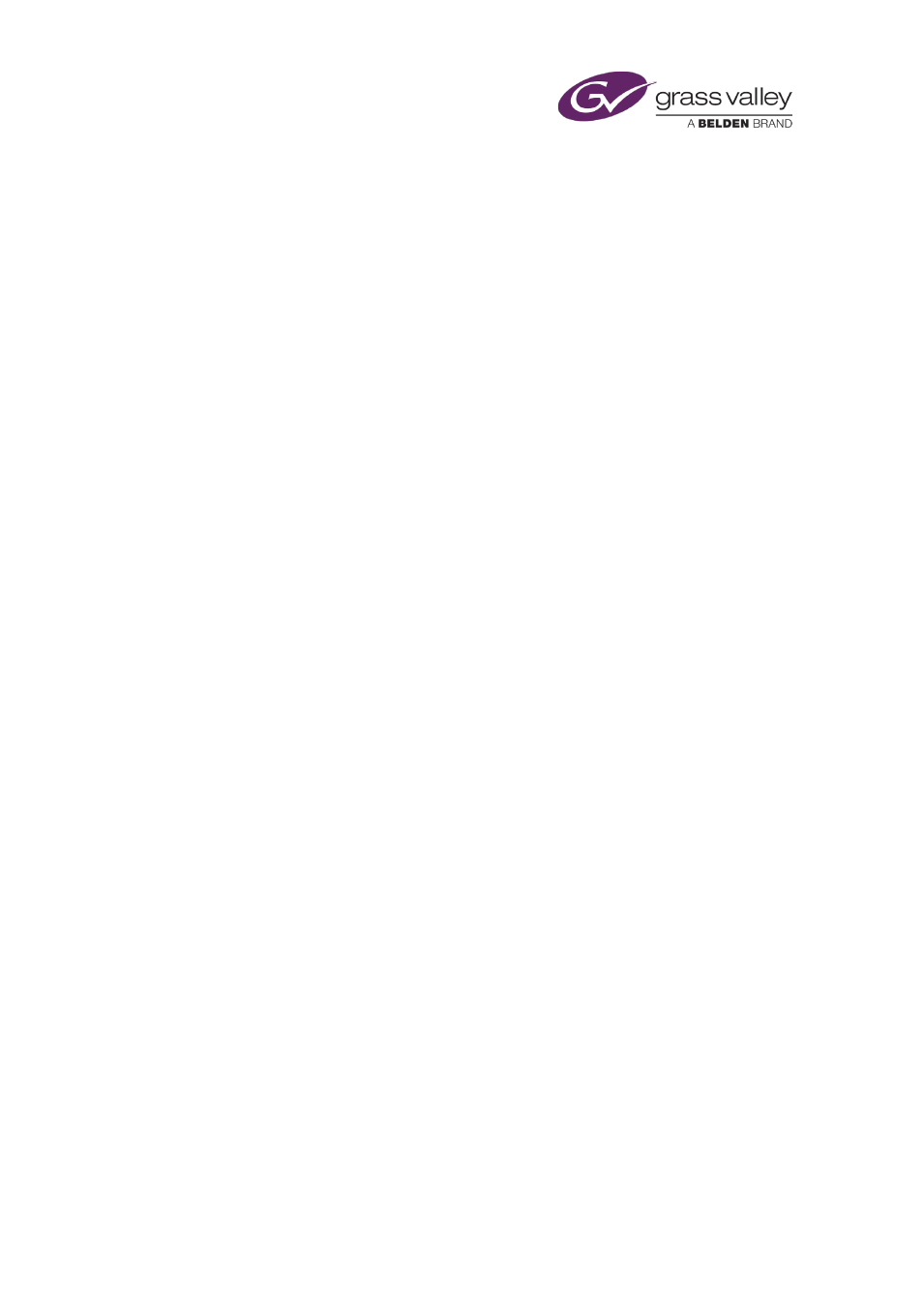
The CG application
Set the group number for a text block
A text block, like other objects, has a group number (from 0-9). You apply visual effects to the
text block by applying them to the group.
1.
Select a text block.
2.
Enter a number in the Group box.
Delete a text block
1.
Select a text block.
2.
Click Delete.
The CG application removes the text block from the workspace.
You can select and delete multiple text blocks together.
Working with rectangles
Creating and modifying rectangles
You can create and modify rectangles while the CG application is in the rectangle operating
mode.
To create a rectangle, you add a default rectangle in the workspace and then modify its
appearance. As well as resizing it, you can:
•
Fill the rectangle with a solid color.
•
Apply a graduated color fill.
•
•
Change the color and thickness of the rectangle border.
•
Select a pre-defined layout style for the rectangle.
•
Select a group number for the rectangle.
You can include multiple rectangles in your CG, and position them anywhere within the
workspace.
Select the rectangle operating mode
1.
Click Rectangle to select the rectangle operating mode.
The button turns green.
Create a rectangle
You may create a rectangle as a background for CG text or as a design feature in its own right.
March 2015
iTX Desktop: Operator Manual
215