Filter the list in the recording schedule grid, Delete an entry in the recording schedule grid – Grass Valley iTX Desktop v.2.6 User Manual
Page 294
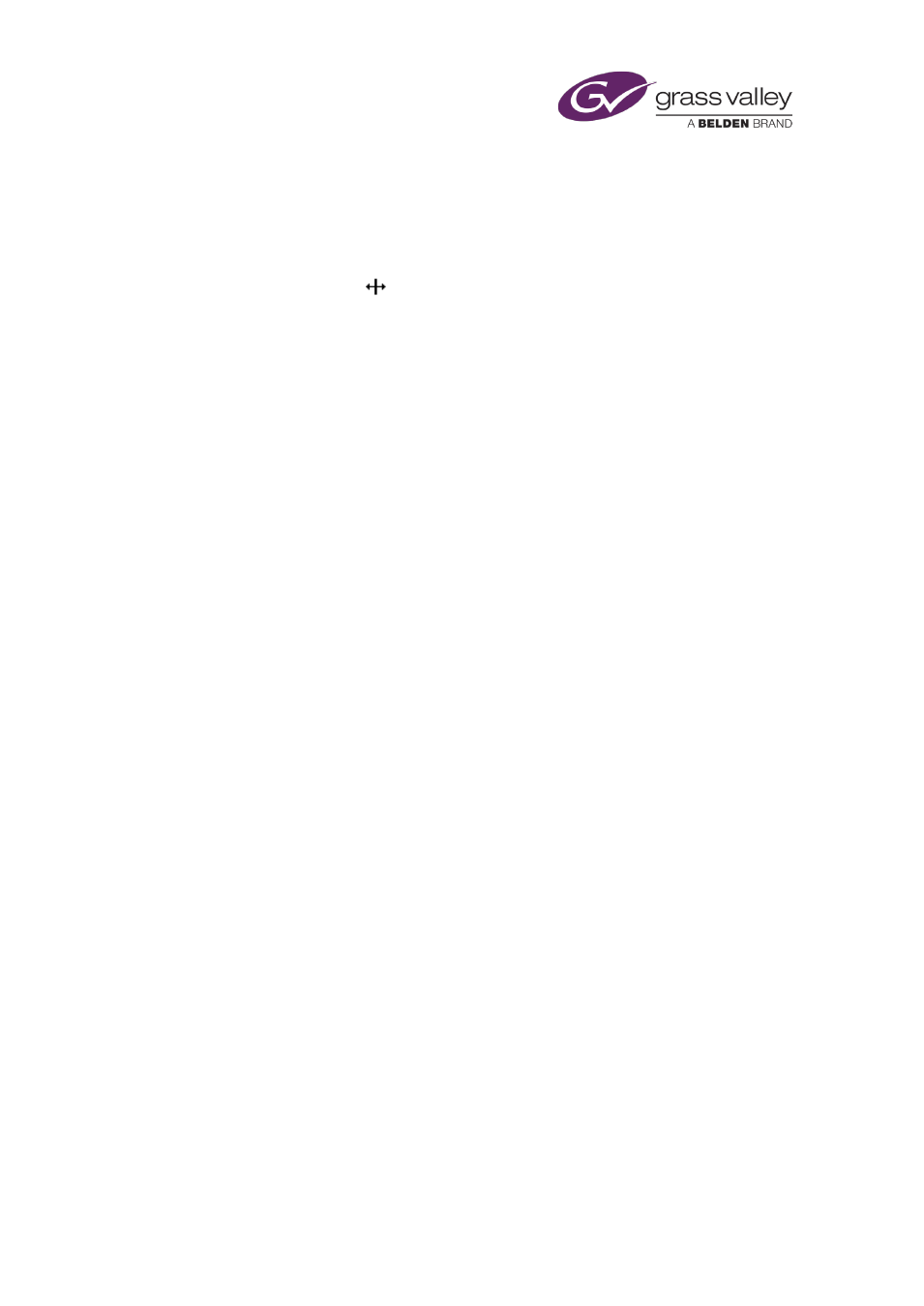
Using Ingest Manager
Adjust column widths in the Recording Schedule Grid
You can change the width of the columns in the Recording Schedule Grid to vary the amount of
information that is visible.
1.
Rest your mouse pointer over a column border in the heading row so that the pointer
appearance changes to
; drag the border to adjust the column width.
Filter the list in the Recording Schedule Grid
You can filter the list in the Recording Schedule Grid so that it contains only entries of a similar
type. For instance, you might want to view only the details of the recordings that a particular
Encode Server is scheduled to perform. To do so, you define a filter for the relevant column.
After defining a filter, you can switch it on and off.
1.
Right-click the heading of the column you want to base the filter on.
iTX displays the Filter On dialog, which contains a list of all the different entries in the
column.
2.
Select the entry you want to use for the filter and click OK.
iTX revises the list to show just the entries containing the selected column entry.
3.
Left-click the column heading to alternately switch the filter on and off.
Delete an entry in the Recording Schedule Grid
By deleting an entry in the Recording Schedule Grid, you cancel the corresponding recording
job. You can do this either before the recording starts or while it is in progress.
1.
In the Recording Schedule Grid, right-click the entry for the job you want to cancel; select
Delete from the displayed menu.
Ingest Manager prompts you to confirm that you want to cancel the recording.
2.
Click Yes.
Ingest Manager cancels the job and removes the entry from the Recording Schedule Grid. If
a recording is in progress when you cancel it, Ingest Manager deletes any media that it has
already recorded.
Note:
•
You can cancel all scheduled recordings by selecting Delete All instead of Delete from the
menu.
•
You can use the Instant Ingest Request panel to cancel a recording.
•
If you want to stop a recording that is in progress, and keep the media that has already
been recorded, you need to use the Instant Ingest Request panel.
March 2015
iTX Desktop: Operator Manual
274