Working with voiceover clips, About the voice over palette, Adding a voiceover-clip event to a schedule – Grass Valley iTX Desktop v.2.6 User Manual
Page 60
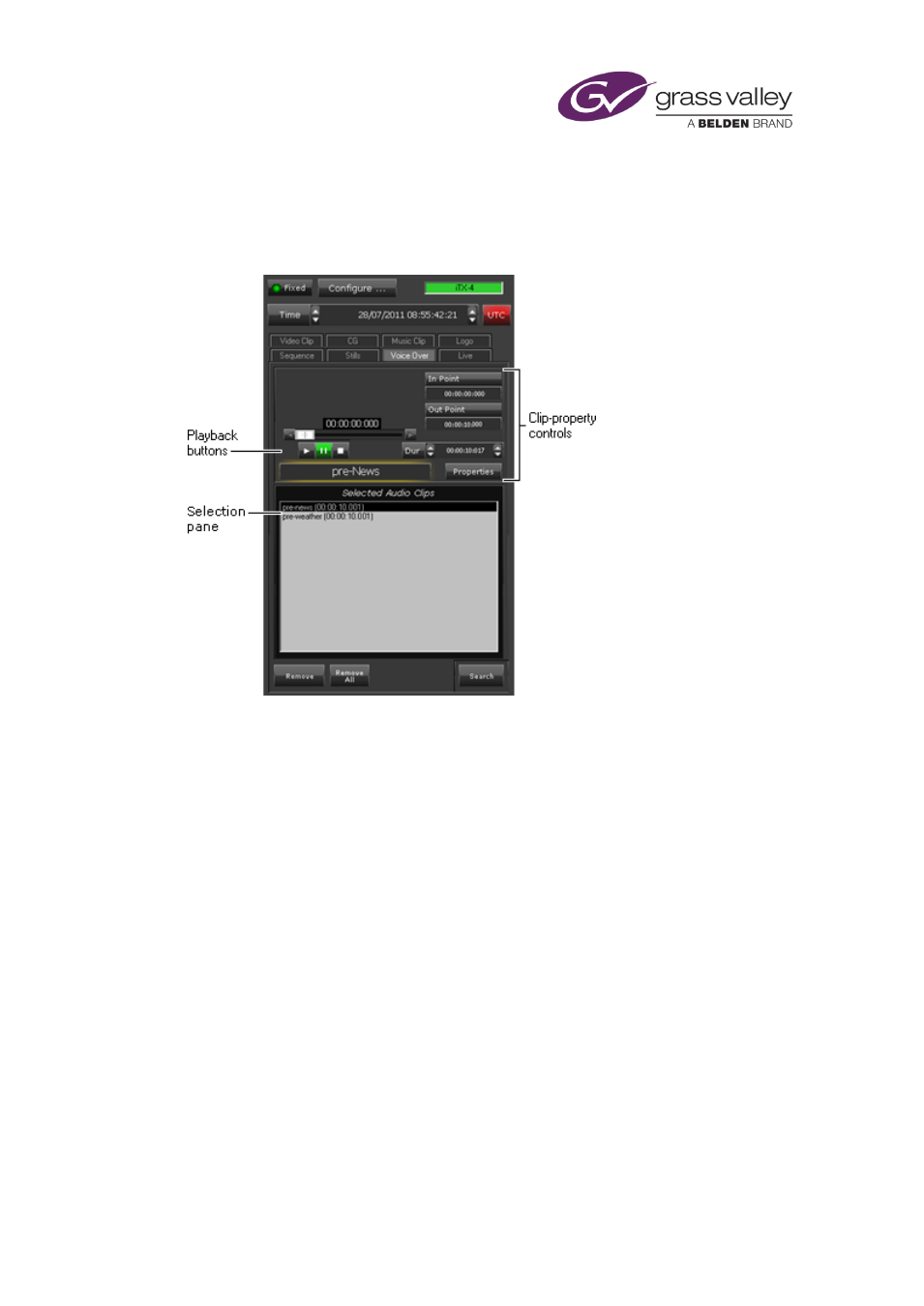
The Content Selector
Working with voiceover clips
About the Voice Over palette
Through the Voice Over palette, you build a shortlist of voiceover clips that you want to be
available for including in schedule events. In building the shortlist, you use PinPoint to select
voiceover clips from the System Database; these then appear in the Selected Audio Clips list on
Once a clip is in the Selected Audio Clips list, you can include it in a schedule event. Before you
do, you may:
•
Play and listen to the voiceover clip.
•
Change the title of the voiceover clip.
•
Change the in- and out-point of the voiceover clip.
•
Select the audio output channels iTX uses to deliver the clip content for the voiceover clip.
Once the voiceover is on air, you cannot stop it before its scheduled end.
Adding a voiceover-clip event to a schedule
A voiceover clip plays out over a video clip or still image. In adding a voiceover-clip event to a
schedule, you make it a secondary event. To do so, you drop the voiceover clip onto its primary
event in the Schedule Grid or on the Timeline Display.
March 2015
iTX Desktop: Operator Manual
40