Grass Valley iTX Desktop v.2.6 User Manual
Page 8
Advertising
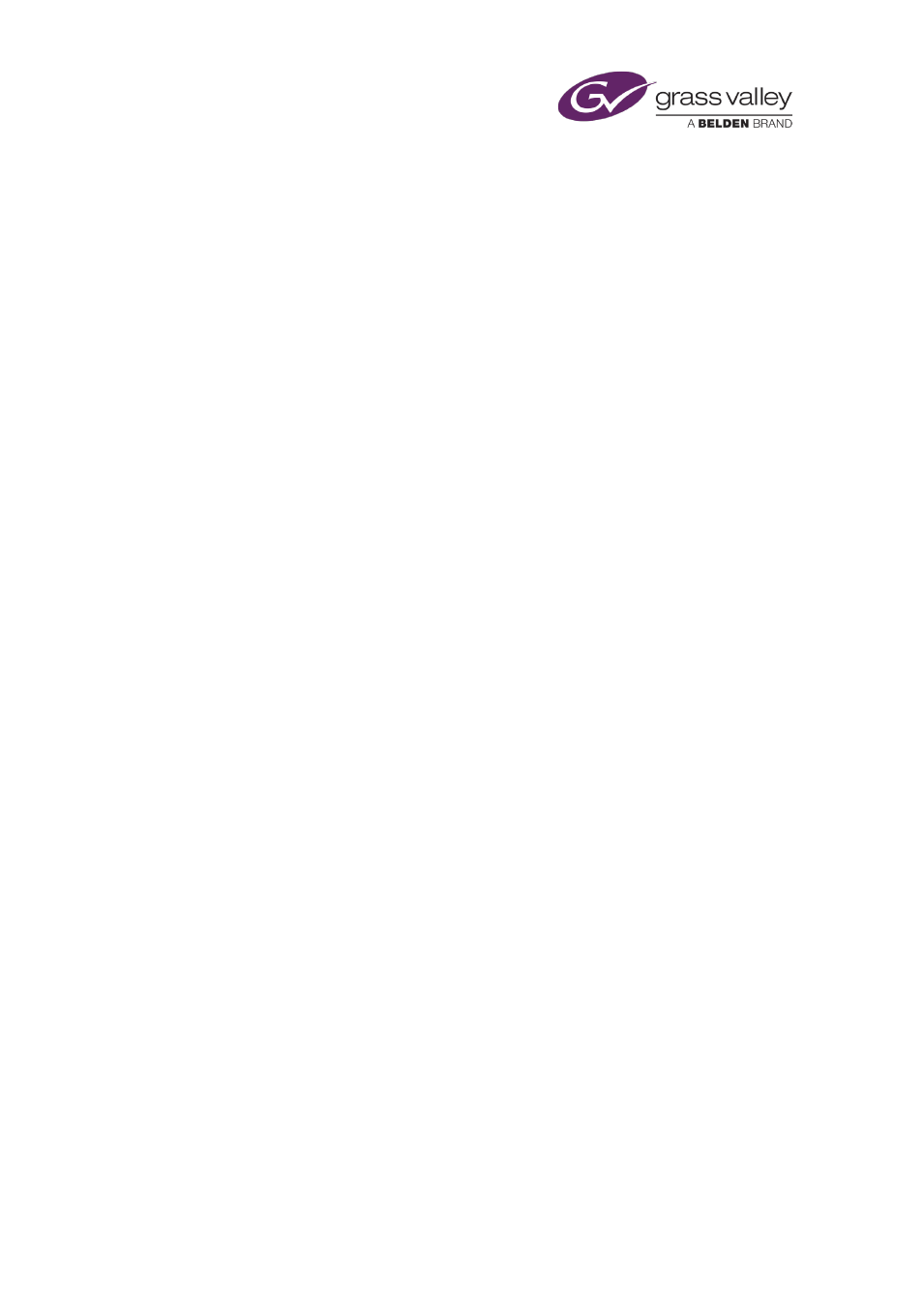
Set an automatic duration to make a secondary event start and finish at the same time as its
Prevent iTX switching a pass-through channel back to its live source before a sequence has played
Replacing a video clip, live asset or logo in a schedule event
.............................................. 113
vii
Advertising
This manual is related to the following products: