Mark a logo as stereoscopic-3d formatted, More details, E 327 – Grass Valley iTX Desktop v.2.6 User Manual
Page 346
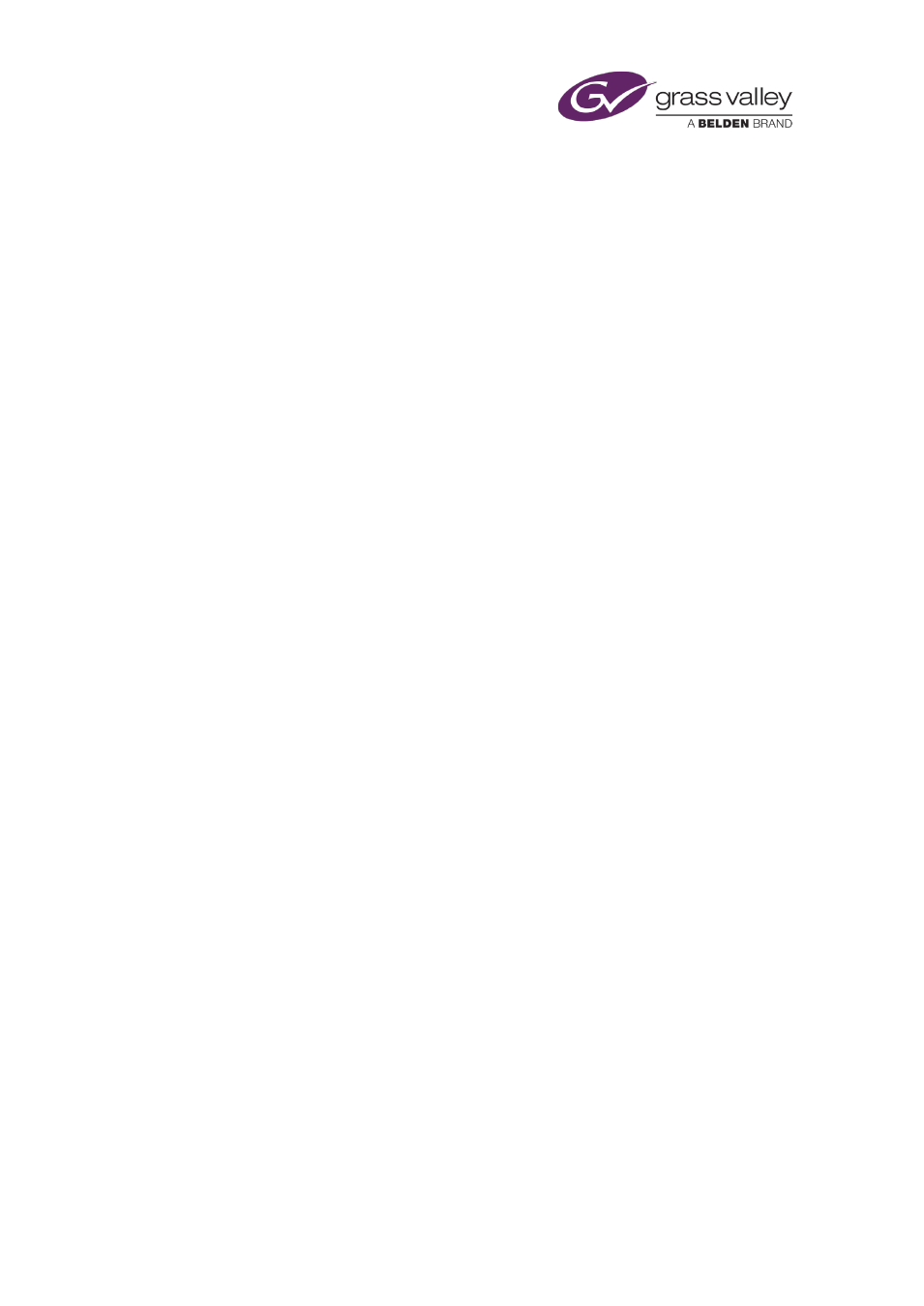
Working with the Logo Editor
Mark a logo as stereoscopic-3D formatted
Each frame in a stereoscopic-3D signal contains two side-by-side video images, from which 3D
display equipment forms a 3D picture.
In a 3D playout channel, iTX plays out 3D logos in the same way it plays out 2D logos in a 2D
playout channel; i.e. by displaying each full frame in turn. No conversion is necessary.
To play out a 2D logo in a 3D channel, iTX needs to overlay the logo on each of the side-by-side
video images in a frame. It does this by scaling down the logo to half its width and duplicating
it. It positions one logo, relative to its image, slightly offset from the other logo relative to its
image. This creates an impression of the logo appearing in front of the video image.
The apparent distance between the logo and the video image depends on the size of the offset;
this, in turn, is based on the number of the layer to which you assign the logo.
When working with a 3D channel, you need to identify which logos are stereoscopic-3D
formatted and which are not.
1.
Select a logo in the Logo Editor.
2.
Click Options to display the Logo Options dialog.
3.
Do one of the following depending on the logo format.
•
For a stereoscopic-3D formatted logo, select Stereoscopic.
•
For a logo that is not in this format, ensure Stereoscopic is not selected. Enter a layer
number in the Layer box.
The higher the layer number, the further in front of the video image the logo appears.
4.
Click OK to close the Logo Options dialog.
Note:
•
Ensure Stereoscopic is not selected for any logo that is to play out in a standard 2D
channel.
March 2015
iTX Desktop: Operator Manual
326