More details, E 143 – Grass Valley iTX Desktop v.2.6 User Manual
Page 163
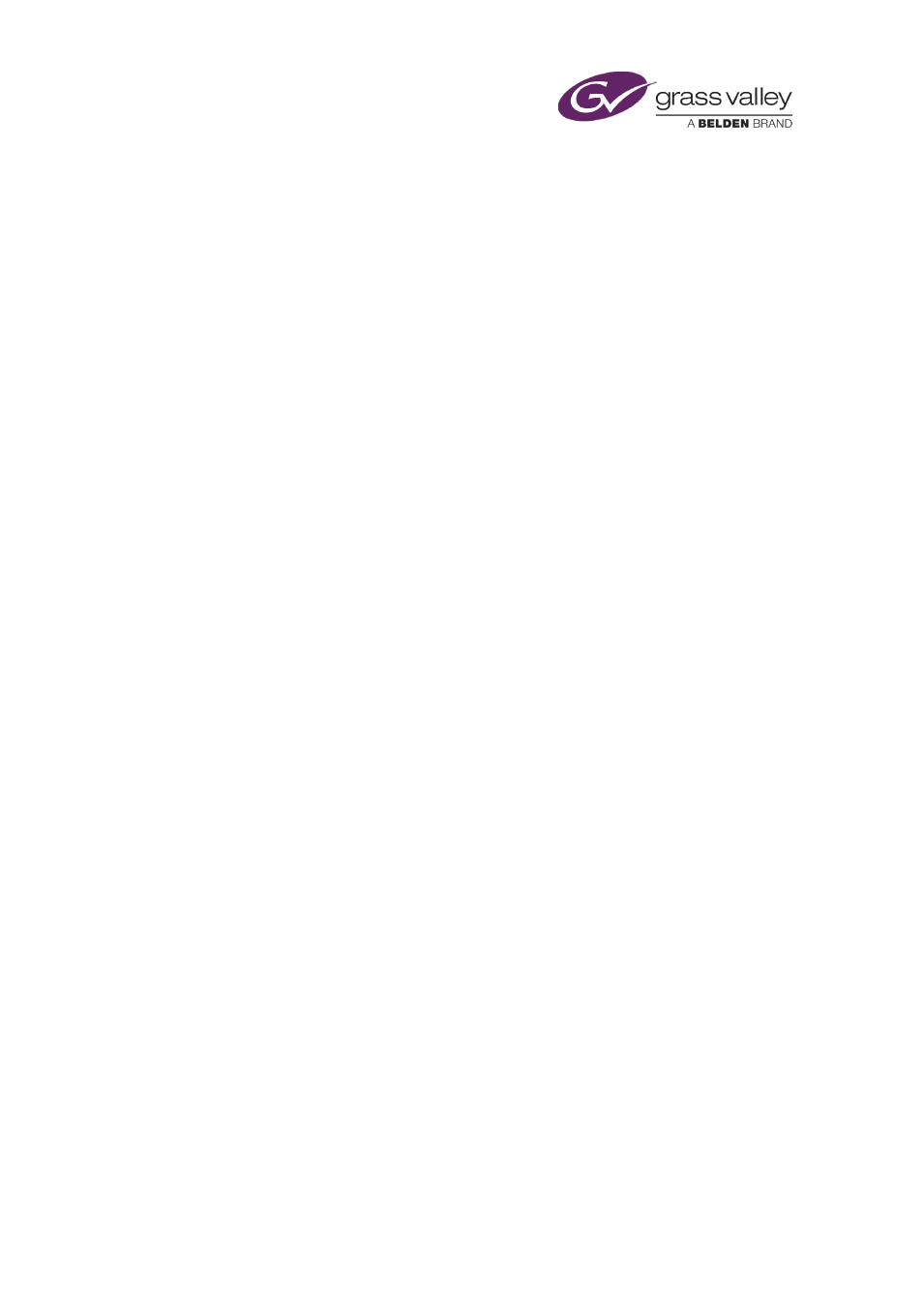
The Schedule Grid
•
Arrange the fields in the Displayed Fields list in the order in which you want the
corresponding columns in the Schedule Grid to appear. To move a field up or down the
order, select the field and click Move Up or Move Down.
4.
Click OK to close the dialog.
Note:
•
The Schedule Grid has three columns that refer to an event start time:
•
The Start Time column shows the scheduled start time in UTC.
•
The Local Start Time column shows the scheduled start time in a particular region; i.e. with
any time-zone or daylight-saving offset.
•
The Original Start Time column shows the start time that was first specified for the event.
For an imported schedule, this is usually the start time entered in the schedule when it is
imported. If a schedule is re-imported, the event may have a new start time; the original
start time, though, stays the same, unless your system administrator sets up your iTX
system to automatically update values in such cases.
Restore the default column arrangement in the Schedule Grid
You can reset the Schedule Grid so that it includes information in a default arrangement of
columns. This action does not affect the text appearance.
1.
Right-click the Schedule Grid and select Restore Default View from the displayed menu.
Set up the Schedule Grid for drag-and-drop schedule changes
If you want to be able to re-order events by dragging them to new locations within the
Schedule Grid, you need to set up the Schedule Grid in the following way.
1.
Right-click the Schedule Grid and select Define View from the displayed menu.
iTX displays the Schedule Display Setup dialog.
2.
Click Allow Drag/Drop to select the option (the button indicator displays a green light).
3.
Click OK to close the dialog.
Switch off the transition-editing feature of the Schedule Grid
The transition-editing feature of the Schedule Grid enables you to quickly change an event
transition from within the Schedule Grid. By default, this feature is available; you can switch it
off through the Schedule Display Setup dialog.
1.
Right-click the Schedule Grid and select Define View from the displayed menu.
iTX displays the Schedule Display Setup dialog.
2.
Click Disable Quick Modifiers to select the option (the button indicator displays a green
light).
3.
Click OK to close the dialog.
March 2015
iTX Desktop: Operator Manual
143