Manual events, Set the manual property for an event – Grass Valley iTX Desktop v.2.6 User Manual
Page 109
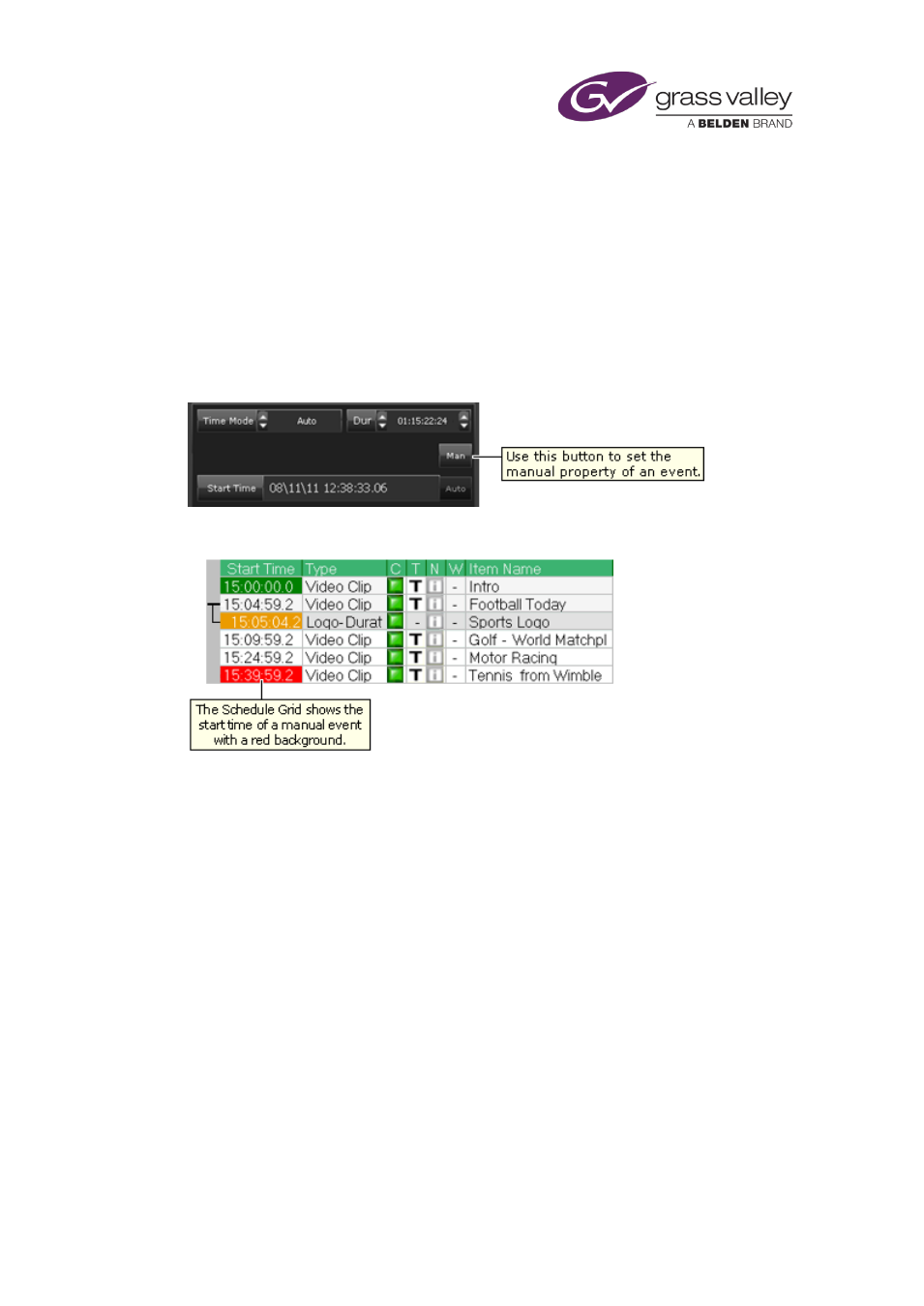
The Event Editor
Manual events
When there is a live event in a schedule, you may not know how long it is going to go on for. So,
you may not be able to specify the start time of the next primary event. You then need to make
the next primary event a manual event.
A manual event has a scheduled start time, which may be automatically calculated or fixed,
depending on the event time mode. iTX does not use the start time, except to determine when
to cue the event before putting it on hold. The event starts when you manually take it to air, by
clicking Take Next on the Next-Event Control Panel.
You use the Man button to select or cancel the manual property:
In the Schedule Grid, the start time of a manual event has a red background:
Set the manual property for an event
1.
Select an event in the Schedule Grid.
The Event Editor displays the event details.
2.
Click Man to select or cancel the manual property:
•
Ensure the button displays a red light if you want iTX to put the event on hold at the
scheduled start time.
•
Ensure the button does not display a red light if you want iTX to play the event at the
scheduled start time.
3.
Click Store Changes.
Note:
•
When an event is on hold, you can drop or replace it; you can continue to add events after
the on-hold event.
March 2015
iTX Desktop: Operator Manual
89