Grass Valley iTX Desktop v.2.6 User Manual
Page 124
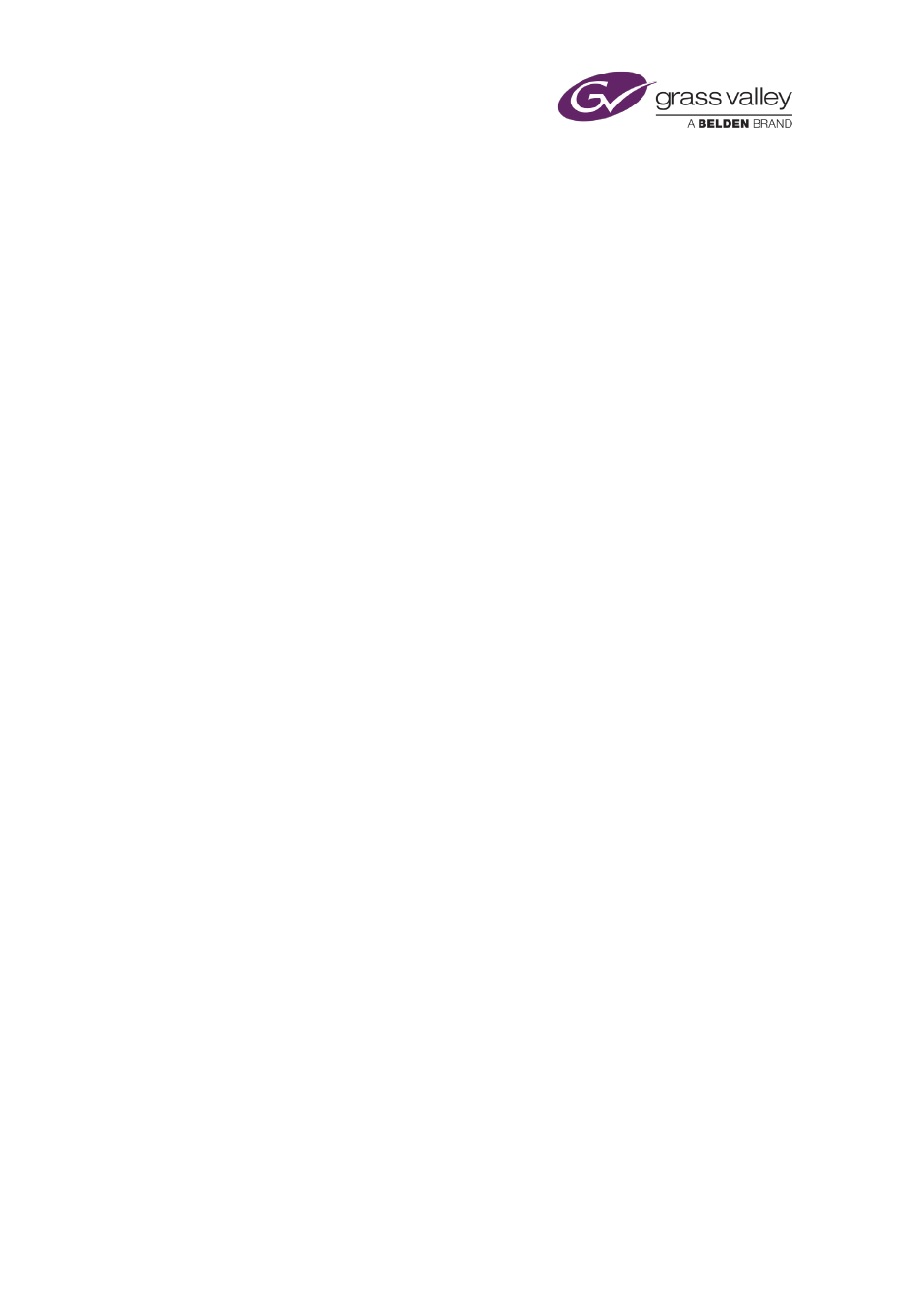
The Event Editor
•
If you want to adjust the two video rectangle s with reference to guides, use the guide
buttons (SD-480, SD-576, HD-720 and HD-1080) to display the required guide frame.
•
Select either the Primary Video rectangle or the Secondary Video rectangle to make it
active.
•
Drag from anywhere inside the rectangle to move it. Or enter values in the X and Y
boxes.
•
Select Lock Aspect if you want iTX to maintain the aspect ratio of the rectangle when
you resize it. With the option not selected, you can adjust each side independently.
•
Drag any side or corner of the rectangle to resize it. Or enter values in the W (width)
and H (height) boxes. Click C, to the right of either of these boxes, to quickly enter the
maximum value.
•
Select and modify the other rectangle, if you want.
•
Click OK to close the dialog.
4.
Click Store Changes.
Adjust the background audio level for a picture-in-picture effect
During a picture-in-picture effect, iTX reduces the volume of the background audio below that
of the audio for the secondary video. You can modify this.
1.
In the Schedule Grid, select the secondary event in the picture-in-picture effect.
The Event Editor displays the picture-in-picture features.
2.
Click the preview button to display the picture-in-picture format dialog.
3.
Drag the Background Audio Level slider up or down to change the audio volume.
4.
Click OK to close the picture-in-picture format dialog.
5.
Click Store Changes.
Add a background image to a picture-in-picture effect
You can use a still image to fill the screen behind the primary and secondary videos.
1.
In the Schedule Grid, select the secondary event in the picture-in-picture effect.
The Event Editor displays the picture-in-picture features.
2.
Click the preview button to display the picture-in-picture format dialog.
3.
Click Background Image to open PinPoint, the iTX search tool.
4.
Use PinPoint to select a still image for the background image.
When you close PinPoint, the image fills the window behind the rectangles for the primary
and secondary video.
5.
Click OK to close the picture-in-picture format dialog.
6.
Click Store Changes.
March 2015
iTX Desktop: Operator Manual
104