Select the text operating mode – Grass Valley iTX Desktop v.2.6 User Manual
Page 225
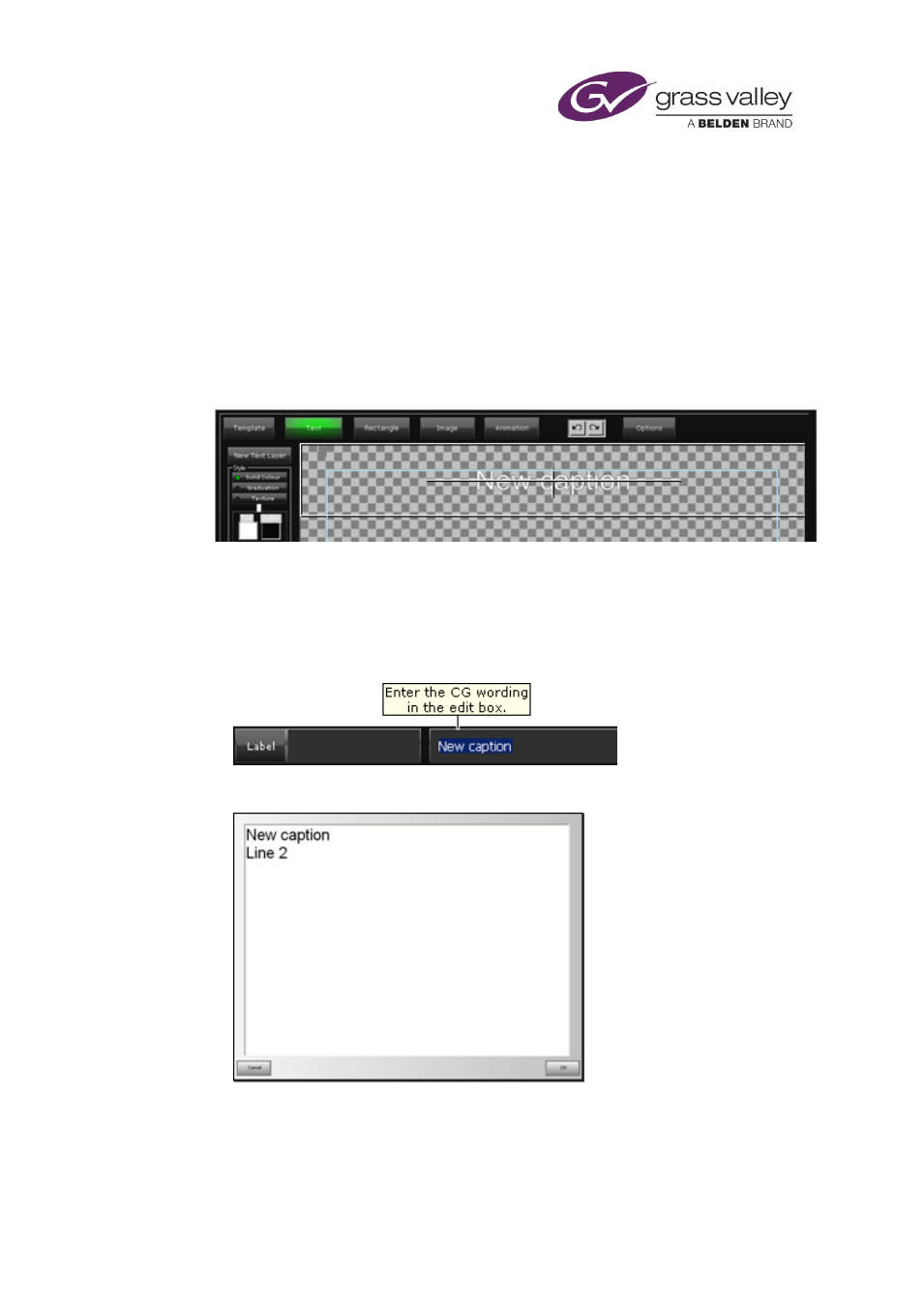
The CG application
Select the text operating mode
1.
Click Text to select the text operating mode.
The button turns green.
Create a simple text block, containing fixed CG text
1.
With the CG application in the text operating mode, click New Text Layer.
The CG application creates a new text layer. On this layer, it places a text block containing a
line of default text:
Note: You can create a copy of an existing text block by clicking New Text Layer while a
text block is selected.
2.
Do one of the following to enter words in the text block.
•
For a single line of text, enter the text in the edit box below the workspace:
•
For multiple lines of text, click EDIT to display the text editor:
Enter the text in the text editor and click OK.
Your text appears in the text block in the workspace.
Leave the Label box blank. You use this only when you want to create an editable or
dynamic text block.
March 2015
iTX Desktop: Operator Manual
205