Repeat a search, Save a set of search criteria, Viewing metadata – Grass Valley iTX Desktop v.2.6 User Manual
Page 205
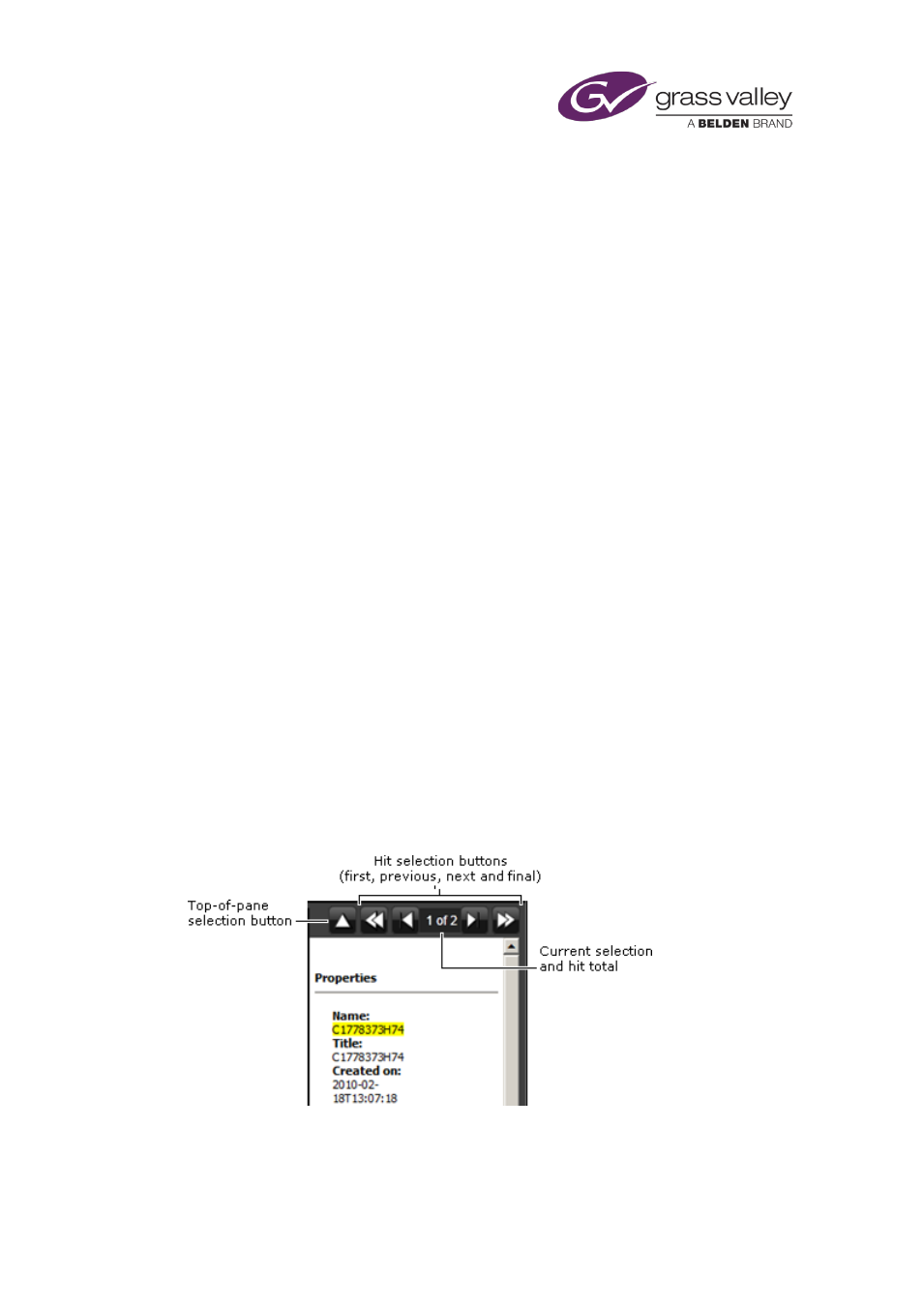
Searching with PinPoint
Repeat a search
1.
Show the search-history pane.
2.
Select a set of criteria under either tab.
PinPoint immediately loads the criteria in the search builder, performs a search and
displays the search results.
Save a set of search criteria
1.
Show the search-history pane.
2.
Select a set of criteria under the History tab.
PinPoint immediately loads the criteria in the search builder, performs a search and
displays the search results.
3.
Click Save Search.
PinPoint displays the Save A Search pane.
4.
Enter a name for the set of criteria in the Save As box.
5.
Click Save.
PinPoint permanently saves the search criteria and closes the Save A Search pane. It adds
an entry for the saved criteria under the Saved Searches tab.
Viewing metadata
In the metadata pane, PinPoint displays all property details for any asset you select in the
results pane. It highlights each ‘hit’ – i.e. each asset property that matches any of the search
criteria.
You can use the navigation buttons above the pane to move from one hit to another, or to the
top of the pane:
For a video clip with keyframes, PinPoint shows one of the keyframes as a poster frame (an
image chosen to represent the clip and so help to quickly identify it).
You may toggle the pane on or off by clicking the Show/Hide button:
March 2015
iTX Desktop: Operator Manual
185