Use a vantage system to transcode a media file, Use a vantage system to import a media file – Grass Valley iTX Desktop v.2.6 User Manual
Page 331
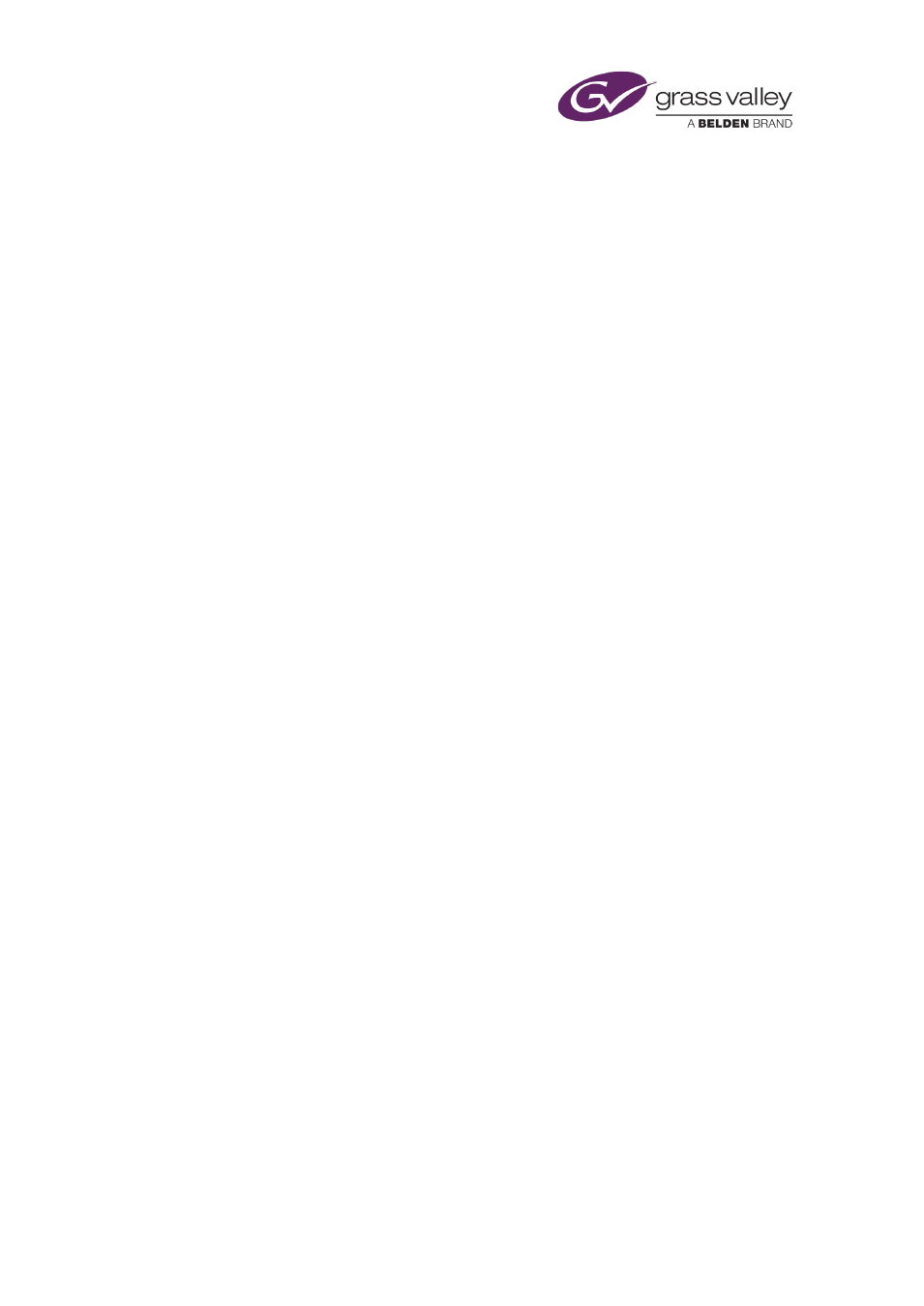
Preparing media items for playout
When performing a job, the job service requests the Vantage system to run a particular
workflow; you specify this workflow when you manually request a job.
Use a Vantage system to transcode a media file
In a transcode job, a media file on an iTX Media Store is selected for transcoding. The Vantage
system creates a copy of the file in a different format to the original and places it in a folder on
the Media Store.
1.
Select a video clip in the results pane.
2.
Click Vantage Transcode.
iTX displays the Vantage Transcode Parameters dialog.
3.
Select a Vantage workflow in the Workflow box; click OK to close the dialog.
iTX displays a dialog showing a job has been created.
Use a Vantage system to perform a QC check on a media file
In a QC check, the Vantage system examines a media file for black frames; the job service
records the results in the metadata of the asset for the file.
1.
Select a video clip in the results pane.
2.
Click Vantage QC.
iTX displays the Vantage Transcode Parameters dialog.
3.
Select a Vantage workflow in the Workflow box; click OK to close the dialog.
iTX displays a dialog showing a job has been created.
Use a Vantage system to import a media file
When importing a media file, the Vantage system selects a file on an external media store and
makes a copy of it on an iTX Media Store. Depending on what workflow the system uses, the
original file may be QC-checked and transcoded in the process.
1.
Select a video clip in the results pane.
2.
Click Vantage Import.
iTX displays the Vantage Transcode Parameters dialog.
3.
Do the following to set the job options.
•
Select a Vantage workflow in the Workflow box.
•
Select the location of the original file in the Source box.
•
Select the iTX Media Store on which the system is to place the copy of the file in the
Destination box.
•
Click OK to close the dialog.
iTX displays a dialog showing a job has been created.
March 2015
iTX Desktop: Operator Manual
311