Using the selected item control pop-up layout, Manually cue a future event, Manually take a future event to air – Grass Valley iTX Desktop v.2.6 User Manual
Page 192
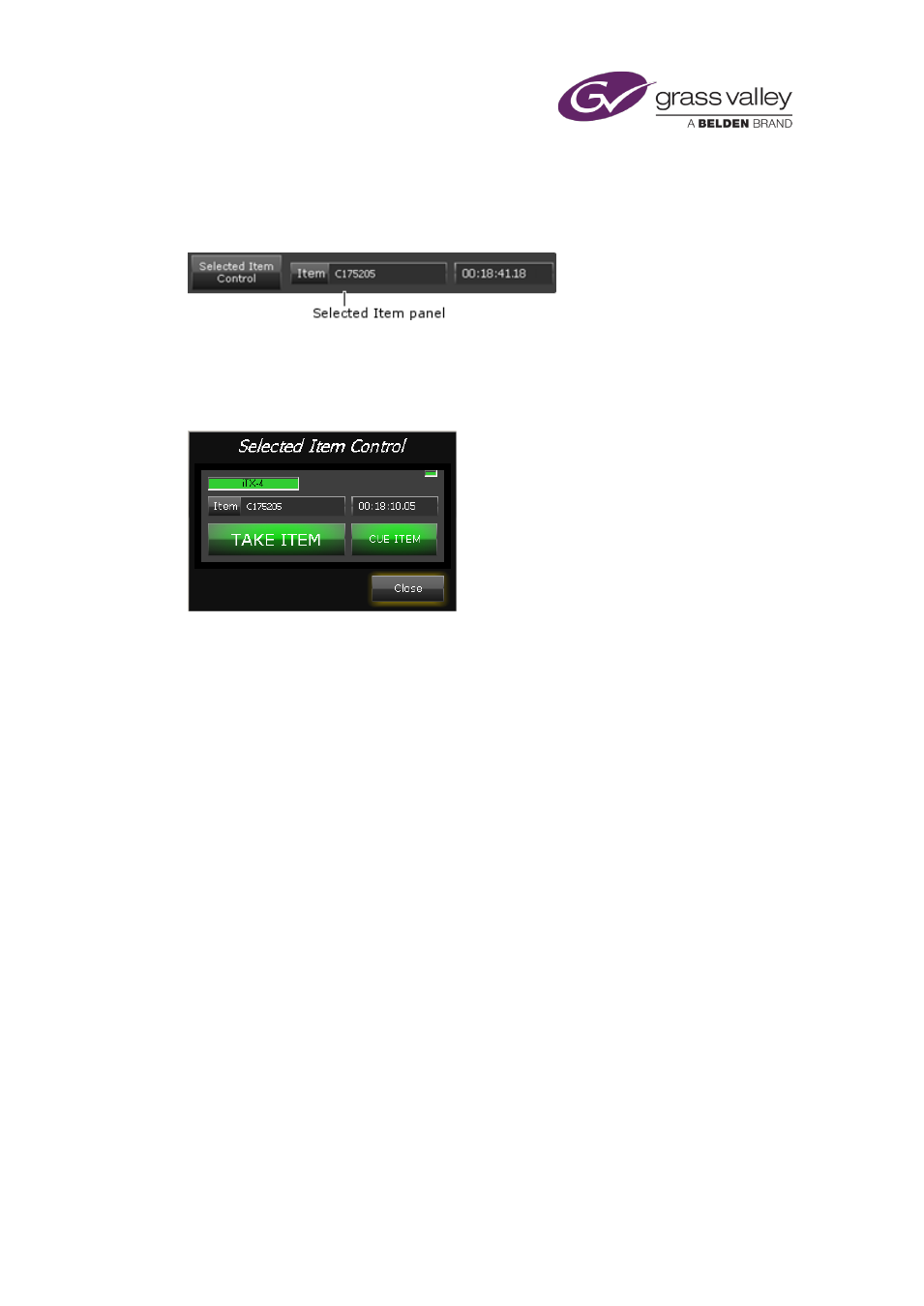
Channel-control pop-up layouts
Using the Selected Item Control pop-up layout
When you select any event in the Schedule Grid, the Selected Item panel displays event details:
•
The Item box displays the name of the asset in the event.
•
The time display counts down the time to the start of the event.
Clicking Selected Item Control displays the Selected Item Control pop-up layout:
The layout contains the Selected Item Control panel. This displays the same details as the
Selected Item panel on the Channel Control layout. You can use the buttons on the layout to
perform an action on the selected event:
•
You may cue the event.
•
You may take the event to air immediately. iTX marks any events between the current
event and the selected event as skipped; the current event ends early.
Manually cue a future event
1.
Select a future schedule event in the Schedule Grid.
2.
Click Cue Item.
Manually take a future event to air
1.
Select a future schedule event in the Schedule Grid.
2.
Click Take Item.
March 2015
iTX Desktop: Operator Manual
172