More details, Ge 9 – Grass Valley iTX Desktop v.2.6 User Manual
Page 29
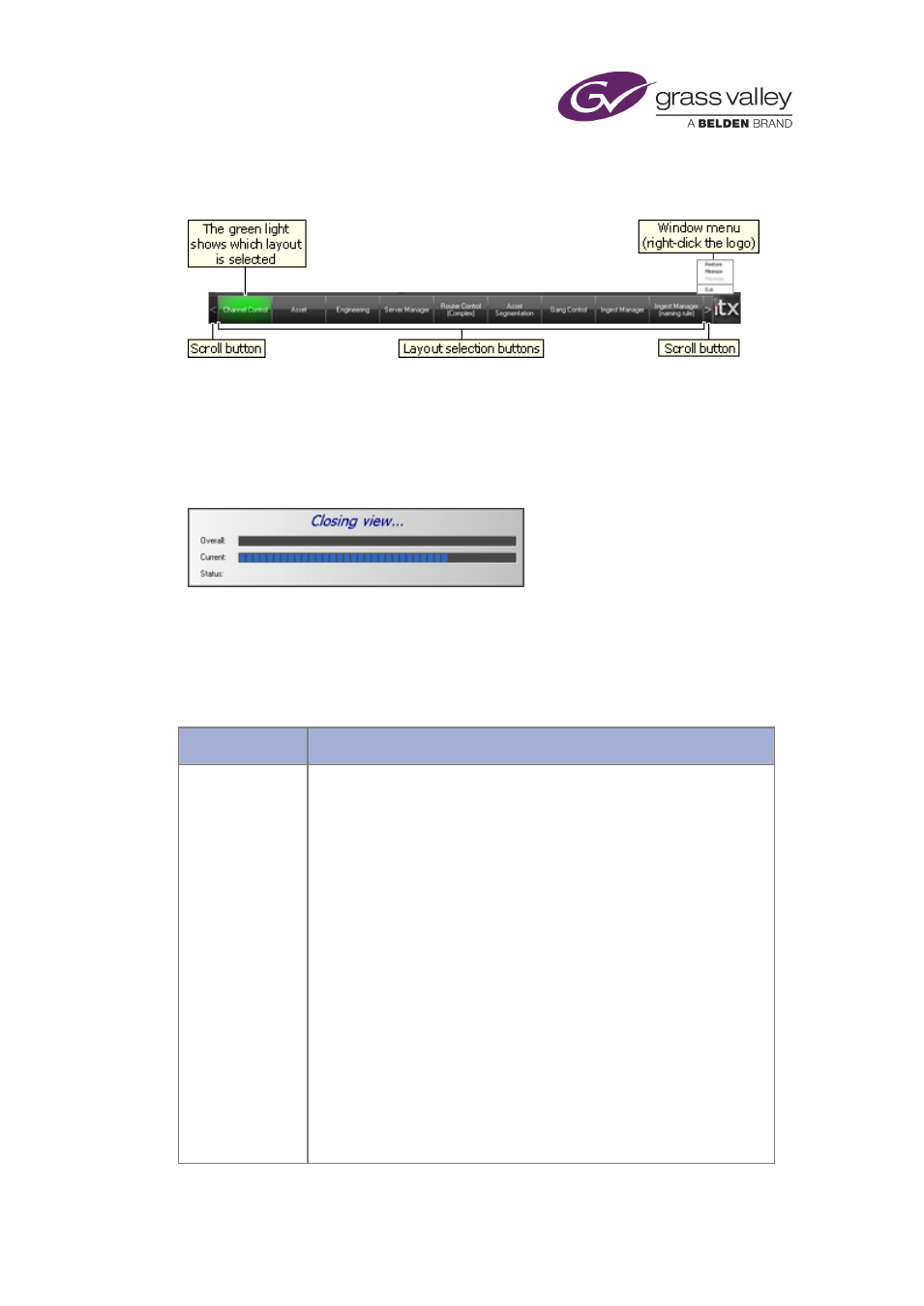
Quick tour of the iTX Desktop
The layout selection bar looks like this:
You can select different layouts by clicking the layout selection buttons.
From the iTX logo on the right, you can access the window menu. Through this, you may
minimize, restore or exit the iTX Desktop.
When you exit the iTX Desktop, the Closing View message box shows the progress as the iTX
Desktop closes:
Between the title bar and the selection bar, iTX displays your selected layout. By clicking the
layout selection buttons, you may be able to select any of the layouts listed below (depending
on how your iTX Desktop is set up).
Layouts for schedule playout
Layout name
Description
Channel Control
The main layout for the creating, editing and control of live schedules.
It also allows you to prepare schedules offline, in edit channels.
The layout has these key features:
Channel View Selector.
Channel Selector.
Content Selector.
Event Editor.
Timeline Display.
Schedule Grid.
Schedule Manager.
Next Event Control Panel.
Live Logo Inserter.
Buttons for various pop-up layouts
On this layout, you have access to one channel at a time; this may be
any channel in the channel views available to you.
March 2015
iTX Desktop: Operator Manual
9