Create or modify a live event, More details, E 295 – Grass Valley iTX Desktop v.2.6 User Manual
Page 315
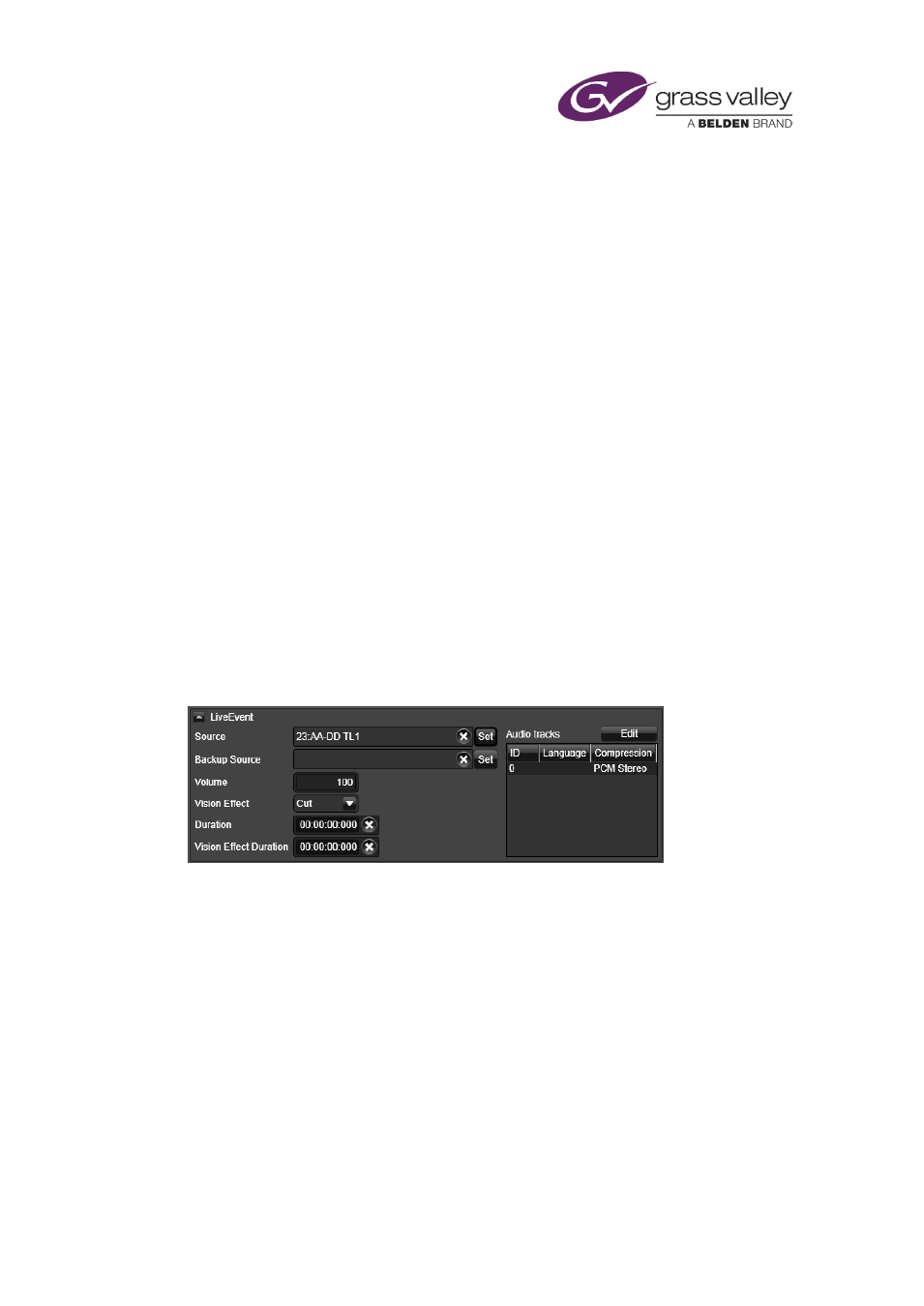
Preparing media items for playout
Select an image that is not a keyframe as a poster frame for a video clip
1.
Click Set Poster Frame.
iTX displays the Poster Frame Picker.
2.
Click Select File.
The Windows Open dialog appears.
3.
Use the dialog to select an image file. Click OK to close the Poster Frame Picker.
The Property Editor displays the poster frame.
Select a poster frame for an asset other than a video clip
1.
Click Set Poster Frame.
The Windows Open dialog appears.
2.
Use the dialog to select an image file. Click OK to close the Poster Frame Picker.
The Property Editor displays the poster frame.
Create or modify a live event
You can create live events or modify existing ones on the Asset layout.
When you select a live event in the results pane of the PinPoint panel, the Live Event section
under the Asset tab of the Property Editor displays the properties:
To create a live event, you start with the live-event template (called “Default”) or with another
live event. In the properties for the new live event, you specify the router source for the live
feed; you may also specify a back-up router source and set various playout properties.
In a system with main and back-up playout channels, iTX routes the back-up router source to
the back-up channel when a live event is scheduled in a main playout channel.
Note:
•
iTX creates the live-event template the first time it starts up.
1.
Use PinPoint to search for live events.
2.
Select the Default live event, or any live event, in the results pane of the PinPoint panel.
The Property Editor displays the properties.
March 2015
iTX Desktop: Operator Manual
295