Editing a recording job, Managing a recording job – Grass Valley iTX Desktop v.2.6 User Manual
Page 287
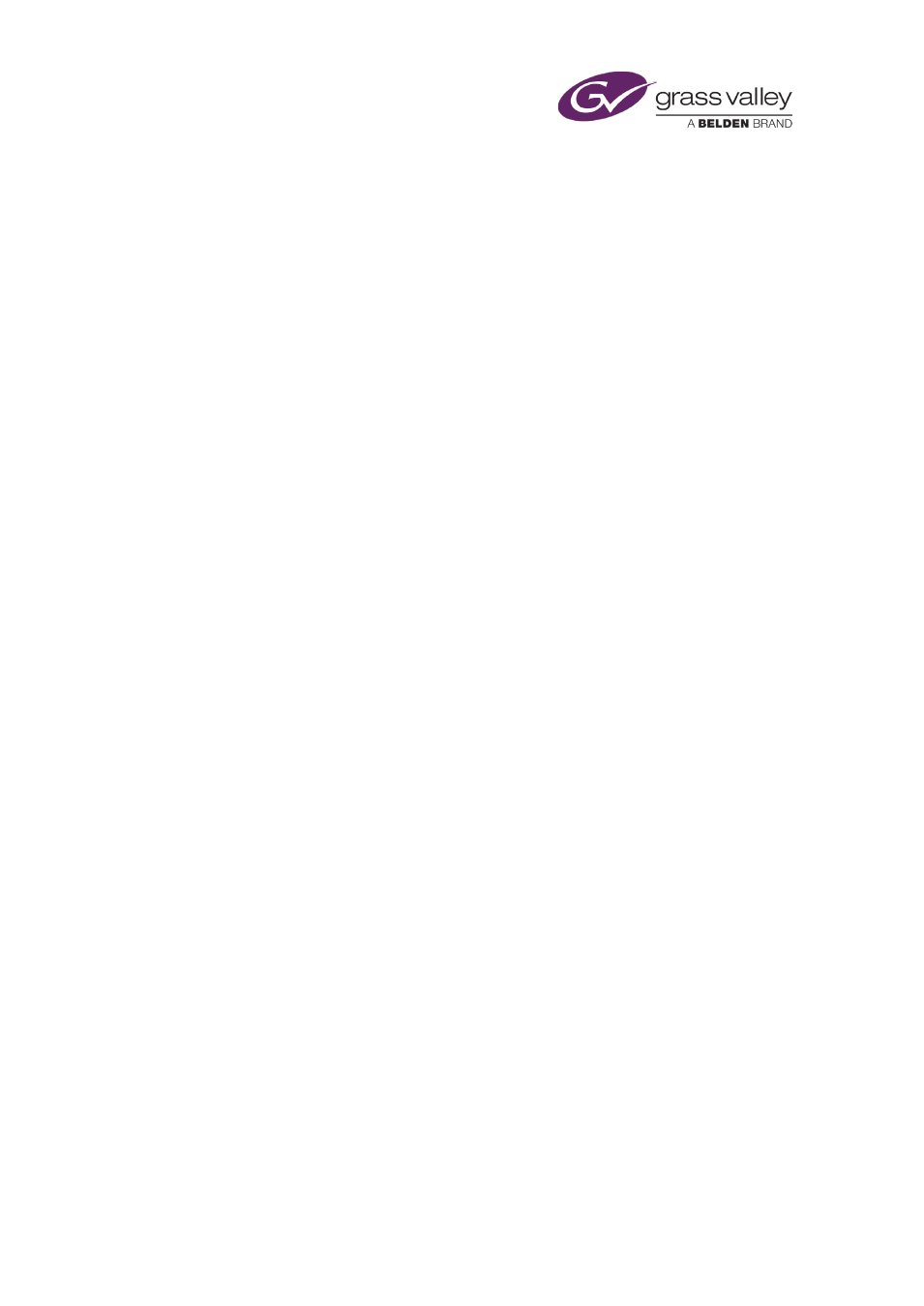
Using Ingest Manager
•
In the Recording Name box, a clip name for the media file formed in the recording.
The panel starts with default entries. You may change some of these before requesting Ingest
Manager to add a job to the recording schedule.
If Ingest Manager is set up to select a video feed by operating a router, you can wait for the
recording to start before you select a router source. When no router source is specified, Ingest
Manager schedules the recording for the Unassigned track (which you can view on the Timeline
Display).
At any time before the recording finishes, you can change the clip name, recording duration
and router source.
Editing a recording job
When you select a job in the Recording Schedule Grid, its property details appear in the Instant
Ingest Request panel. You may then edit some of these properties (such as the duration or clip
name).
Managing a recording job
While a job is selected in the Recording Schedule Grid, you can use the Instant Ingest Request
panel to perform certain actions for it. You can:
•
Manually start a recording, once the required video feed and Encode Server are ready.
•
Stop a recording that is in progress. Ingest Manager saves the media it has already
recorded for that job.
•
Cancel a recording, either before it starts or while it is happening. When you cancel a
recording that is in progress, Ingest Manager deletes any media resulting from the
recording.
•
Delay the recording until you choose to start it manually; i.e. put the job on hold.
March 2015
iTX Desktop: Operator Manual
267