The access rights tab, More details, E 304 – Grass Valley iTX Desktop v.2.6 User Manual
Page 324
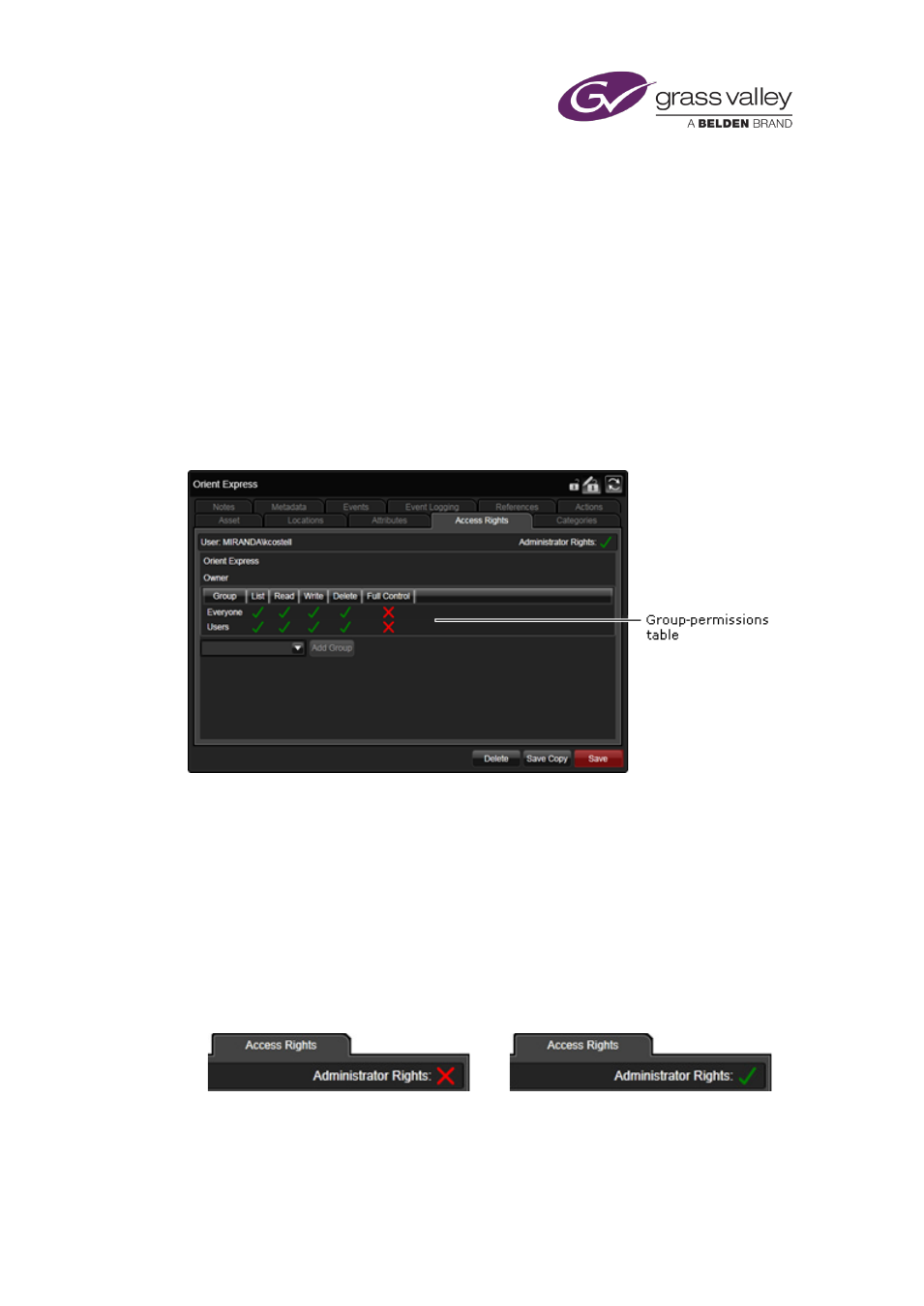
Preparing media items for playout
The Access Rights tab
A number of permissions, giving different levels of user rights, can be set for any asset:
•
List allows you to view an entry for the asset in a PinPoint results pane.
•
Read allows you to view an asset and open the associated media file; for example, to play a
video clip or listen to an audio clip.
•
Write allows you to modify an asset; for example, by adjusting the in- and out-points.
•
Delete allows you to delete the asset and associated media file.
•
Full Control gives you all the other permissions and lets you change these for any group or
user.
You can view the settings for a selected asset under the Access Rights tab:
Under this tab, the Property Editor displays a table of user groups and their permissions.
Permissions are set when an asset is created. They are assigned to user groups, which are
defined in the iTX security system. Groups and permissions are specified in a template that is
used to create the asset.
The permissions for each group usually depend on what requirements users in the group have
for using and managing assets. So, in a particular system, a group of transmission operators
may be able to view and play media files, while only media managers may have the right to
delete files.
You have full user rights for all assets if you are a member of the Administrators group. The
user-details entry shows whether or not you have these rights:
Other groups may be assigned full control for the asset. If you are in one of these groups, you
can change permission sets for the asset; you can add groups and set permissions for them.
March 2015
iTX Desktop: Operator Manual
304