Create a search filter, Delete a search filter, Clear a filter set – Grass Valley iTX Desktop v.2.6 User Manual
Page 200: More details, E 180
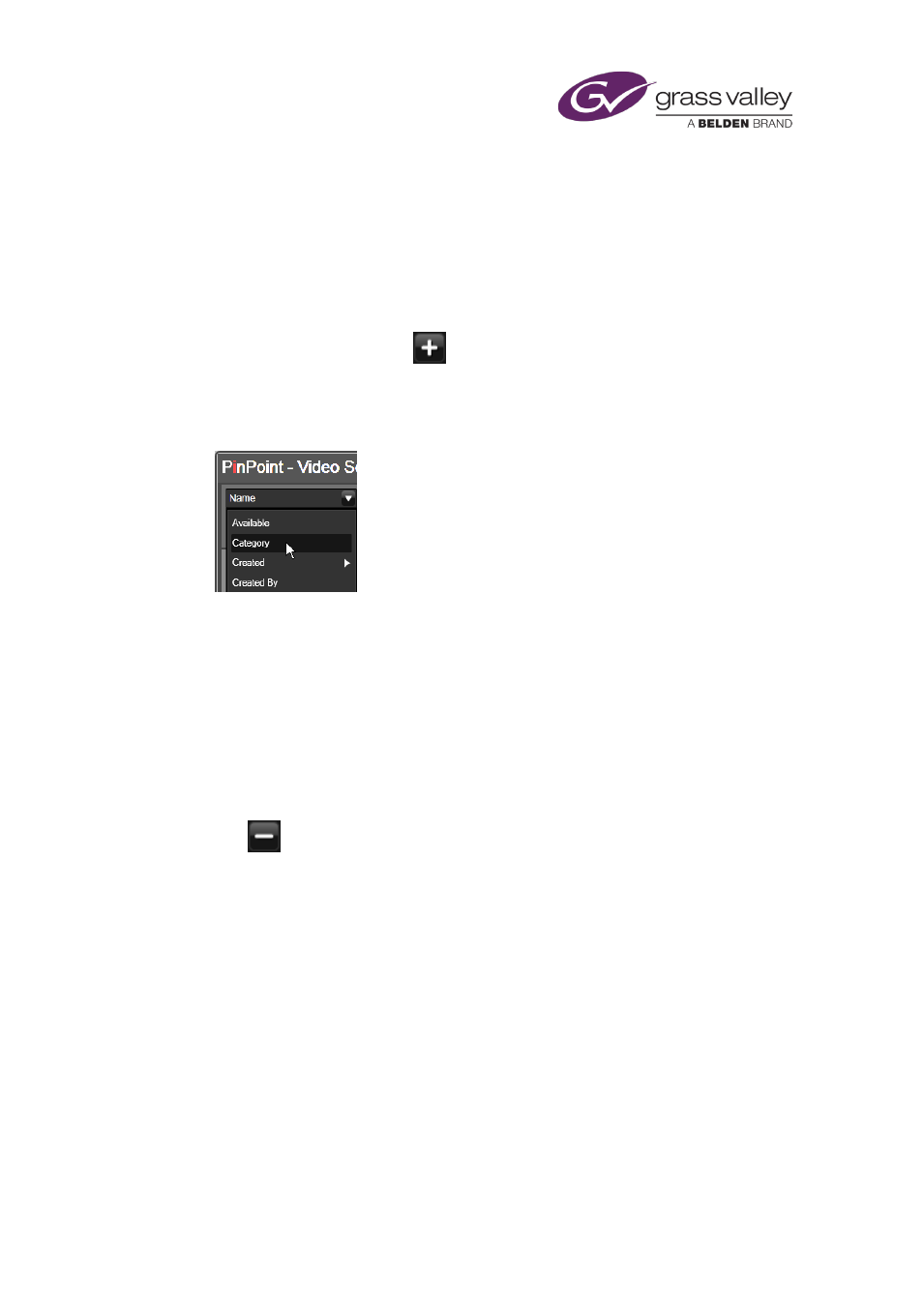
Searching with PinPoint
•
You can cancel a selection by clicking Clear Selection.
•
You can vary the widths of the results-list columns by dragging the borders of the column
headings.
•
You can close the PinPoint dialog without making a selection by clicking Cancel or pressing
the Escape key on your keyboard.
Create a search filter
1.
If you want to add a filter, click
.
PinPoint displays a new filter with no criteria.
2.
If you want to change the filter type, click the dropdown arrow of a filter-type box to
display a list of filter types.
3.
Select a filter type.
PinPoint displays features that enable you to specify the filter criteria; these may be
dropdown lists, text entry boxes, check boxes or sliders.
4.
Using these features, specify the filter criteria for the assets that you want to appear in the
results list.
Delete a search filter
1.
In the PinPoint dialog, select a filter by clicking in any of its features.
2.
Click
.
PinPoint removes the filter.
Clear a filter set
1.
Click Reset.
PinPoint removes all filters except the first one, from which it clears the criteria.
March 2015
iTX Desktop: Operator Manual
180