Configure a router event, Change the default duration of a router event – Grass Valley iTX Desktop v.2.6 User Manual
Page 85
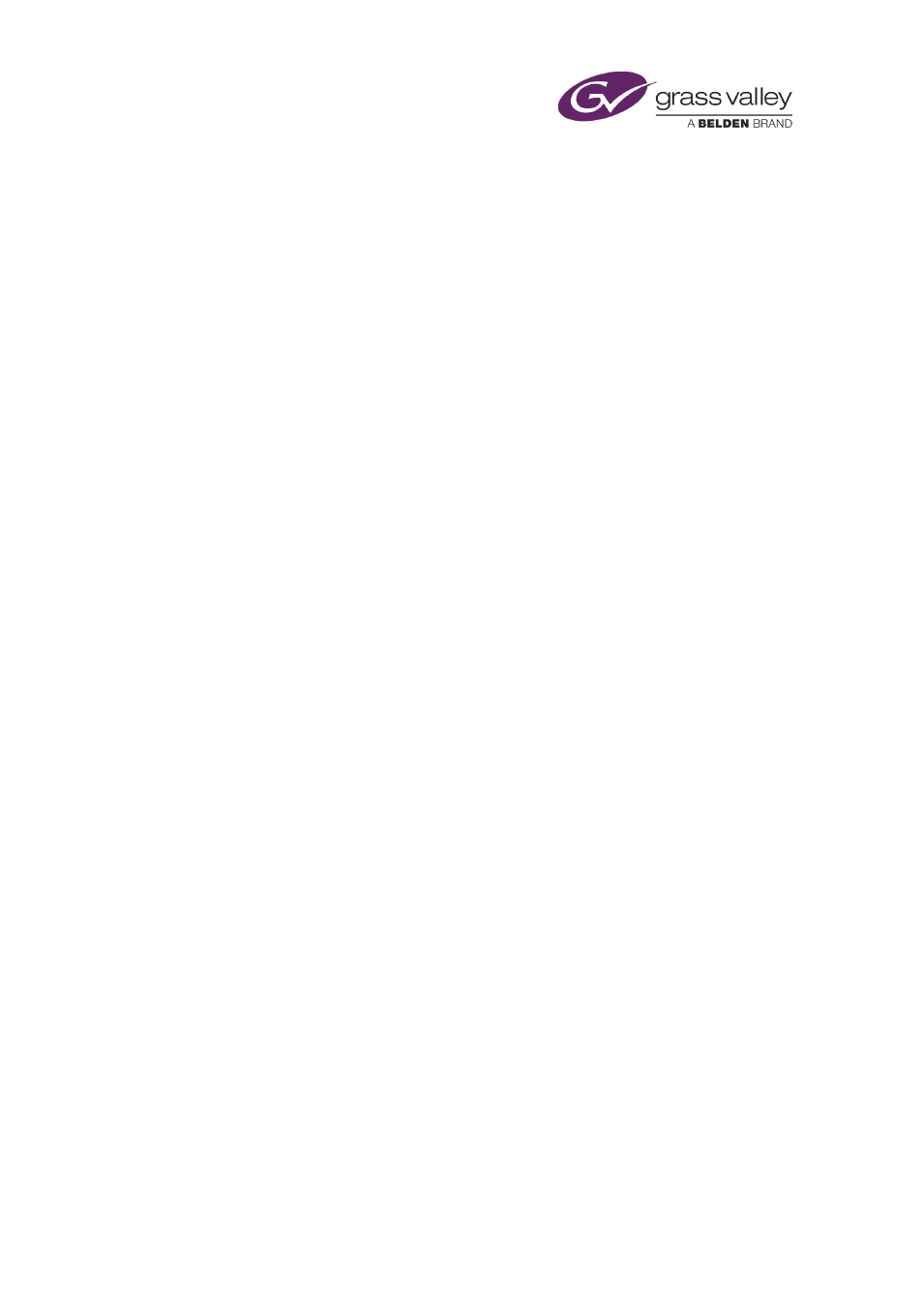
The Content Selector
You make a by-pass event a primary event. To do so, you drag and drop the selected router
source onto the Schedule Grid or a clear part of the Timeline Display.
iTX enters the new event in the Schedule Grid. For a live schedule, it displays a block to
represent the event on the Timeline Display.
At the end of the event, iTX routes the channel output to the router destination connected to
the transmission system.
Adding a router event as a secondary event
When you configure a router event with a destination that is not supplying a feed to the
transmission system, you make it a secondary event; you drop the selected router source onto
a primary event on the Timeline Display. The new event becomes a secondary event, associated
with the primary event you drop the router source onto.
iTX enters the new secondary event in the Schedule Grid. It displays a block to represent the
event on one of the video tracks (PGM A or PGM B) on the Timeline Display – alongside the
block (on the other video track) for the associated primary event.
You should check and edit the properties of the secondary event – in particular, its offset – in
the Event Editor.
Configure a router event
1.
Select a router matrix in the Matrix box.
iTX displays the available router sources in the palette selection pane.
2.
Select a router destination in the Dst box.
3.
Select a router source in the palette selection pane.
Change the default duration of a router event
iTX assigns a default duration to any router event you create. You can change this default value.
1.
Enter the new value in the Duration box.
Note:
•
You can also change the duration of a router event using the Event Editor.
March 2015
iTX Desktop: Operator Manual
65