Grass Valley iTX Desktop v.2.6 User Manual
Page 297
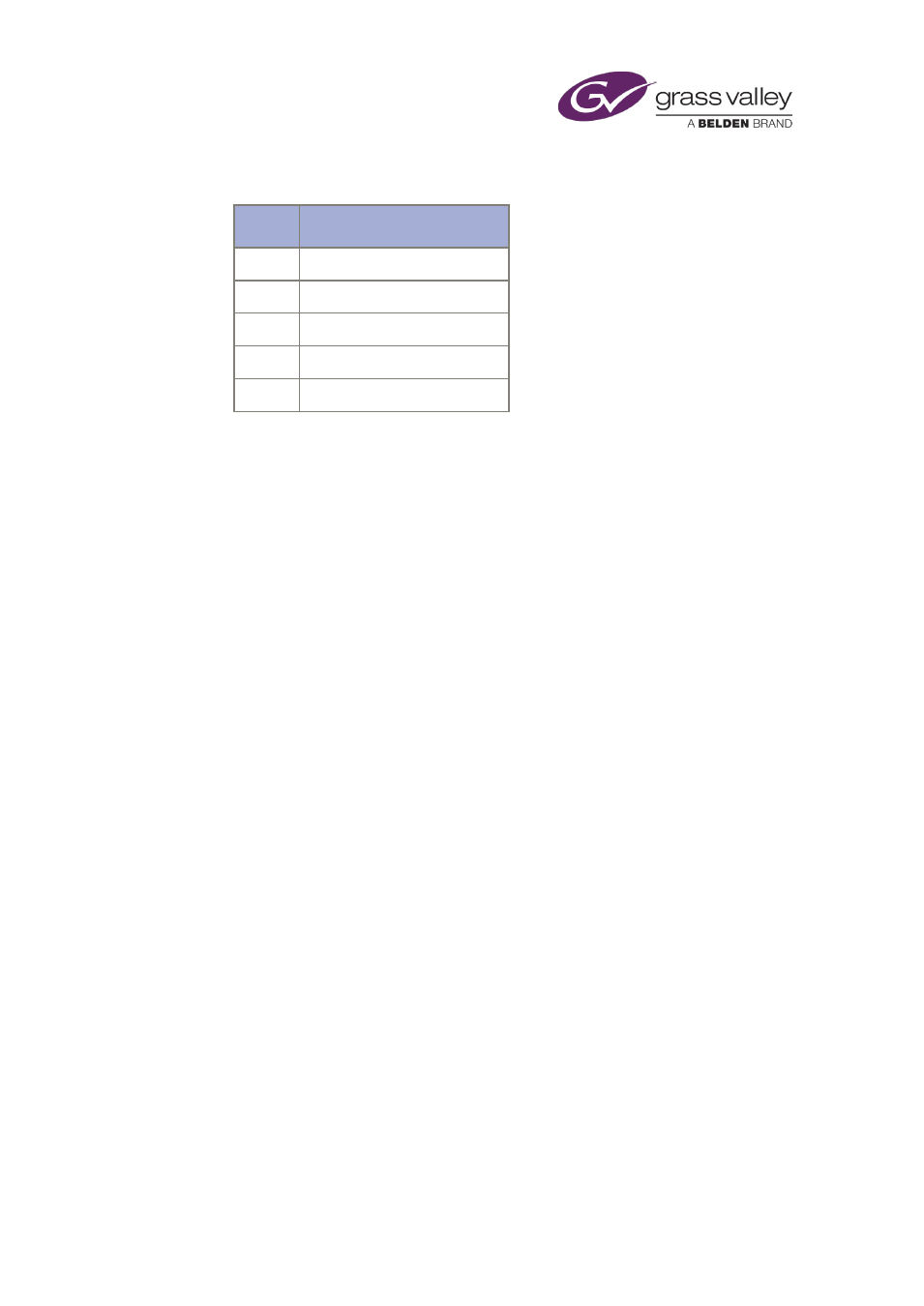
Preparing media items for playout
Item
Description
1
Media Viewer
2
PinPoint panel
3
Property Editor
4
Clock
5
Media Store Gauge
On this layout, you can:
•
Use PinPoint to search the System Database and produce a list of assets that meet
specified criteria; then select any of these assets to work with on the layout.
•
Preview a video clip in the Media Viewer. While doing so, you can trim the video clip by
changing its in- and out-points.
•
Listen to an audio clip and view its waveform in the Media Viewer.
•
Preview a selected still image, logo or CG in the Media Viewer.
•
View a frame from an animated image or logo sequence in the Media Viewer.
•
View and edit the properties of an asset in the Property Editor.
•
Attach notes to an asset.
•
Check the locations of media files for an asset.
•
Delete an asset from the System Database.
•
Delete the media file for an asset from an iTX Media Store or an archive.
•
Archive the media file for an asset.
•
Restore the media file for an asset from an archive.
•
Generate a low-resolution (proxy) version of a video clip.
•
Tag an asset with categories.
•
View and modify an asset template.
•
Check the Media Store Gauge to get an estimate of the amount of free space there is on
the Media Store.
March 2015
iTX Desktop: Operator Manual
277