Working with background images, Using the image controls, Select the image operating mode – Grass Valley iTX Desktop v.2.6 User Manual
Page 241: Load an image
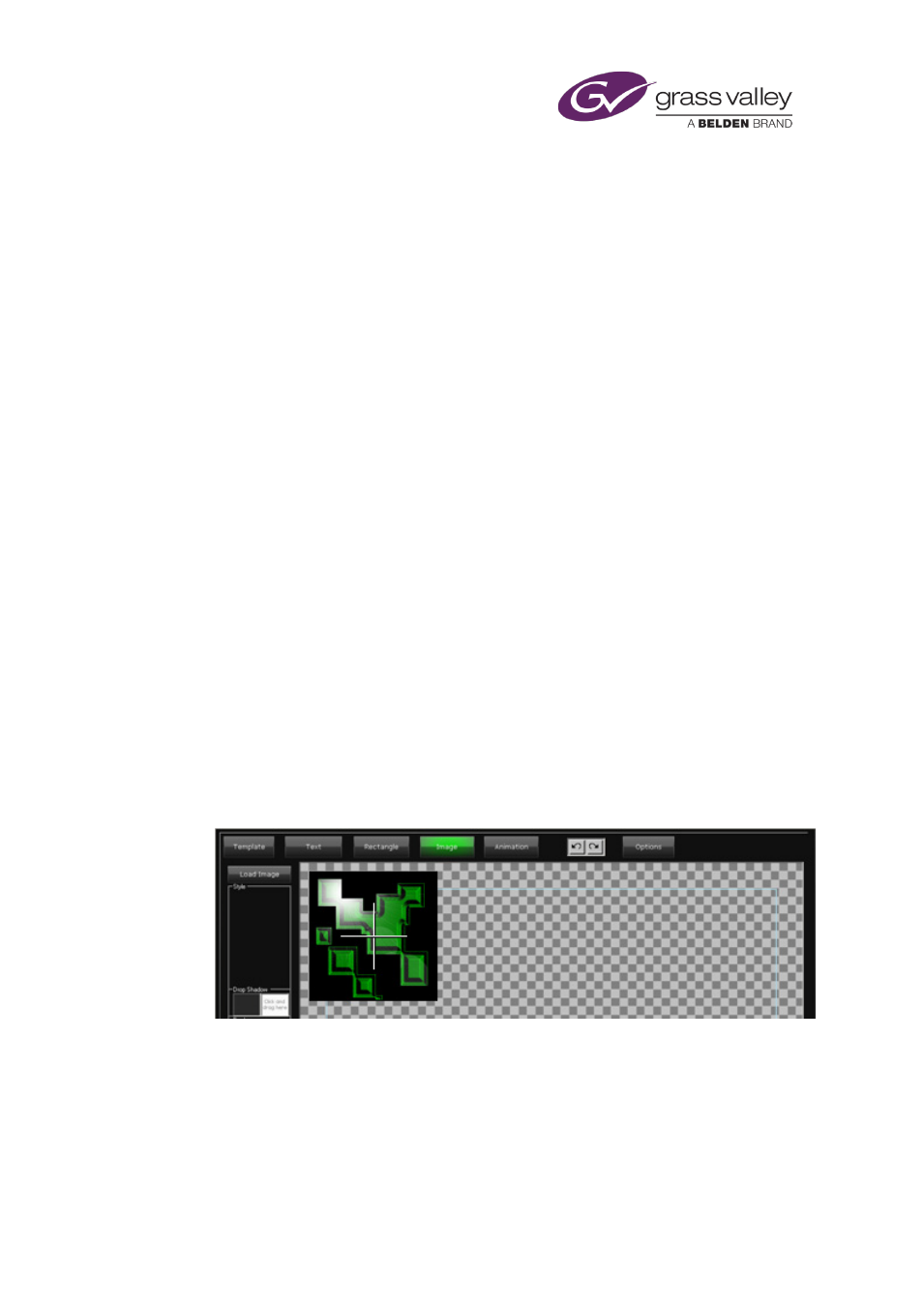
The CG application
Working with background images
Using the image controls
You can load and modify images while the CG application is in the image operating mode.
The image controls enable you to add images in a standard image format (JPEG or PNG) to the
workspace. Once you have imported an image into the workspace, there are a number of ways
in which you can set its properties. As well as resizing it, you can:
•
Change the color and thickness of its border.
•
Apply a drop shadow.
More details
, page Error! Bookmark not defined..
•
Select a group number for the image.
You can include multiple images in your CG, and position them anywhere within the workspace.
Select the image operating mode
1.
Click Image to select the image operating mode.
The button turns green.
Load an image
1.
Click Load Image.
The CG application opens PinPoint, the iTX search tool.
2.
Use PinPoint to select an image file.
When you close PinPoint, the CG application displays the image at full size in the
workspace:
Note:
•
For iTX to be able to play out an image in a CG, the image must be in the location it is in
when you create the CG.
March 2015
iTX Desktop: Operator Manual
221