Video and audio transitions for primary events, Add a transition at the start of a primary event, More – Grass Valley iTX Desktop v.2.6 User Manual
Page 120: Details, E 100, More details
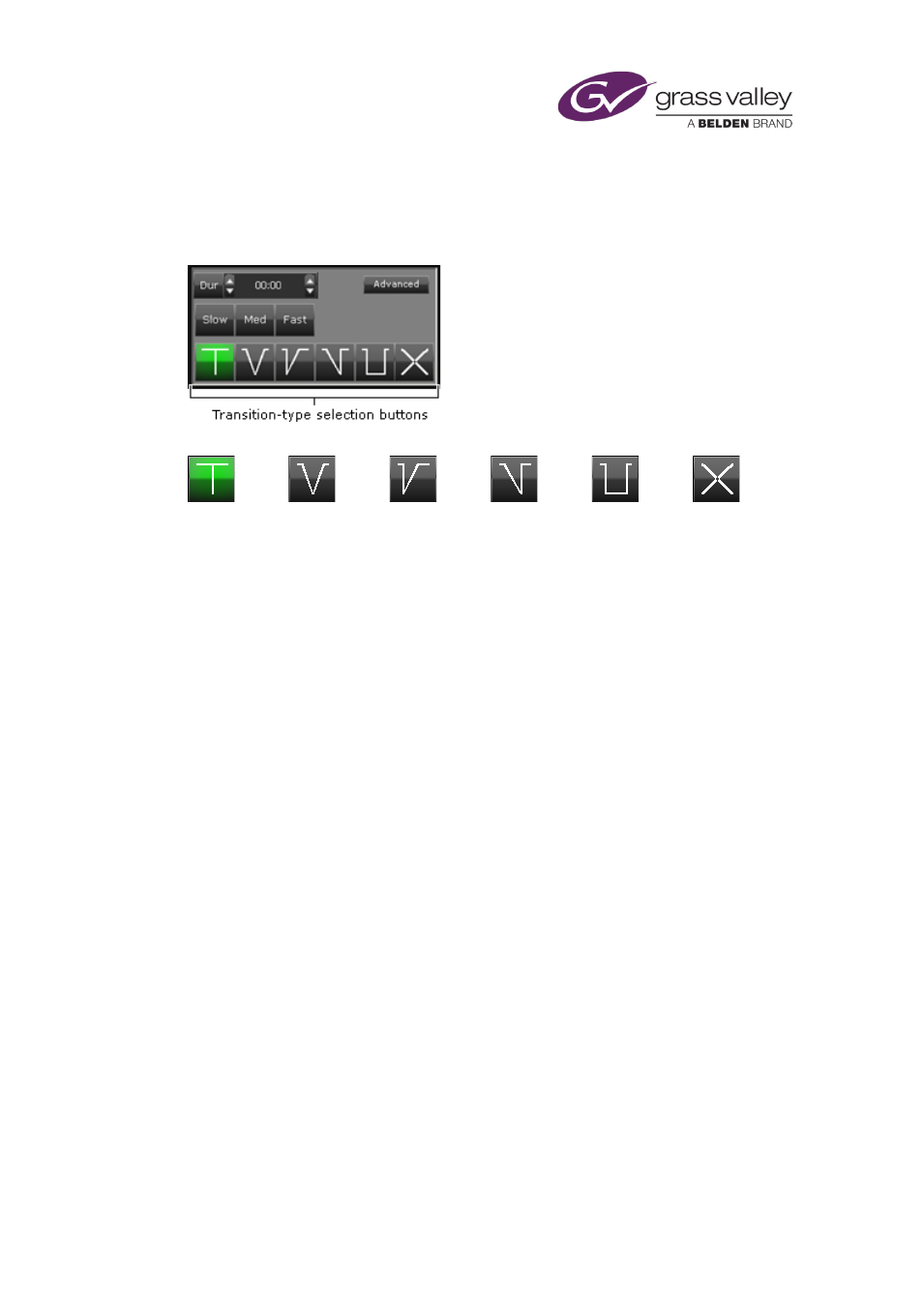
The Event Editor
Video and audio transitions for primary events
When you select a primary event in the Schedule Grid, the Event Editor displays a panel with
features that enable you to set a video and audio transition for the start of the event:
By clicking a transition-type selection button, you can select one of these transition types:
Video:
Simple cut.
Fade out, show
black, fade in.
Cut to black,
fade in.
Fade to black,
cut in.
Cut through
black.
Dissolve.
Audio:
Simple cut.
Fade out, fade
in.
Cut, fade in.
Fade out,
cut in.
Cut through
silence.
Dissolve.
The transition options for secondary events (CGs and logos) are slightly different.
page 106.
Add a transition at the start of a primary event
1.
Select a primary event in the Schedule Grid.
The Event Editor displays the transition panel.
2.
Click a transition-type selection button to select a transition type.
3.
Do one of the following to set the transition duration.
•
Click Slow, Med or Fast to select a preset duration. The value for the duration appears
in the Dur box.
•
Enter a value directly in the Dur box.
4.
If you want to adjust the black-hold (or silence) duration in transitions that include black
frames (or silence), do the following.
•
Click Advanced to display the black-hold dialog.
•
Enter a value (seconds:frames) in the Black Hold box.
•
Click OK to close the dialog.
5.
Click Store Changes.
March 2015
iTX Desktop: Operator Manual
100