Load a base video clip in the clip segmenter, Create segment clips from a base video clip – Grass Valley iTX Desktop v.2.6 User Manual
Page 350
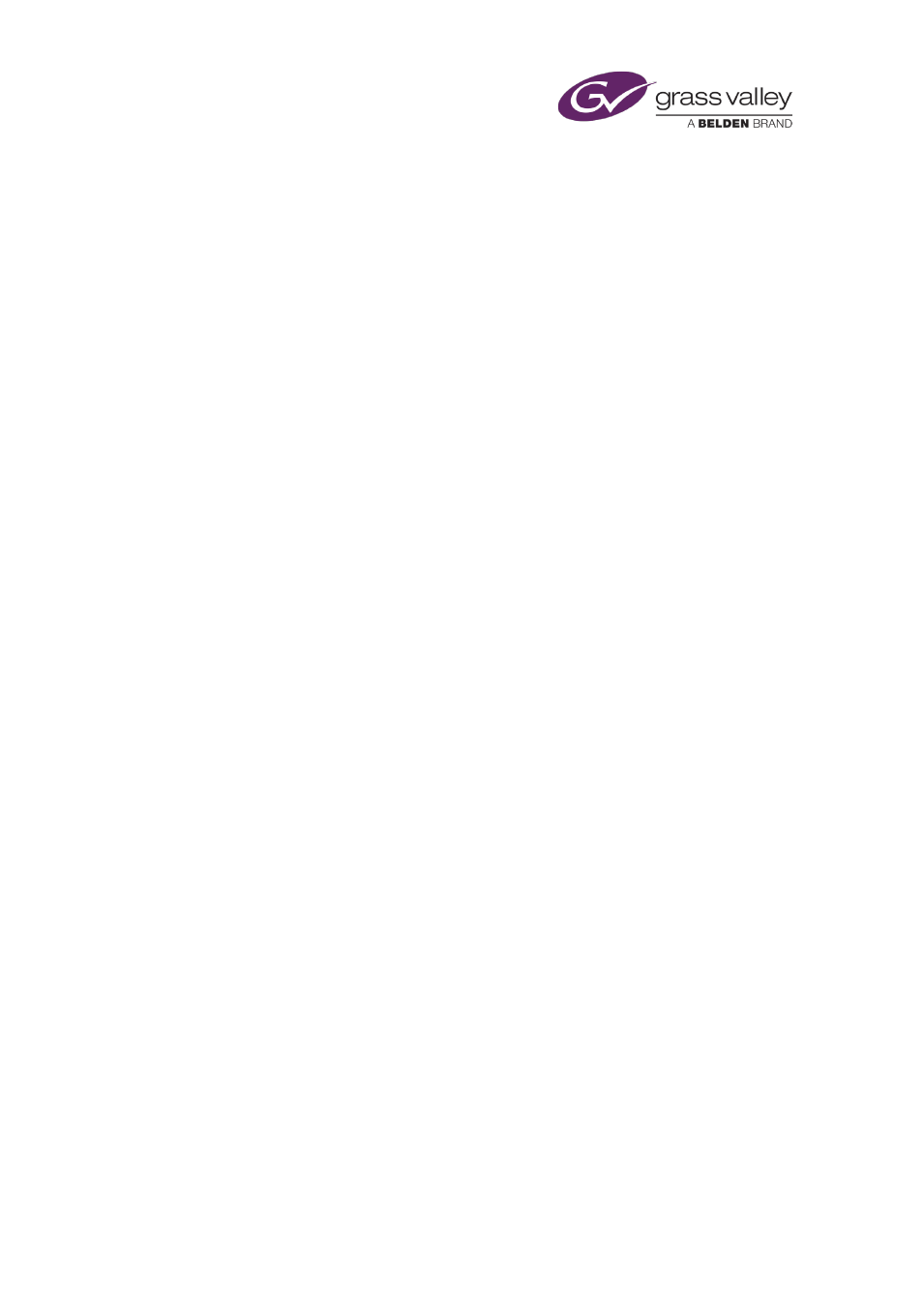
Working on the Asset Segmentation layout
Load a base video clip in the Clip Segmenter
1.
Do one of the following to display a list of video clips in the results pane of the PinPoint
panel.
•
Specify search criteria in the PinPoint search builder. Click the Search button.
•
Click a preset filter button; e.g. Clips In Today for all video clips.
The results pane displays a list of video clips.
2.
Select a video clip in the results pane.
iTX loads the clip into the Clip Segmenter and makes it the first segment; it displays an
entry for it in the segment list.
The part of the duration bar that represents the segment turns bright red. For media
outside of the segment, the duration bar appears grey.
The Media Viewer displays the first frame of the segment.
Create segment clips from a base video clip
While a base video clip is loaded in the Clip Segmenter, you can create segment clips from it.
1.
Do one of the following to define the first segment.
•
Move the in- and out-point markers on the duration bar in the Clip Segmenter.
•
Enter new timecode values in the In Point and Out Point (or Duration) columns of the
segment list.
•
Enter new timecode values in the in-point and out-point (or duration) boxes in the
Media Viewer.
•
While playing the video clip in the Media Viewer, click the Mark In and Mark Out
buttons.
As you make a change by using one feature, the other features update to show the new in-
or out-point.
2.
Do the following for each segment you want to add.
•
Click Add Segment.
iTX creates a segment that starts at the out-point of the last segment and extends to the
end of the media file; it displays an entry for it in the segment list.
The part of the duration bar that represents the segment media turns bright red. The parts
that represent the media for other segments appears dull red.
The Media Viewer displays the first frame of the segment.
•
Set the in- and out-points of the new segment, using any of the methods described in
step 1.
3.
After defining all the segments you want to, click Publish.
iTX creates a clip for each segment and clears all segments from the Clip Segmenter.
March 2015
iTX Desktop: Operator Manual
330