Grass Valley iTX Desktop v.2.6 User Manual
Page 317
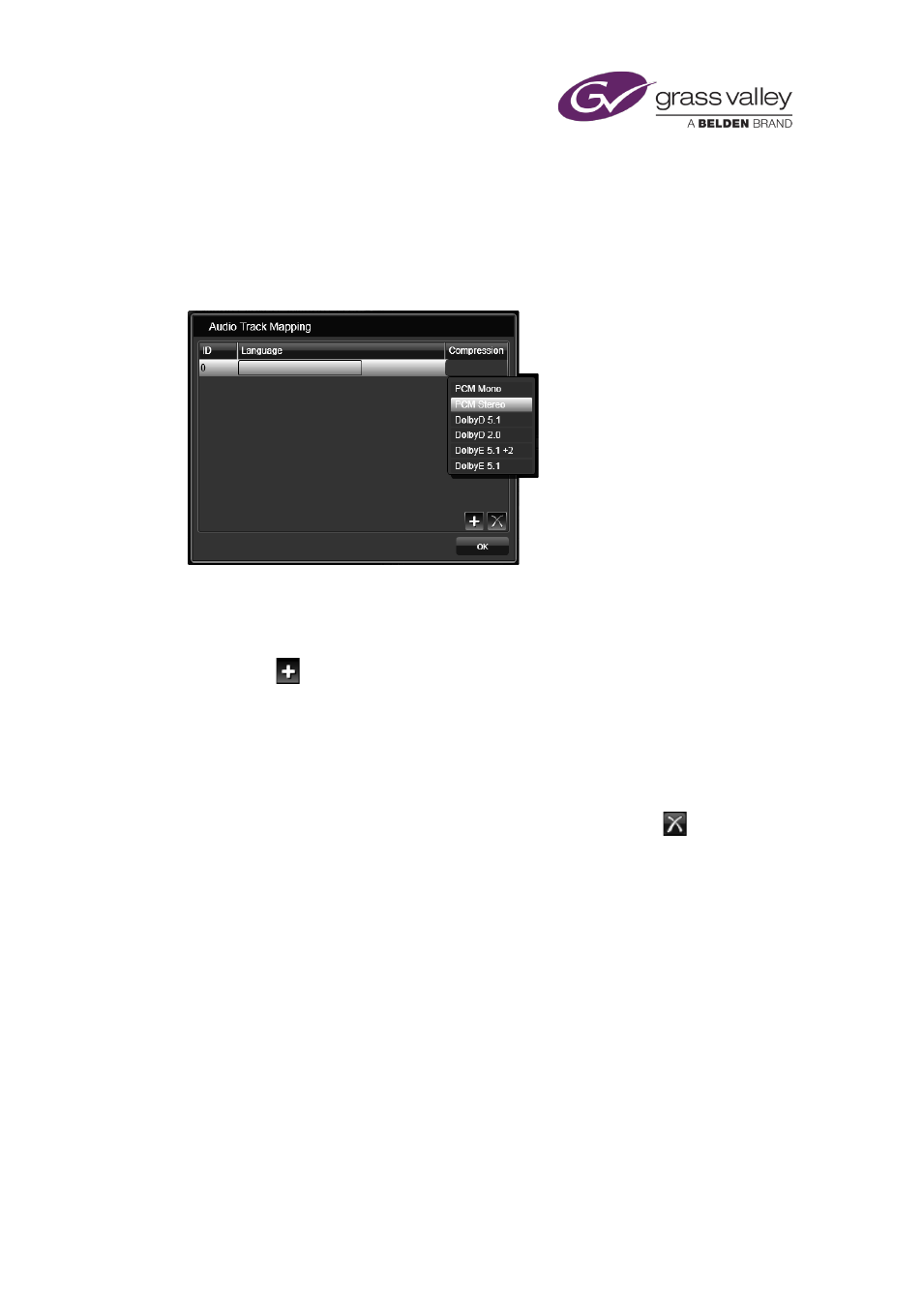
Preparing media items for playout
Audio Tracks panel
In the Audio Tracks panel, you specify the format and distribution of the audio content in a live
event; you can also identify different language tracks. iTX uses this information in determining
which audio tracks to play out. To enter the information, you use the Audio Track Mapping
dialog:
1.
Click Edit in the Audio Tracks panel.
The Audio Track Mapping dialog appears.
2.
Do the following for each audio track you want to list.
•
Click
to create an entry row for an audio track. Each track has its own ID; the first
has an ID of 0; the second, 1; and so on.
•
Click in the Compression column and select an audio format from the displayed list.
•
If you want to identify the language of the track, click in the Language column to
display the Language Selection dialog; use this to select a language and click OK to
close the dialog.
You may delete any track entry from the list by selecting it and clicking
.
3.
Click OK to close the Audio Track Mapping dialog.
The track details appear in the Audio Tracks panel.
March 2015
iTX Desktop: Operator Manual
297