Set segment-naming options, Rename segments – Grass Valley iTX Desktop v.2.6 User Manual
Page 351
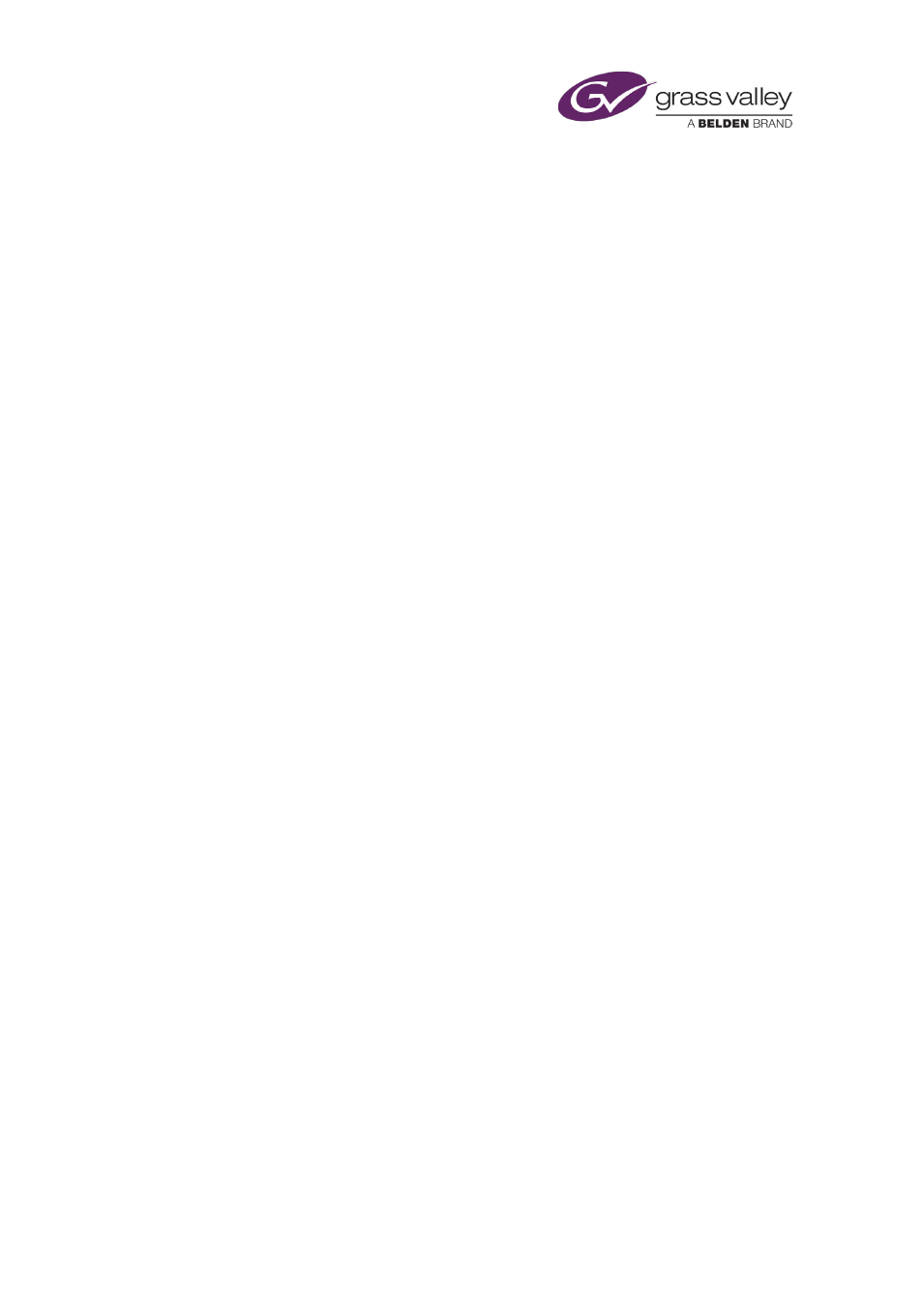
Working on the Asset Segmentation layout
Note:
•
You may select any segment by clicking its entry in the segment list or the section of the
duration bar that represents it. You may then adjust its in- and out-points.
•
A segment may overlap other segments.
•
You can remove a segment from the segment list by selecting it and clicking Remove
Segment.
•
You can remove all segments by clicking Clear.
Set segment-naming options
You can specify the prefix, if you want one, in the part name, you can select whether iTX uses a
number or a letter as the ID character.
1.
Do any of the following before adding a segment.
•
Enter any required prefix in the Text box.
•
To specify a number as the ID character, select Numeric before you add a segment.
•
To specify a letter as the ID character, select Alpha before you add a segment.
Rename segments
If you change the ID-character type (number or letter) while adding segments, the segment list
may contain some segments with a number in their part names and some with letters. You can
rename the segments so that all part names are consistent.
1.
Select Num or Alpha.
2.
Click Rename All.
iTX renames all segments according to the order in which they appear in the base video clip
and the select ID-character type.
March 2015
iTX Desktop: Operator Manual
331