Adding a vanc-message event to a schedule, Set up a scte 104 message, Add a scte 104 message event to a schedule – Grass Valley iTX Desktop v.2.6 User Manual
Page 88
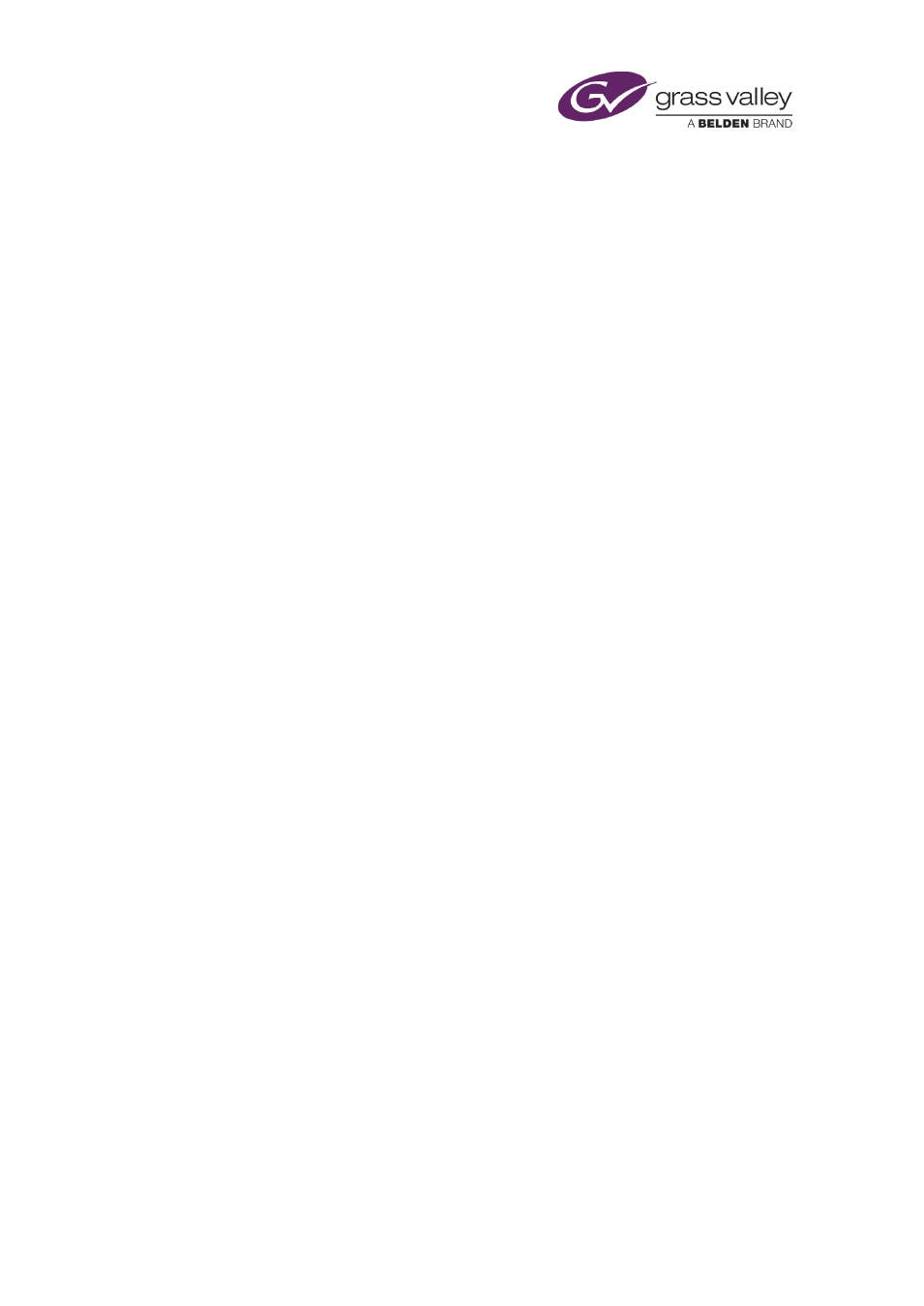
The Content Selector
Adding a VANC-message event to a schedule
In adding a VANC message to a schedule, you make it a secondary event. To do so, you drop the
VANC message onto its primary event in the Schedule Grid or the Timeline Display.
iTX enters the new VANC-message event in the Schedule Grid; it displays a block to represent
the event on the VANC Data track on the Timeline Display. In the Schedule Grid, iTX nests the
secondary event within the primary event.
You should check and edit the properties of the VANC message event – in particular, its time
mode and offset – in the Event Editor.
Set up a SCTE 104 message
1.
Select "Splicer" in the Type box.
The VANC Data palette displays properties for an SCTE-104 message.
2.
In the Preroll Time box, enter a value for the required interval (in milliseconds) between
the time iTX plays out a message event and the start of the commercial break the message
is due to trigger.
3.
In the Break Duration box, enter a value for the duration (in tenths of a second) of the
commercial break.
4.
Enter any required values in the DPI PID Index and Unique Program ID boxes.
If you are setting up a message to take a sequence in another iTX channel to air, the value
in the DPI PID Index box should match one of the Op Codes configured for that channel.
Your system administrator should be able to tell you what the required value is.
Add a SCTE 104 message event to a schedule
After you set the properties for a VANC message, you add it to the schedule.
1.
In the Name box, enter a name for the VANC message.
2.
Drag the VANC message insertion bar into the Schedule Grid and drop it onto the event
you want the VANC message to be associated with.
March 2015
iTX Desktop: Operator Manual
68