Defining the schedule grid view, More details, E 142 – Grass Valley iTX Desktop v.2.6 User Manual
Page 162
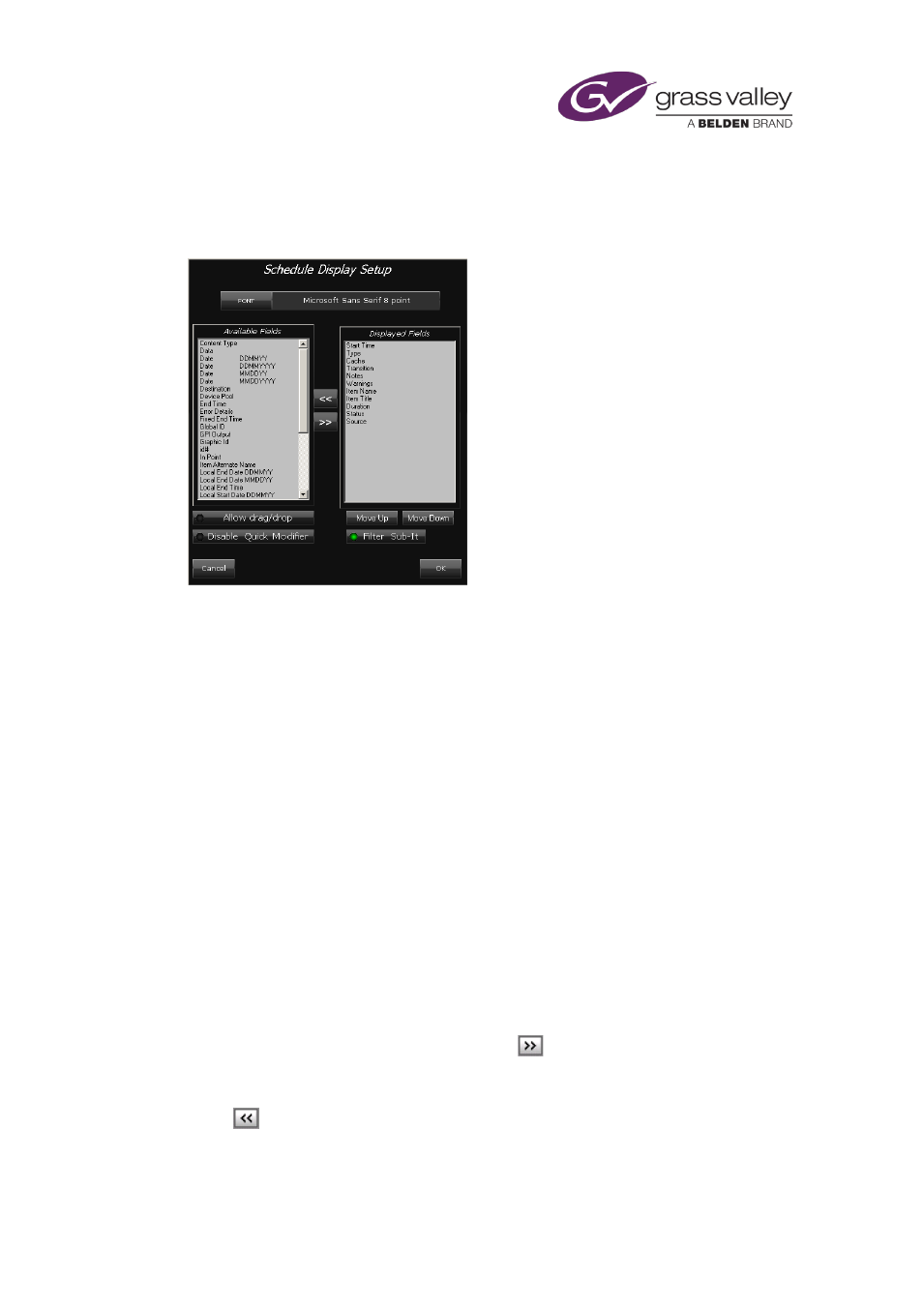
The Schedule Grid
Defining the Schedule Grid view
When you select the Define View option in the Schedule Grid menu, you call up the Schedule
Display Setup dialog:
Through this dialog, you can set:
•
What columns of information the Schedule Grid includes, and the order of these columns.
The availability of columns depends on the fields in your System Database.
•
How the text in these columns appears (its font, style and size).
You may also modify some of the functionality of the Schedule Grid. Such functionality enables
you to:
•
Change the order of events by dragging and dropping them within the Schedule Grid.
•
Quickly set the transition for the start of an event.
•
Include secondary items in a Schedule Grid filter.
Set up the column arrangement and text appearance in the Schedule Grid
1.
Right-click the Schedule Grid and select Define View from the displayed menu.
iTX displays the Schedule Display Setup dialog.
2.
In the Font box, select the font that you want iTX to use to display event details.
3.
Do the following to set up the Schedule Grid columns.
•
In the Available Fields list, select a field; click
to add the field to the Displayed Fields
list. Do this for each field that you want iTX to display a column for in the Schedule Grid.
•
If you want to remove any field from the Displayed Fields list, select the field and click
.
March 2015
iTX Desktop: Operator Manual
142