Take events to air from the live video inserter, The recue item control panel, More details – Grass Valley iTX Desktop v.2.6 User Manual
Page 365: E 345
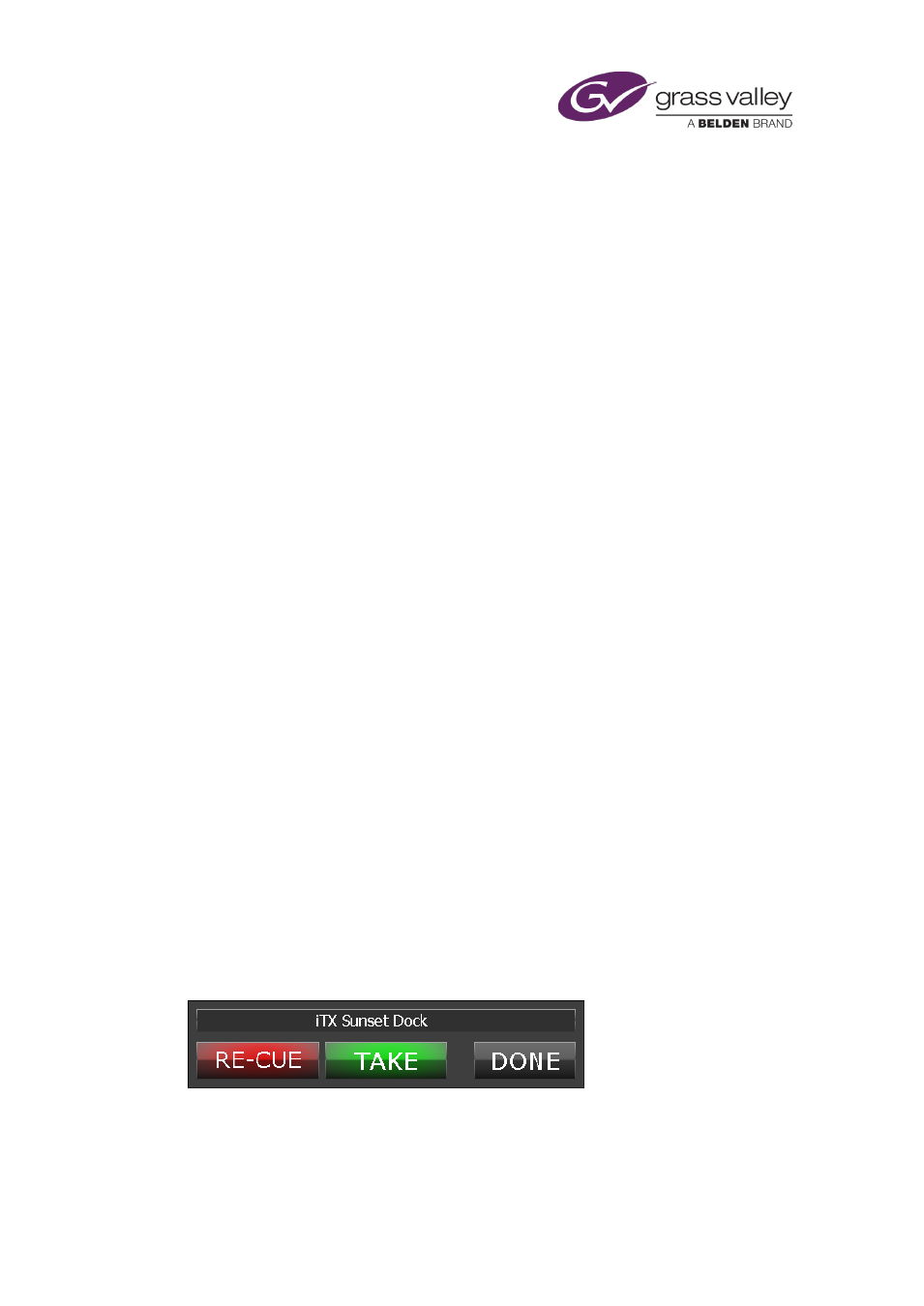
Optional features
The Live Video Inserter loads the video clips from the events as you select them. It also
loads any logos in secondary events associated with these video-clip events.
The Load box shows either the clip name (if there is only one loaded) or the total number
of loaded video clips and logos (when there is more than one).
The preview window shows the details of the first loaded clip. You may load and play the
clip in the preview window and modify its in- and out-points.
Add video-clip events to a playout channel from the Live Video Inserter
1.
With one or more video clips loaded in the Live Video Inserter, click Insert Items.
The Live Video Inserter clears any events from the playout channel to which it is
connected. It then creates video-clip events in this channel for all the video clips it holds; it
creates logo events for any video clips that have logos associated with them. The first
event is a manual event.
Add a live event to a playout channel from the Live Video Inserter
1.
Ensure the playout channel has a live feed and there is a live asset called “LIVE” in the
System Database.
2.
Click Insert Live on the Live Video Inserter.
3.
The Live Video Inserter clears any events from the playout channel to which it is
connected. It then creates a manual live event with a duration of 1 hour in the channel.
Take events to air from the Live Video Inserter
1.
Click Cue Next on the Line Playback layout to cue the first event in the playout channel.
2.
Click Take on the Live Video Inserter to put this event on air.
The Recue Item control panel
The main purpose of the Recue Item control panel is to enable you to replay an event from
earlier in the schedule, or to restart the current event when there is a problem. It also works,
though, on future schedule events and enables you to take events to air from an edit channel.
The panel controls the playout of single or multiple selected events in a playout channel, which
we refer to as the target channel. The events are inserted in the target channel from a source
channel.
March 2015
iTX Desktop: Operator Manual
345