Create an editable text block, More details, E 206 – Grass Valley iTX Desktop v.2.6 User Manual
Page 226
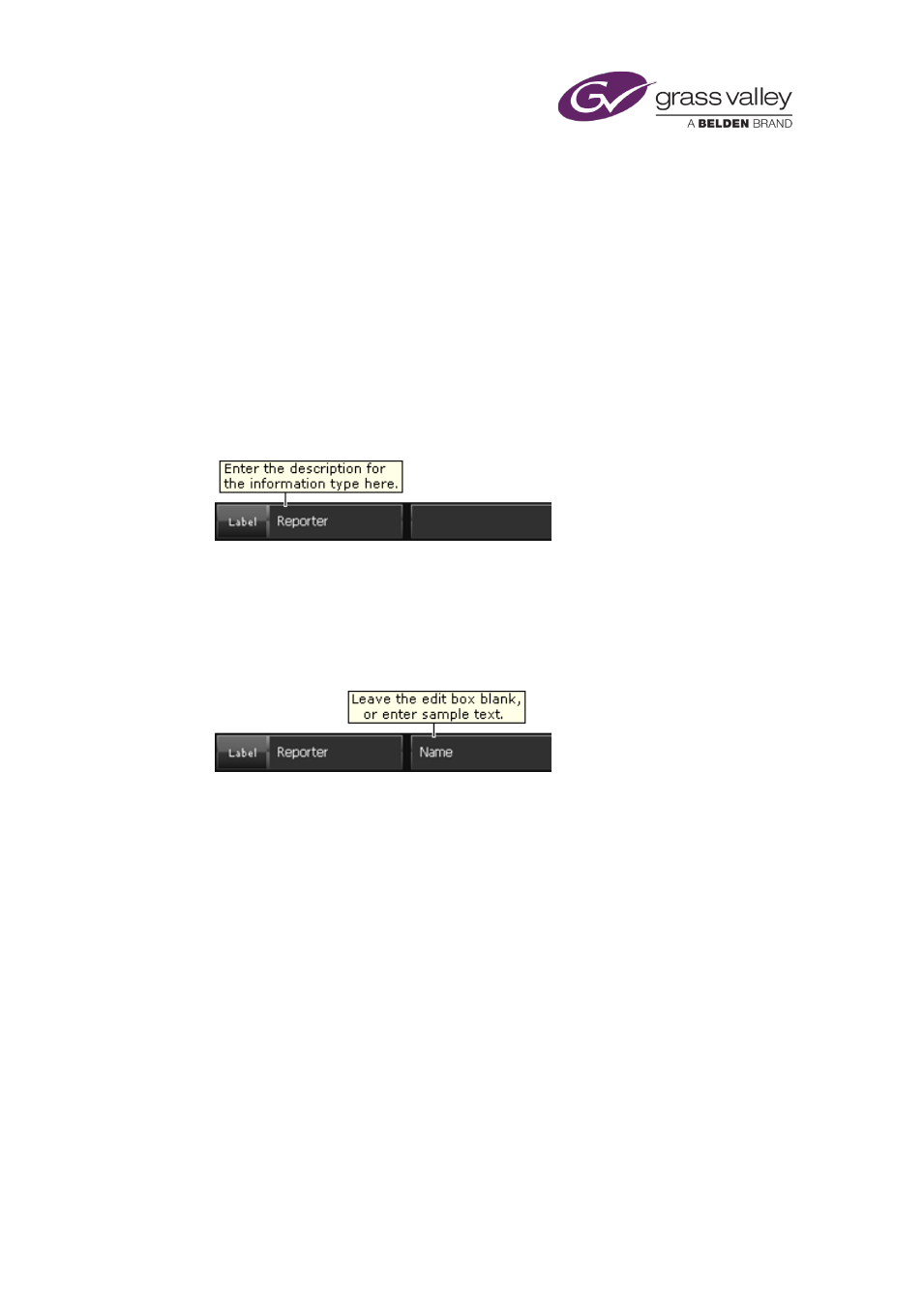
The CG application
3.
Specify font options for the text.
4.
Set the text alignment.
Create an editable text block
An editable text block contains a space for displaying text that you enter through the Event
Editor on the iTX Channel Control layout.
In creating a CG, you may enter sample text in the space; you can overwrite the sample text in
the Event Editor.
1.
Click New Text Layer to create a text block, or click an existing text block to select it.
2.
In the Label box, enter a description (e.g. "Reporter") of the type of information you want
to be able to add later.
The text you enter in the Label box identifies a text box on the Event Editor; it is not part of
the CG.
The Event Editor displays the text box when you select a CG event that is based on the
current CG; you enter the required CG text in the Event Editor text box.
, page
122.
You may leave the edit box blank, or you may enter some sample text.
Any text in the edit box appears as the default entry in the Event Editor text box.
3.
Specify font options for the text.
4.
Set the text alignment.
March 2015
iTX Desktop: Operator Manual
206