Set the time mode for an event, Set the start time for a fixed event, Set the end time for a fixed-end event – Grass Valley iTX Desktop v.2.6 User Manual
Page 108: Set the time offset for a secondary event
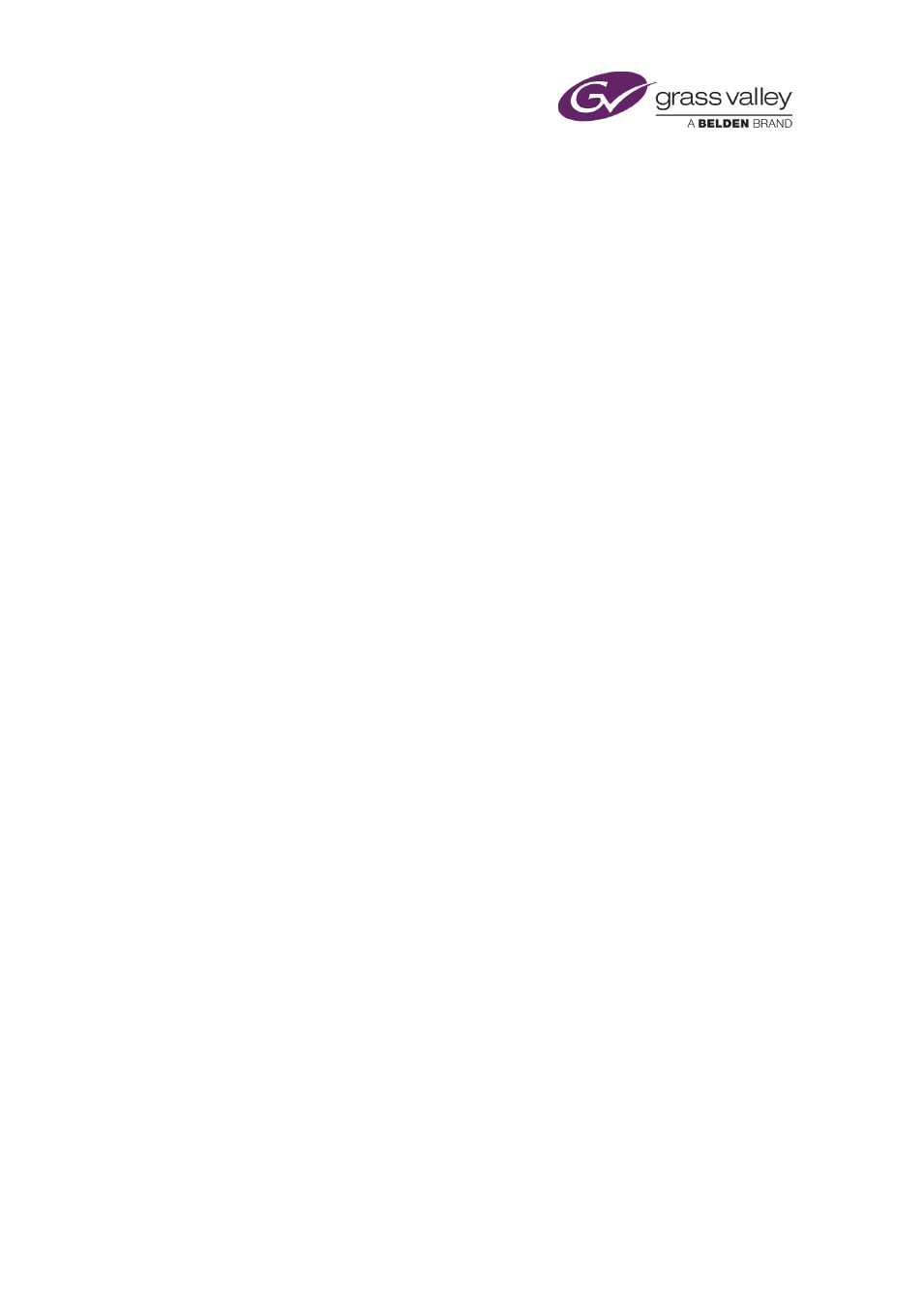
The Event Editor
Set the time mode for an event
1.
Select an event in the Schedule Grid.
The Event Editor displays the event details.
2.
In the Time Mode box, select a time mode.
If you select the Auto time mode, iTX calculates the start time and displays it in the Start
Time box. For other time modes, you need to enter a value in the Preset Time, Offset or
End Time box, depending on which of these features appears on the Event Editor.
3.
Click Store Changes.
Set the start time for a fixed event
You specify the start time of an event that has a Fixed time mode.
1.
Select an event in the Schedule Grid.
The Event Editor displays the event details.
2.
Enter the start time in the Preset Time box.
3.
Click Store Changes.
Set the end time for a fixed-end event
You specify the end time of an event that has a Fixed End time mode.
1.
Select an event in the Schedule Grid.
The Event Editor displays the event details.
2.
Enter the end time in the End Time box.
3.
Click Store Changes.
Set the time offset for a secondary event
You may specify a time offset for secondary events that have a plus or minus time mode.
1.
Select an event in the Schedule Grid.
The Event Editor displays the event details.
2.
Enter a time offset in the Offset box.
If you want the secondary event to start at the same time as its primary event, enter zero
(00:00:00:000) for the offset, after selecting the Start + or Start – time mode.
If you want the secondary event to end at the same time as its primary event, enter zero
(00:00:00:000) for the offset, after selecting the End + or End – time mode.
3.
Click Store Changes.
March 2015
iTX Desktop: Operator Manual
88