Using a sequence template, Create a sequence from a group of schedule events – Grass Valley iTX Desktop v.2.6 User Manual
Page 179
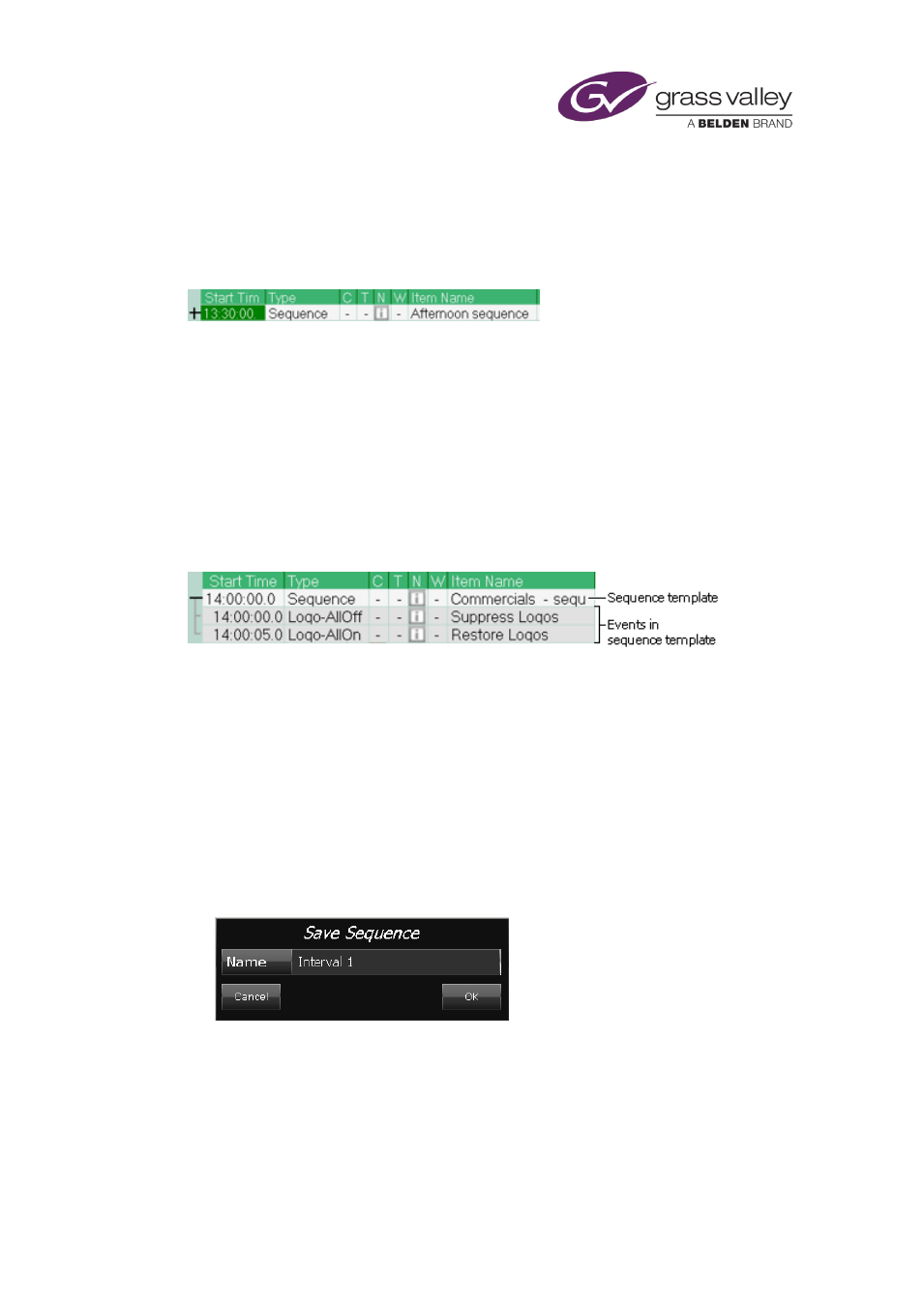
The Schedule Manager
You can create a sequence by selecting events in the Schedule Grid and using the Schedule
Manager to save them as a sequence in the System Database.
Once you have done this, you can add the sequence to any schedule from the Content Selector.
iTX displays a single unexpanded entry (with a plus sign in front of it) for the sequence in the
Schedule Grid:
When you select a sequence entry (instead of the individual sequence events) in the Schedule
Grid, and save it through the Schedule Manager, iTX gives you the option of creating a
sequence or a sequence template in the System Database.
Using a sequence template
Where you want to create different sequences that have a number of common events, you can
store the common events in a sequence template.
A simple sequence template for a commercial break might have just two events, a suppress
logo event and a restore logo event:
After adding the sequence template to a schedule, you complete the sequence by dragging and
dropping the commercials from the Content Selector onto the sequence template.
When the schedule is imported, any the Start Time of sequences templates will be overridden
with the Start Time in the schedule itself.
Create a sequence from a group of schedule events
1.
In the Schedule Grid, select the events that make up a sequence.
2.
Click Save Sequence on the Schedule Manager.
iTX displays the Save Sequence dialog:
3.
Enter a name in the Name box.
4.
Click OK to close the dialog.
iTX saves the sequence in the System Database.
March 2015
iTX Desktop: Operator Manual
159