Loading stored schedules in the schedule manager, Load any schedule – Grass Valley iTX Desktop v.2.6 User Manual
Page 175
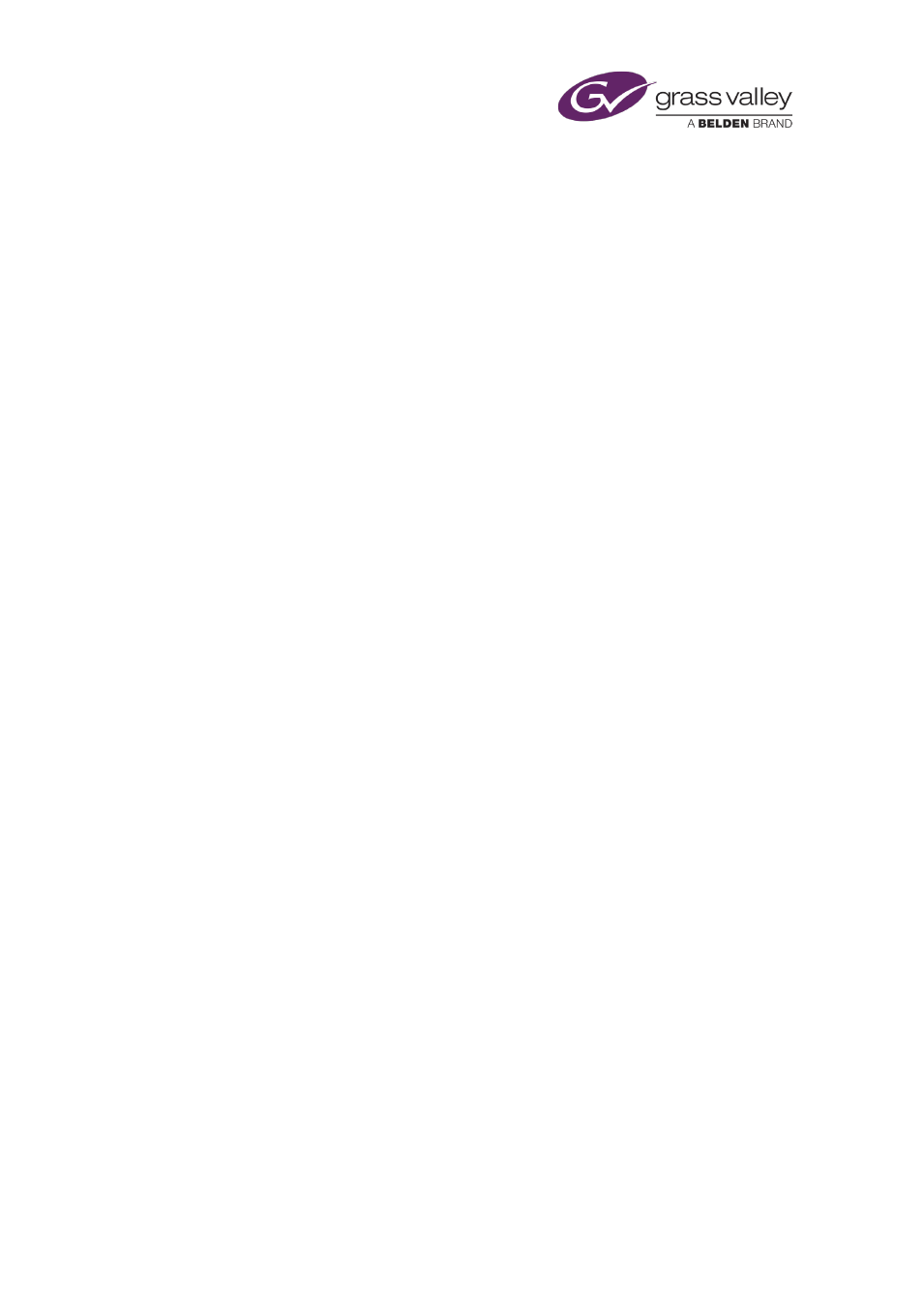
The Schedule Manager
Note:
•
In the Schedule Manager, you can load a schedule that has been created in a third-party
traffic application. The schedule becomes available to the Schedule Manager once the
Media Watcher imports it into the iTX system.
•
For the Media Watcher to be able to import a schedule file, the file must be in the schedule
format defined by the iTX Import Protocol. (The protocol defines formats for schedules and
clip lists.) Schedule files in this format have the filename extension ".osc".
For more information about the iTX Import Protocol, see "Appendix A: The iTX Import
Loading stored schedules in the Schedule Manager
You may select a stored schedule from the System Database and load it in the Schedule
Manager in the ways described below. From the Schedule Manager, you can then add this
schedule to the current schedule.
Load any schedule
1.
Click LOAD on the Schedule Manager to open PinPoint.
2.
Use PinPoint to select a schedule.
The Schedule Manager displays the name of the schedule, followed by the number of
items in the schedule.
March 2015
iTX Desktop: Operator Manual
155