Using the options in the preview-window menu – Grass Valley iTX Desktop v.2.6 User Manual
Page 210
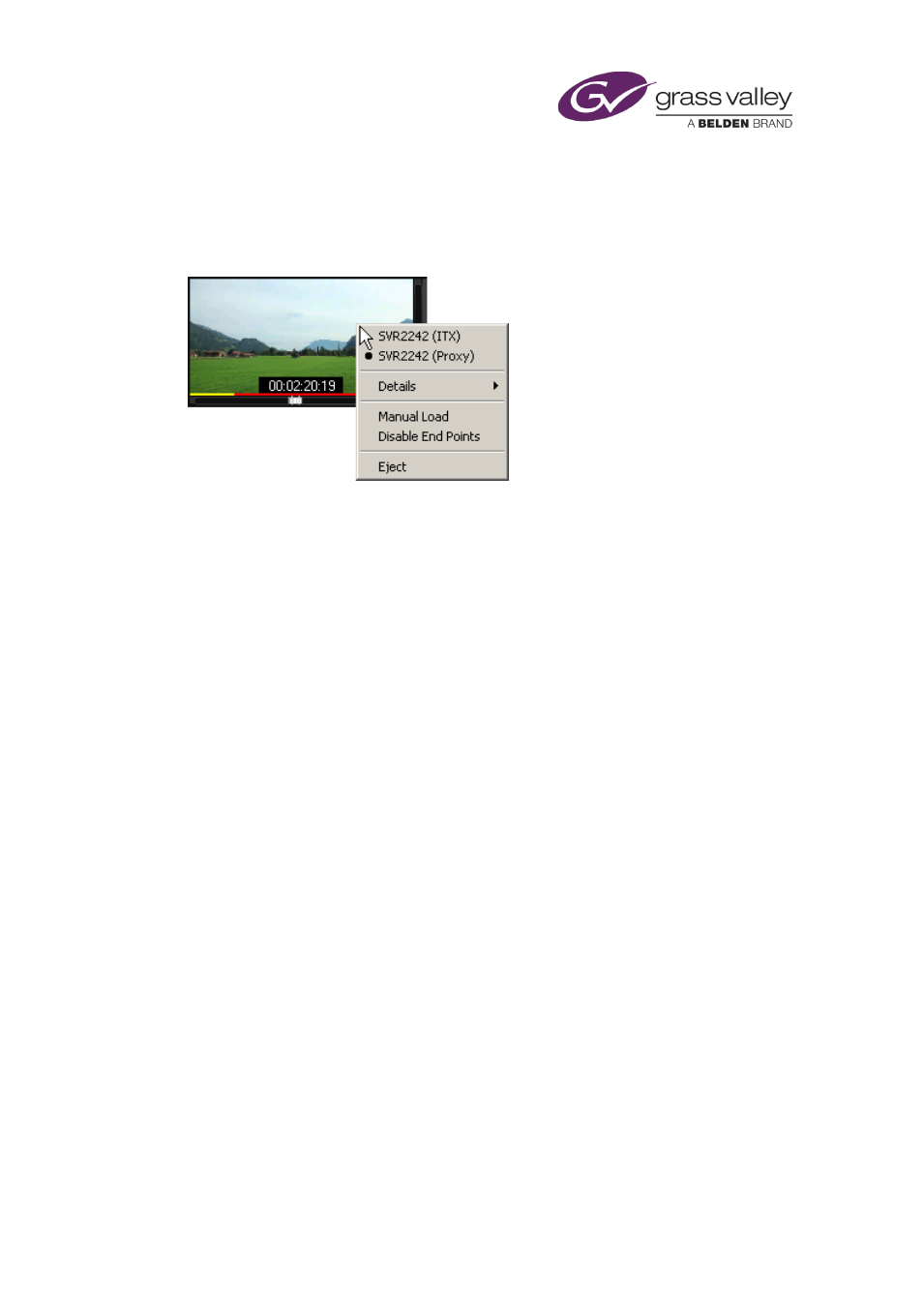
Common operational tasks for iTX Desktop features
Using the options in the preview-window menu
When you right-click the preview window, iTX displays the preview-window menu.
The menu gives you options to:
•
Select which location to play a clip from, when there are copies of the clip in multiple
locations.
•
View detailed information about a video clip.
•
Display an enlarged still image of the current frame.
•
Manually load a video clip into the preview window.
•
Hide or show the duration indicator, at the bottom of the preview window.
•
Unload a video clip from the preview window.
For a video clip with multiple audio tracks, you can:
•
Select a track to listen to.
Select which location to play a clip from
Your iTX system may have a low-resolution version (browse copy) and a high-resolution version
(broadcast copy) of a selected video clip. You can choose which version to play in the preview
window.
1.
Right-click the viewer and select a location from the displayed menu.
iTX displays a term in brackets after a location to show the quality of the file in that
location: “ITX” for broadcast-quality media; “Proxy” for browse media.
Note:
•
iTX always uses the high-resolution clip in playout schedules.
March 2015
iTX Desktop: Operator Manual
190