Resizing and moving cg objects, Manually resize an object of any type, Manually move an object of any type – Grass Valley iTX Desktop v.2.6 User Manual
Page 243: More details, E 223
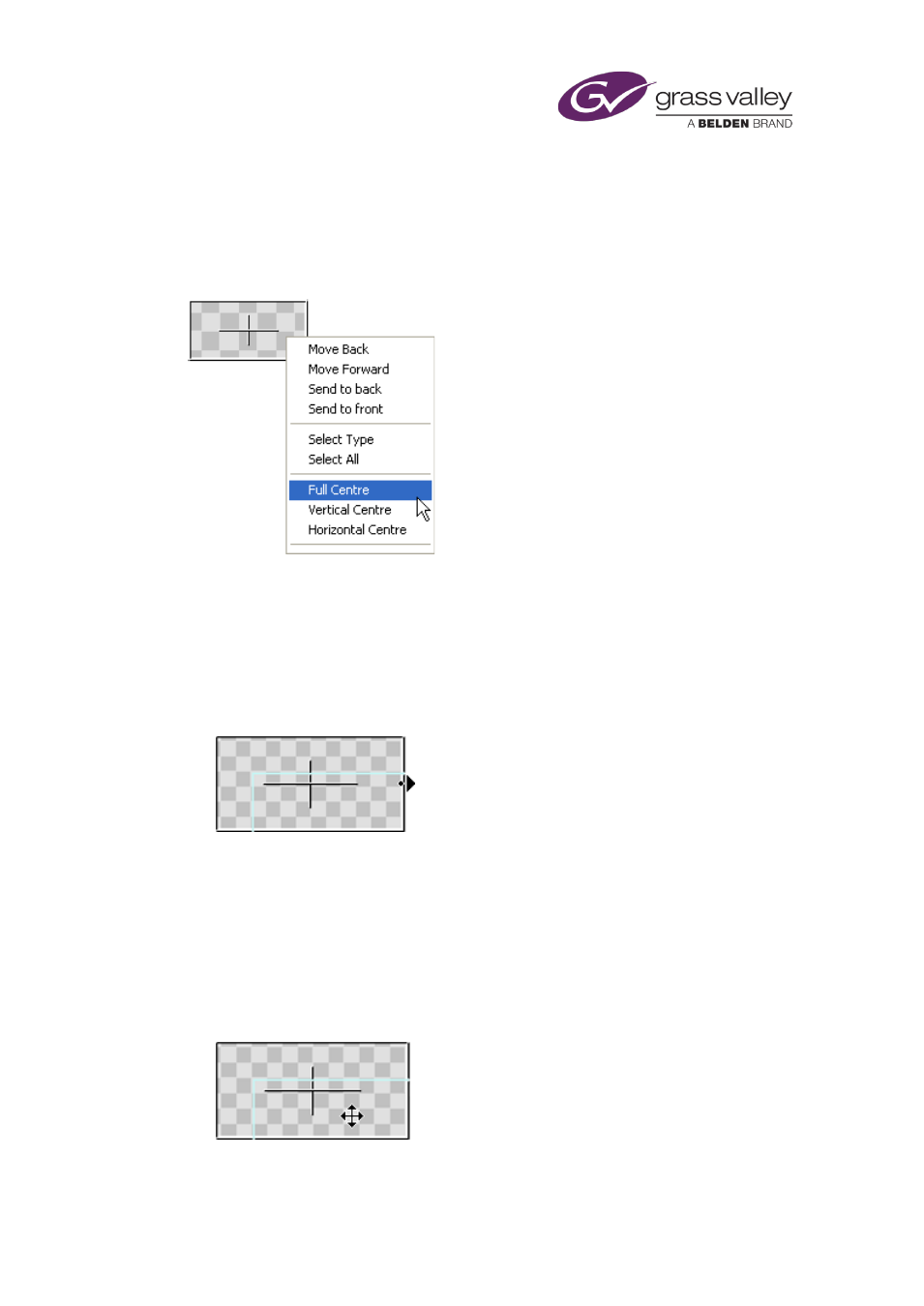
The CG application
Resizing and moving CG objects
You can manually resize and move objects of any type while they are selected.
You can automatically centralize an object by selecting an option from the CG Application
menu:
Manually resize an object of any type
1.
Select the operating mode for the type of object you want to resize.
2.
Select an object.
3.
Position the mouse pointer over any side or corner of the object, so that it changes to the
resize pointer. This illustration shows the resize pointer over a rectangle:
4.
Click and drag the side or corner.
Manually move an object of any type
1.
Select the operating mode for the type of object you want to move.
2.
Select an object.
3.
Position the mouse pointer within the object, so that it changes to the move pointer. This
illustration shows the move pointer over a rectangle:
4.
Click and drag the object.
March 2015
iTX Desktop: Operator Manual
223